3 phương pháp được cung cấp - Làm thế nào để xem DVD trên Roku TV bằng đầu phát DVD?
“Tôi có đĩa DVD từ thư viện nhưng không thể phát chúng trên TV Roku mới của chúng tôi. Làm thế nào để xem DVD trên TV Roku của tôi?”
–trích từ Tom's Guide
Nếu bạn muốn thưởng thức bộ sưu tập DVD trên Roku TV của mình, bạn có thể giống như người dùng này và tự hỏi làm thế nào để thực hiện được vì Roku TV không có ổ đĩa DVD tích hợp. May mắn thay, có một số cách để xem bộ sưu tập DVD yêu thích của bạn trên Roku TV. Bài đăng này sẽ khám phá một số cách thực tế để kết nối đầu phát DVD với Roku TV và giới thiệu tùy chọn không cần cáp, giúp bạn sống lại những khoảnh khắc DVD yêu thích của mình trên Roku TV một cách liền mạch.
Danh sách hướng dẫn
Có thể xem DVD trên Roku TV không? Cách xem DVD trên Roku TV qua cáp HDMI Cách xem DVD trên Roku TV bằng cáp AV [Không có cáp] Cách xem DVD trực tiếp trên Roku TVCó thể xem DVD trên Roku TV không?
Có! Xem DVD trên TV Roku hoàn toàn có thể, nhưng vì thiết bị Roku không có ổ đĩa quang tích hợp, nên bạn có thể sẽ cần một số giải pháp bên ngoài để thực hiện. Sau đây là hai giải pháp phù hợp hơn:
Phương pháp phổ biến nhất là kết nối đầu phát DVD với TV Roku của bạn bằng cáp HDMI hoặc AV. Sử dụng cáp HDMI được ưa chuộng hơn vì nó cung cấp trải nghiệm xem độ nét cao cũng như chất lượng âm thanh và video vượt trội. Hầu hết các đầu phát DVD hiện đại đều có đầu ra HDMI, giúp kết nối này liền mạch và đơn giản. Cáp AV là một giải pháp thay thế khả thi, đặc biệt là đối với những đầu phát DVD cũ không có đầu ra HDMI. Mặc dù phương pháp này có thể không cung cấp chất lượng độ nét cao như HDMI, nhưng nó vẫn cho phép bạn xem các đĩa DVD yêu thích của mình trên TV Roku.

Một cách khác là chuyển đổi nội dung DVD sang định dạng video kỹ thuật số và phát trực tiếp trên Roku thông qua ứng dụng máy chủ phương tiện như Plex. Tuy nhiên, phương pháp này yêu cầu sử dụng một số công cụ chuyên nghiệp trên máy tính của bạn để trích xuất DVD. Mặc dù điều này có thể mất một thời gian và có thể có các hạn chế về bản quyền; bằng cách ghi DVD của bạn sang định dạng kỹ thuật số, bạn có thể sử dụng các công cụ như ổ USB để xem bộ sưu tập DVD của mình trực tiếp trên Roku TV mà không cần bất kỳ cáp và đầu phát DVD bổ sung nào.
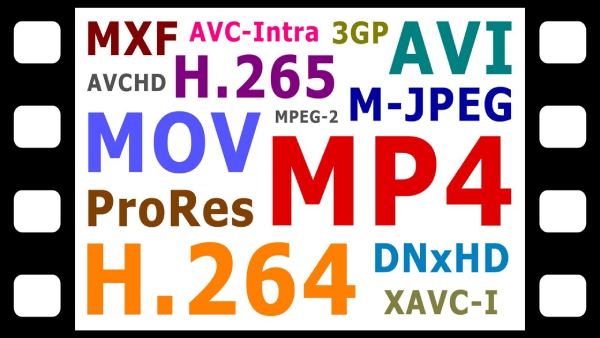
Bất kể bạn thích phương pháp nào, phần sau của bài đăng này sẽ cung cấp cho bạn những phương pháp vận hành chi tiết nhất để giúp bạn nhanh chóng thưởng thức chương trình xem DVD độ nét cao trên Roku TV.
Cách xem DVD trên Roku TV qua cáp HDMI
Sử dụng cáp HDMI là cách đơn giản nhất để xem DVD trên TV Roku của bạn. HDMI đảm bảo truyền âm thanh và video chất lượng cao, lý tưởng cho các đầu phát DVD mới hơn. Phương pháp này đảm bảo phát lại chất lượng cao và là lựa chọn tốt nhất nếu bạn có Đầu đĩa DVD HDMI. Bạn có thể thiết lập TV Roku và kết nối đầu phát DVD qua cáp HDMI như thế này:
• Chuẩn bị cáp HDMI: Đảm bảo bạn có cáp HDMI để kết nối đầu DVD và TV Roku. Hầu hết đầu DVD đều có cáp này, nhưng nếu không, bạn có thể dễ dàng mua một cái.
• Kết nối thiết bị của bạn: Cắm một đầu cáp HDMI vào cổng ra HDMI trên đầu DVD của bạn. Cắm đầu còn lại vào cổng vào HDMI khả dụng trên TV Roku của bạn.
• Chọn đầu vào HDMI: Trên điều khiển từ xa Roku TV, nhấn nút Home. Cuộn để tìm đầu vào HDMI phù hợp (ví dụ: HDMI 1 hoặc HDMI 2) và chọn đầu vào đó.
• Phát DVD: Đưa đĩa vào đầu DVD và nội dung sẽ xuất hiện trên màn hình TV Roku của bạn. Sử dụng điều khiển từ xa của đầu DVD để điều hướng menu.

Cách xem DVD trên Roku TV bằng cáp AV
Nếu đầu DVD hoặc TV Roku của bạn không hỗ trợ HDMI, bạn vẫn có thể kết nối chúng bằng cáp AV (còn gọi là cáp RCA). Những cáp này truyền video và âm thanh qua ba đầu nối được mã hóa màu: vàng cho video, trắng và đỏ cho âm thanh. Cáp AV là giải pháp thực tế cho đầu DVD cũ, mặc dù chất lượng hình ảnh có thể không rõ nét bằng HDMI. Sau đây là cách xem DVD trên TV Roku của bạn bằng cáp AV:
• Kiểm tra các cổng: Đảm bảo cả TV Roku và đầu DVD của bạn đều có cổng vào và ra AV. Nếu TV Roku của bạn chỉ có một giắc cắm AV, bạn sẽ cần bộ chuyển đổi AV 3-sang-1.
• Kết nối cáp AV: Cắm cáp video màu vàng vào cổng ra video của đầu phát DVD và cổng vào video của TV Roku. Sau đó, kết nối cáp âm thanh màu đỏ và trắng vào các cổng âm thanh tương ứng trên cả hai thiết bị.
• Chọn đầu vào AV: Trên điều khiển từ xa Roku TV, nhấn nút Home. Cuộn đến tùy chọn đầu vào AV (đôi khi được gắn nhãn là Composite) và chọn tùy chọn đó.
• Đưa đĩa DVD vào và phát: Đưa đĩa DVD vào đầu phát. Nội dung bây giờ sẽ xuất hiện trên màn hình TV Roku.
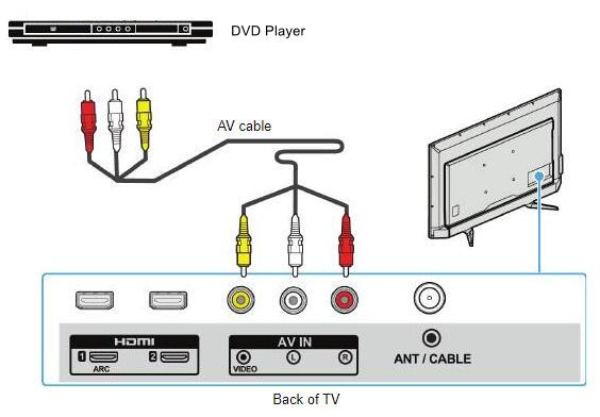
[Không có cáp] Cách xem DVD trực tiếp trên Roku TV
Bạn đã chán ngấy với đầu phát DVD, dây cáp rối rắm hay kết nối lỗi thời? Một cách dễ dàng để thưởng thức DVD trên TV Roku của bạn là chuyển đổi chúng sang định dạng kỹ thuật số và phát chúng từ ổ USB. Phương pháp này có một số ưu điểm. Các định dạng kỹ thuật số như MP4 hoặc MKV đảm bảo khả năng tương thích với các thiết bị Roku và cung cấp khả năng phát lại mượt mà hơn mà không có nguy cơ đĩa bị trầy xước hoặc hư hỏng.

Sử dụng 4Easysoft DVD Ripper, bạn có thể nhanh chóng chuyển đổi DVD sang các định dạng kỹ thuật số chất lượng cao trong khi vẫn giữ nguyên phụ đề và bản âm thanh. Chỉ cần chuyển các tệp DVD đã trích xuất sang ổ USB, cắm vào TV Roku của bạn và thưởng thức những bộ phim yêu thích mà không cần đầu phát riêng. Phương pháp này cũng cho phép bạn sao chép và sao lưu DVD của bạn, đảm bảo bộ sưu tập của bạn vẫn an toàn ngay cả khi đĩa gốc bị hỏng theo thời gian.

Sao chép toàn bộ đĩa DVD để đảm bảo phát lại mượt mà trên Roku TV.
Sao lưu DVD để tránh hư hỏng hoặc mất DVD do tai nạn.
Rip DVD với chất lượng cao hơn để có trải nghiệm xem tuyệt vời.
Xem DVD trên Roku TV mà không cần đầu DVD hoặc cáp bổ sung.
Bảo mật 100%
Bảo mật 100%
Bước 1Khởi chạy 4Easysoft DVD Ripper và chèn đĩa DVD của bạn vào. Nhấp vào nút “Tải DVD”.
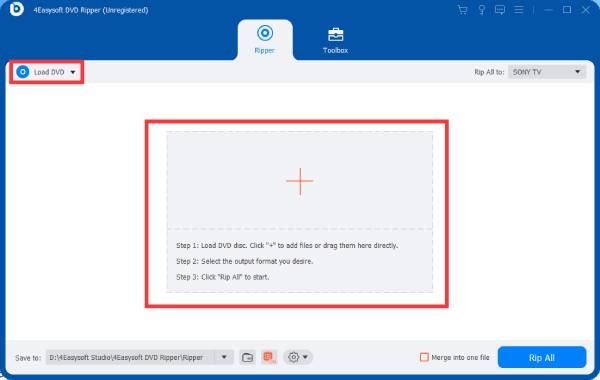
Bước 2Nhấp vào nút “Rip All to” và nhấp vào nút “MP4” để ghi DVD để phát trên Roku TV.

Bước 3Khi hoàn tất, hãy nhấp vào nút “Rip All” để sao chép DVD vào Roku TV của bạn.
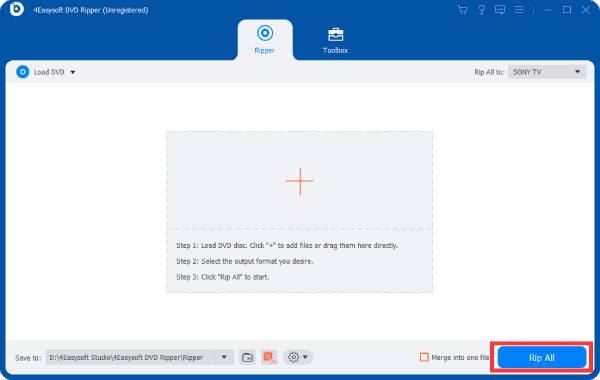
Phần kết luận
Tóm lại, có thể xem DVD trên Roku TV theo nhiều cách, bao gồm cách có dây sử dụng cáp HDMI và AV, và tùy chọn không cần cáp là ghi DVD sang định dạng kỹ thuật số. Tuy nhiên, để có phương pháp tiện lợi và hiện đại hơn, chúng tôi khuyên bạn nên chuyển đổi DVD sang định dạng kỹ thuật số và sử dụng ổ USB, nếu bạn có nhu cầu, bạn có thể tải xuống và dùng thử miễn phí 4Easysoft DVD Ripper để nâng cao trải nghiệm xem của bạn!
Bảo mật 100%
Bảo mật 100%


