Record video, audio, gameplay, and webcam to record precious moments easily.
Use VLC to Convert WebM to MP4 in 3 Easy Ways [Windows/Mac]
If you acquire WebM videos after downloading one from online streaming sites, you can use VLC to convert WebM to MP4. Compared to WebM, MP4 works well on other devices. Yes, you read it right! Aside from the fact that it can play videos in different formats, VLC also offers features that let you convert media files! How will you use VLC to convert WebM to MP4 Mac/Windows? Well, continue reading this post, for it lists three easy ways! Explore them now.
Guide List
Detailed Steps to Convert WebM to MP4 with VLC on Mac How to Use VLC to Convert WebM to MP4 on Windows VLC Convert WebM to MP4 with No Sound? Get AlternativesDetailed Steps to Convert WebM to MP4 with VLC on Mac
“Can I use VLC to convert WebM to MP4 Mac?” Yes, you can. Apart from being an open-source, free media player program, VLC is also made to support different platforms, such as Windows and Mac. Now, if you are using a Mac and want to convert WebM to MP4, explore and learn from the detailed yet simple steps on using VLC to convert WebM to MP4 Mac!
Step 1Download and install the VLC on your Mac computer. Otherwise, if your Mac already has it, click the “File” tab and select "Convert/Stream" to open its media converter.
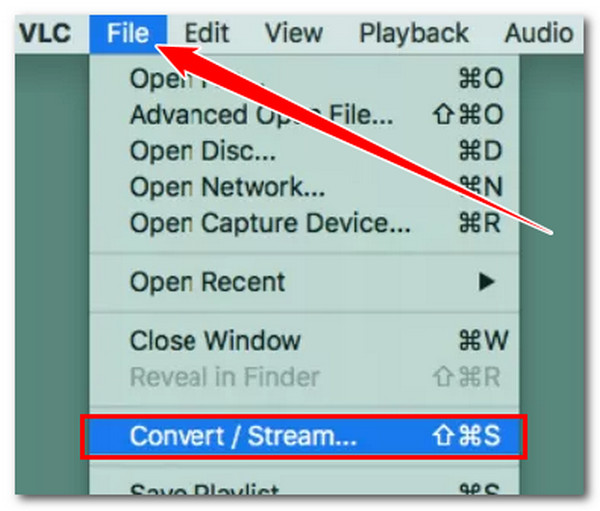
Step 2On the “Convert & Stream” window, import the WebM file you want to encode by dragging and dropping it into the "Drop media here" section. The "Video - H.264 + MP3 (MP4)" option will automatically be selected. Therefore, you no longer need to select it.
Step 3Click "Save as File" under the "Choose Destination" section and select your preferred output file destination. Finally, click "Go!" to start the conversion process. And that’s it! Those are the steps for using VLC to convert WebM to MP4 Mac! It’s easy, right?
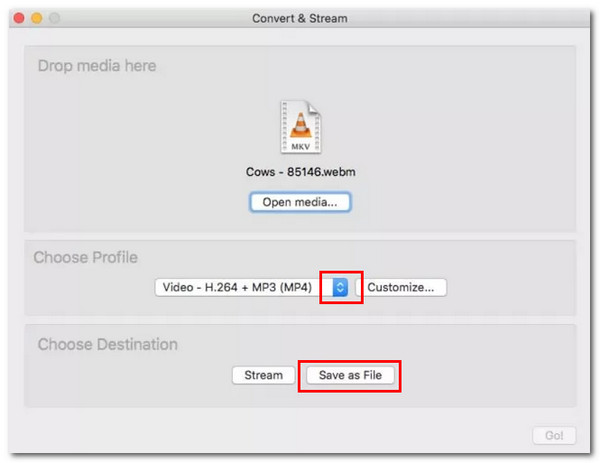
However, after executing the above simple steps, the output is saved in M4V, a format not supported by most devices. That’s easy to fix; you just need to rename the output and modify its file extension to .mp4.
How to Use VLC to Convert WebM to MP4 on Windows
Otherwise, if you are using Windows and want to convert WebM to MP4 using it, follow the simple yet reliable steps provided or listed below to learn how to use VLC to convert WebM to MP4. Perform each step now!
Step 1Visit the VLC website on your browser to download it. Once it is completely downloaded, you can install it right away. Otherwise, if you already have it, launch it, click the "Media" menu, and choose the "Convert / Save" option from the list.
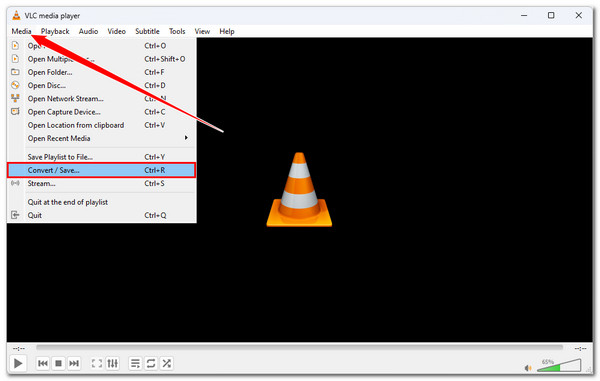
Step 2Bring the "WebM" video that you want to encode by clicking the "Add" button. Then, on the folder window, navigate to your WebM file, select it, and click the "Open" button to import it. Once it is completely imported, click "Convert / Save".
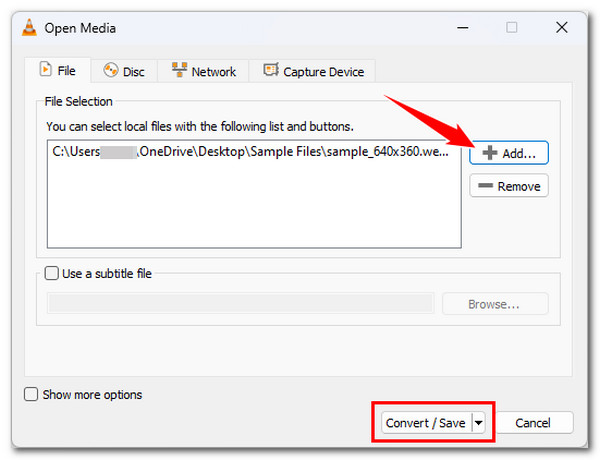
Step 3On the Convert window, click the "Profile" dropdown button and choose "Video - H.264 + MP3 (MP4)" as an output format. Afterward, click the "Browse" button and choose a specific folder to store the output.
Step 4Once you are done performing the above steps, click the "Start" button to initiate the conversion process and wait until the conversion process is complete. And that’s it! You are now able to convert WebM to MP4!
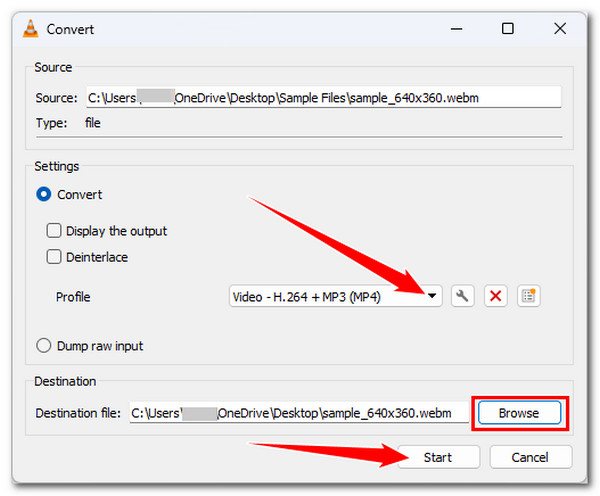
VLC Convert WebM to MP4 with No Sound? Get Alternatives
Now that you have explored the two ways to utilize VLC to convert WebM to MP4 Mac/Windows, you need to know something. Although VLC looks easy to use, it doesn’t guarantee an efficient WebM to MP4 conversion. Many people have already reported that VLC provides output that doesn’t have sound and is low quality.
Thankfully, there’s a 4Easysoft Total Video Converter that you can use as an alternative tool! Equipped with lossless acceleration-related technologies, 4Easysoft Total Video Converter converts WebM videos to MP4 at 60X faster speed without compromising the video’s original quality! In case you are unsatisfied with your WebM video quality, you can use this tool’s video and audio configurations to upscale it. Aside from just an encoder tool, this program is also infused with options to redefine the looks of your WebM video. You can adjust its effects, add filters, alter its aspect ratio, and more!

Allow you to convert multiple WebM files to MP4 simultaneously at 60X faster speed.
Let you convert WebM videos to 720P, 1080P, HD, 4K, and HEVC video codecs.
Support tweaking options that enable you to alter the output’s quality, encoder, fps, etc.
AI-powered video enhancer that upscales resolution, optimizes brightness, and more.
100% Secure
100% Secure
Step 1Install the 4Easysoft Total Video Converter on your Windows or Mac computer. Then, run the tool, click the "Add File" button on the main screen, select the "WebM" video, and click the "Open" button to import it.

Step 2Right after that, click the "Convert All to" dropdown button at the top-left corner, click the "Videov tab, and choose the "MP4" option. Then, choose a specific resolution from the list under MP4.

Step 3Click the "Custom Profile" button of the resolution you chose earlier. On the "Edit Profile" window, you can adjust the following options to keep and enhance your WebM file before converting it. You can tweak the resolution, frame rate, bitrate, etc.

Step 4Once you finish those setups above, click the "Save to" dropdown button and choose a folder to store the output. After that, click the "Convert All" button at the lower right corner to convert WebM to MP4!
Conclusion
You just discovered this post’s two ways to use VLC to convert WebM to MP4 Mac/Windows! With those listed steps, you are now properly guided and can quickly convert your WebM files to MP4! However, the VLC media player sometimes provides users with low-quality output and no sound. Thankfully, the powerful 4Easysoft Total Video Converter tool is here! This tool lets you quickly encode or convert WebM to MP4 and gives high-quality converted file output! So, what are you waiting for? Go to this tool’s official website, download it, and install it now!
100% Secure
100% Secure



