Record video, audio, gameplay, and webcam to record precious moments easily.
VOB File Format 101: What Is It and How to Play It
Are you thinking about what magic lies behind the scenes of a DVD? It is in the VOB file format! It works as a backbone of DVD video content, covering not just the visuals but also the audio, subtitles, and menus. What more can you expect from the VOB file? How can you open and play it on your computer? Get your answers here! This post will go over the .vob file thoroughly so that you know its function, how to play it, and more. Jump in now into the VOB file world.
Guide List
Detailed Definition of VOB File Format How to Open VOB Files on Windows/Mac Best Way to Convert VOB to MP4 for Playing on All DevicesDetailed Definition of VOB File Format
What is a VOB file? Imagine you’re sitting down to enjoy your most-loved DVD movie. What you may not realize is that the VOB file format is working behind those scenes. As already mentioned, it is the infamous hero of DVD, covering the video, audio, subtitles, and menu information into a mini file.
Wide range of formats. The online tool has a vast array of formats supported, from common documents to specified media file types.
The VOB file format is made exactly for DVDs, working with your high-quality video and numerous audio tracks—supreme for every time you want to watch a movie in different languages or contain subtitles. While they might not be as generally utilized in digital downloads, they still play an influential part for you when it comes to preserving the quality of the DVD content.
Have you ever tried to play a .vob file on your computer and crashed into some issues? If so, please keep in mind that not all programs or players have the power to support this format. But worry not! Once you’ve understood what VOB file format is, you will be more knowledgeable about how you can enjoy your favorite DVD content anytime, anywhere.
How to Open VOB Files on Windows/Mac
Now you know what the VOB file format is! How can you open it on your computer, then? Whether you’re using your Windows computer or Mac, several players out there can help you open and play this VOB file type in a breeze. Here are the top three best options:
1. 4Easysoft Blu-ray Player
This first free VOB player right here named 4Easysoft Blu-ray Player, is made especially for physical media, but it is also competent in playing digital files. The all-around player offers nothing but high-quality 4K video playback, making certain that your .vob file can only be watched with stunning detail and clarity. Other than being easy to operate due to its friendly interface, it brings you with more customization options for your improved viewing experience, involving adjustable effects, audio volume, taking screenshots, and so on.
Features:
• It delivers outstanding details for your VOB files, MP4, AVI, DVD, Blu-ray, etc.
• Designed with simplicity, letting you navigate through your media library easily
• Support resume playback for you to return to the part you left off watching.
• Use advanced video and audio technologies to ensure high-quality playback.
What we like:
• This player has numerous video formats supported.
• Display only an impressive 4K and HD video playback.
• It perfectly works with your physical media collections.
What we don’t like:
• It does not cover network streaming.
• It is a paid program for you to enjoy its complete features.
2. VLC Media Player
VLC, on the other hand, has got you an extensive library of codecs, letting you play nearly all video and audio formats without demanding additional codec downloads. Whatever format you throw in, such as VOB file format, its powerful playback will immediately begin. Despite being among the oldest players made, this famous VLC is still one of the go-to choices of both casual and professional viewers on Windows and Mac.
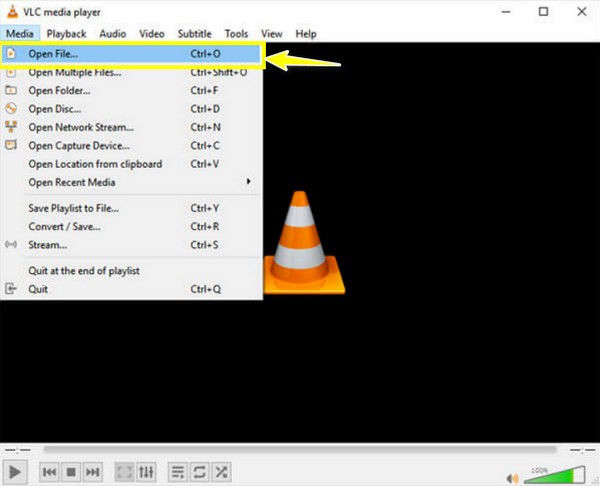
What we like:
• Allow you to adjust speed, apply video filters, and more.
• No additional codecs are required to play several file types.
• There are no hidden fees to make it accessible to everyone.
What we don’t like:
• It includes just a few organizational features.
• Most of its users have complained of glitches or stuttering.
3. Media Player
This preinstalled player on Windows, the Media Player, contains a Media Library where you can sort out your media. Therefore, you can quickly locate and start your desired media playback, crucially large collections. Though it doesn’t open every video format you might have, it can handle the VOB file format without any hassle; you just have to take note that if you face any playback concerns, use extra codecs.
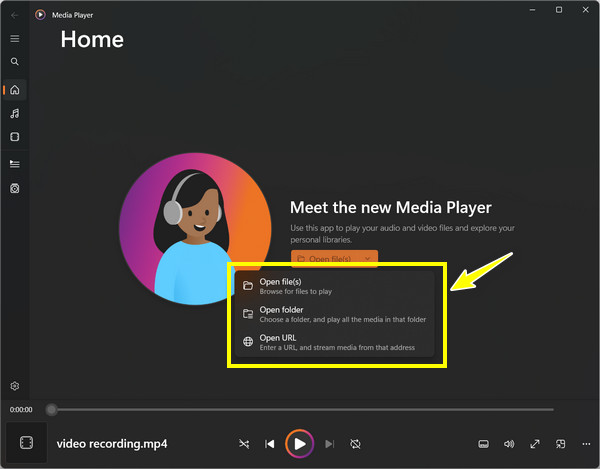
What we like:
• The built-in media library can organize your media collections.
• Enable you for continuous playback of several VOB files.
What we don’t like:
• It contains a lower range of supported formats.
• It can feel like an outdated program than some modern players.
Best Way to Convert VOB to MP4 for Playing on All Devices
Perhaps you’d wish to avoid those struggles to play VOB files? What should you do? Luckily, the 4Easysoft Total Video Converter comes to the rescue! To stop the hassle of determining which devices and players are compatible with VOB files, why not convert them to a widely supported MP4 format? Using this converter, you can quickly transform VOB to MP4 in just a few clicks, yet still protecting the original quality. Want an exact resolution? It is not an issue with this converter as it brings more customizable output settings, like resolution, bitrate, frame rate, and more so that your final product is aligned with your preferences.

Preserve your videos’ original quality during the conversion process.
Use advanced encoding to deliver you quick conversion times.
Controllable output settings, e.g., resolution, quality bitrate, and so on.
Can process several VOB file formats simultaneously, saving time and effort.
100% Secure
100% Secure
Step 1Upload your VOB file/s into the window once the 4Easysoft Total Video Converter starts on your computer screen; you can either aim for the “Add Files” button or the “drag-and-drop” function.

Step 2To convert VOB to MP4, enter the “Convert All to” menu list to see all the available formats. Select “MP4” from the “Video” tab with your preferred profile settings.

Remember that you can change the profile as needed using the “Custom Profile” button. Get the resolution, codec, quality, and other parameters according to your needs.

Step 3Once you’ve settled everything, select the path and name for your MP4 file on the home screen. End the process and save your new MP4 video file by clicking the “Convert All” button.

Conclusion
As this post explored today, the VOB file format is a crucial part of the DVD as it is the backbone for video, audio, subtitles, and menus. Though not recognized as a modern format, there are several players that handle it very well, like VLC and, most importantly, the 4Easysoft Blu-ray Player. However, if you want a deeper connection on other devices, converting VOB to MP4 with 4Easysoft Total Video Converter will make all the difference. Get that compatibility and high-quality playback at the same time using this amazing program. Enjoy your journey with your VOB files.
100% Secure
100% Secure


