Convert, edit, and compress videos/audios in 1000+ formats with high quality.
7 Ways to Convert WAV to OGG - Comparison and Tutorial
Are you a music lover who has too many WAV files to store while maximizing available space? If so, it’s time to embrace the efficiency of the OGG format. As WAV is an uncompressed audio format with a large size, the need to convert WAV to OGG, a compressed format with a small size, arises. Thus, in today’s article, you’ll dive through the process of the seven WAV to OGG converters with a brief introduction and comparison of the two. Get ready to optimize your audio library!
Guide List
WAV VS. OGG: Introductions and Comparison Best Way to Convert WAV to OGG with High-Quality Detailed Steps to Convert WAV to OGG through Audacity How to Transform WAV to OGG Easily with Free Online ToolsWAV VS. OGG: Introductions and Comparison
Prior to the ways to convert WAV to OGG, what do these two formats offer? Which one is best for your needs?
In this digital world, audio files are presented in various formats, each with its strengths and limitations, like two popular formats: WAV and OGG. Which one reigns supreme? Check out the breakdown of their key differences below to help you make an informed decision.
WAV, or the Waveform Audio Format, is an uncompressed format that focuses on audio fidelity above all else. They are considered lossless, capturing every detail of the original audio source to provide the highest possible quality. However, there’s a catch: WAV files are more significant than other formats.
OGG, on the other hand, is a compressed format that prioritizes a clever technique to achieve the perfect mixture of file size and audio quality. The format utilizes a lossy compression, discarding a small amount of data unnoticeable to the human ear, dramatically reducing file size without necessary quality loss.
Here’s a simple comparison table highlighting their differences:
| Features | WAV | OGG |
| File Size | Large | Smaller |
| Audio Quality | Highest | High |
| Compression | Lossless | Lossy |
| Common Uses | Audio Editing and Archiving | Streaming and Portable Devices |
| Compatibility | Widely supported | Widely supported but not always in professional software |
Best Way to Convert WAV to OGG with High-Quality
When dealing with WAV files to OGG conversion while preserving the highest audio quality, 4Easysoft Total Video Converter stands out as the premier choice. Unlike online converters and other software that often compromise quality for speed, this Windows and Mac software offers unparalleled performance and control. Beyond WAV and OGG, this converter handles far-reaching audio and video formats, as well as device presets, including AAC, MP3, WMA, and over 600, making it a comprehensive solution for all your media needs. No matter how large your WAV files are, the program maintains original audio quality through advanced encoding technologies. In any case, if you’re a casual user or a video enthusiast, this software provides the features you need to achieve professional-quality results.

Convert between a vast array of video and audio formats, including WAV and OGG.
Can process multiple WAV files simultaneously, saving time and effort.
Optimized output settings for various devices like tablets, smartphones, and consoles.
Fine-tune audio parameters for tailored results based on your requirements.
100% Secure
100% Secure
Step 1Once you’ve started the 4Easysoft Total Video Converter on your computer screen, you can upload the WAV file by clicking the "Add Files" button. Otherwise, you can use the program's drag-and-drop function to easily upload.

Step 2Move your cursor to the "Convert All to" drop-down menu to view the video and audio formats and device presets list. Turn over to the "Audio" tab, and select "OGG" as the target format with a customized profile.

If you wish to do the magic yourself, click the “Custom Profile” button next to the chosen OGG format to alter audio parameters, including quality, encoder, channel, etc.

Step 3After making the necessary edits from the main window, specify the storage path and file name for your converted WAV to OGG file. Click the "Convert All" button to conclude the conversion process.

Detailed Steps to Convert WAV to OGG through Audacity
Audacity is a digital audio editor and editor software famous for recording, editing, and manipulating audio files. This free, open-source, and cross-platform tool, Audacity, presents plenty of features for audio editing and, at the same time, for converting audio formats, including WAV to OGG. Here's how it works:
Step 1Open Audacity on your computer. Click on the "File" tab, go down to "Import" and select "Audio"; locate your WAV file and open it.
Step 2Once it has been loaded into the workspace, click the "File" tab once again, select "Export," and choose "Export as OGG" from the "Save as type" option.
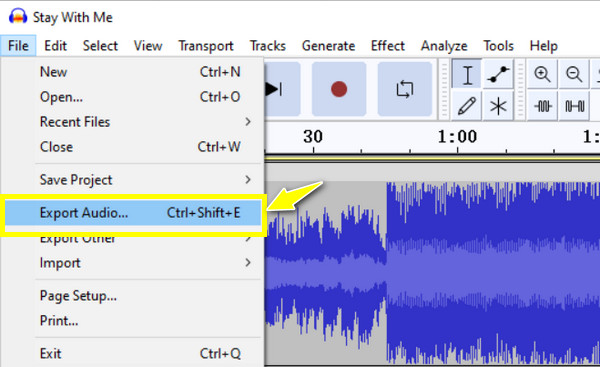
Step 3Next, you can specify the destination and name for your converted WAV to OGG file. Adjust the settings as needed before clicking the "Save" button.
How to Transform WAV to OGG Easily with Free Online Tools
While software offers excellent features to convert WAV to OGG, online tools provide a convenient way to transform your WAV files without the need for software installations. Here are the top five popular options:
1. FreeConvert
A flexible WAV to OGG online converter lets you perform several conversions of file formats, including audio, video, documents, and images. It comes with a user-friendly interface, and it goes down to an overall straightforward process for converting your files. Additionally, it employs 256-bit SSL encryptions, guaranteeing your privacy and security.
Step 1After opening the FreeConvert website, import your WAV file by clicking the "Choose Files" button. After that, find the "Convert to" section and select "OGG" as your output.
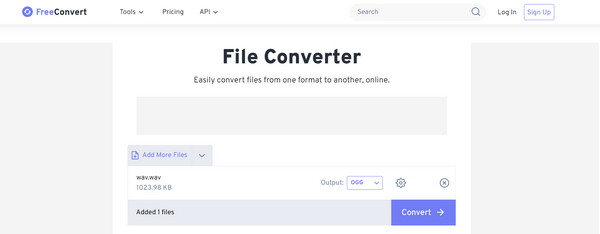
Step 2You can leave the settings as default or change them based on your preferences. Click the "Convert" button.
2. Online-Convert
Another online WAV to OGG converter that covers a vast array of file conversions, the Online-Convert is versatile when it comes to audio, video, documents, and more file types. You are also allowed to access additional options like audio channels and bitrate.
Step 1Head over to the Online-Convert page, primarily on the "Convert to OGG" interface. Click the "Choose Files" button to feed your WAV file onto the interface.
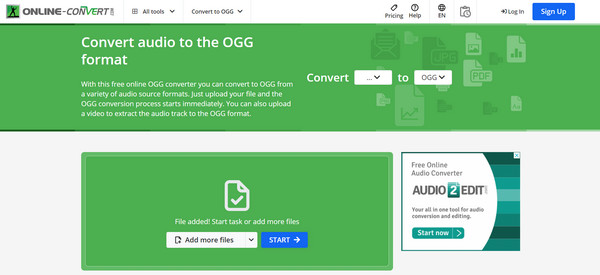
Step 2Options like channels and bitrate can be adjusted if needed. After the necessary changes, click the "Start" button.
3. Convertio
The popular Convertio is a friendly WAV to OGG online converter platform for converting multiple file types. It supports batch conversion, so having too many WAV files is fine. It also allows a drag-and-drop upload for more convenience. Plus, all processing occurs in the cloud, allowing seamless conversions and freeing up your resources.
Step 1Go to the Convertio leading site. Drag and drop your selected WAV file onto the designated area. Then, select "OGG" from the drop-down menu as your target format.
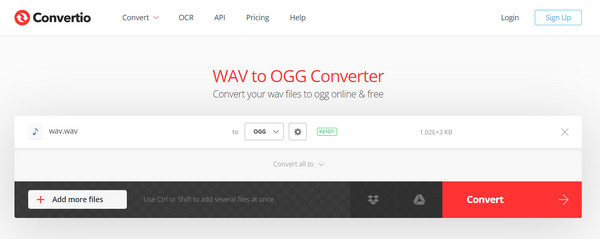
Step 2Change parameters based on your requirements through the "Settings" button. Click the "Convert" button to begin processing.
4. Media.io
This online WAV to OGG service, Media.io, prioritizes multimedia conversions, including audio files. It presents everyone with a simple interface and permits you to convert and download your OGG files directly. Aside from conversion, it offers features like audio editing, image editing, screen recording, and more.
Step 1Search for the Media.io official site or, mainly, look for Convert Media.io. Once there, click the "Choose Files" button and select your WAV audio. Choose "OGG" from the format options.
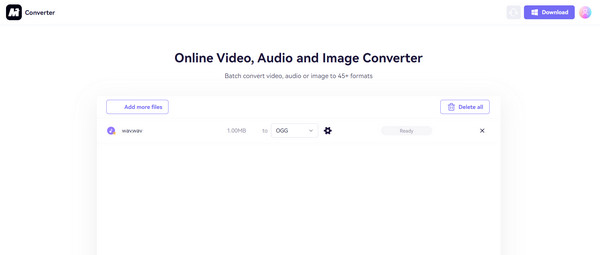
Step 2The settings can be adjusted if you want to do so, even trim the audio file before ending the process with the "Convert" button. Next, save your file by clicking the "Download" button.
5. Zamzar
Aside from boasting a clean layout, Zamzar has a wide support of formats in doing online file conversion. It is among the veterans in the online WAV to OGG converter category that covers other file types well. It sends you a download link to your email for the converted file.
Step 1
Step 2Please enter the email address where you would like to acquire the download link, then click the "Convert Now" button.
Conclusion
Converting WAV to OGG offers several advantages, including reduced file size and more storage space! As you see today, you can do so using the seven ways provided in this post from excellent tools like Audacity, Zamzar, Convertio, etc. However, for those seeking the highest audio quality and a wide range of features, 4Easysoft Total Video Converter is undoubtedly the top choice among them all! While online tools provide quick solutions, they have limited file sizes; meanwhile, the program offers superior audio quality, batch processing, and advanced editing features. Make the conversion process as best as it can be!
100% Secure
100% Secure


