Convert, edit, and compress videos/audios in 1000+ formats with high quality.
6 Solutions to Why Can’t You Post Multiple Pictures on Instagram
Do you encounter problems while posting a batch of pictures about a fascinating party and finally fail? So, why you can't post multiple pictures on Instagram? Actually, Instagram does come with some rules for size, dimension, and more. And you can only upload less than 10 pictures a time on Instagram. Besides this, there are also many reasons causing you can’t post multiple pictures on Instagram, such as network issue, outdated app version, etc. Fear not, for this post is here to unravel the reasons and provide 6 effective solutions.
Guide List
The Reasons Why Can’t You Post Multiple Pictures on Instagram? 5 Efficient Ways to Fix Unable to Post Multiple Pictures on Instagram The Best Way to Post Multiple Pictures on Instagram with Requirements FAQs About Why Can’t You Post Multiple Pictures on InstagramThe Reasons Why Can’t You Post Multiple Pictures on Instagram?
While failing to post multiple pictures on Instagram, the problem might come from Instagram itself or your files. Several possible reasons are listed in the following part:
1. Network Issues: Slow or unstable internet connections can also hinder the process of posting multiple images. Make sure you have a strong and stable internet connection.
2. Potential Restriction: Instagram is equipped with functions to search spammers and automated accounts, which will be restricted and blocked. As a result, new accounts or potential restricted accounts might be restricted in contents or numbers while trying to post.
3. App Version: Sometimes, the problem lies in the app itself. Ensure you're using the latest version of Instagram. Outdated versions may have bugs and limitations, which supports less kinds of formats or some other parameters.
4. App Cache: Please check if your Instagram is taking up too much cache space. If your cache space is too large, it will affect normal function of Instagram, the behavior of posting multiple pictures on Instagram won’t work.
5. Image Size and Dimensions: Instagram has strict guidelines for image sizes and dimensions with a maximum file size of 30 MB for photos, while a maximum file size of 650 MB for videos. And the recommended picture and video dimension for all Instagram modules is 1080×1080.
Understanding these limitations is the first step towards solving the puzzle of why you can't post multiple pictures on Instagram. The following sections will explore solutions to overcome these challenges.
5 Efficient Ways to Fix Unable to Post Multiple Pictures on Instagram
If you're frustrated with problems when it comes to posting multiple pictures on Instagram, you're not alone. Fortunately, there are 5 workarounds to help you achieve your goal.
Solution 1: Check the Internet
Ensure you have a strong and stable internet connection before posting multiple images. You can switch between your data traffic and the Wi-Fi network, or using a different location with better network signal can help.
Solution 2: Check Your Instagram Account
You can try to log out first, then, log in with other devices to check if your account has been limited. If there’s no notice telling you that this account is restricted, this is not the reason you can’t post multiple pictures on Instagram. Otherwise, if your account is new, gradually increase your posting frequency to avoid restrictions.
Solution 3: Update INS App
Update your Instagram app to the latest version available on your device's app store. Newer versions often come with bug fixes and improved compatibility for various formats and parameters.
Solution 4: Clear the Cache
For Android users: Go to "Settings" and find "Apps". Choose "Instagram" and find the option "storage and cache" to clear the cache.
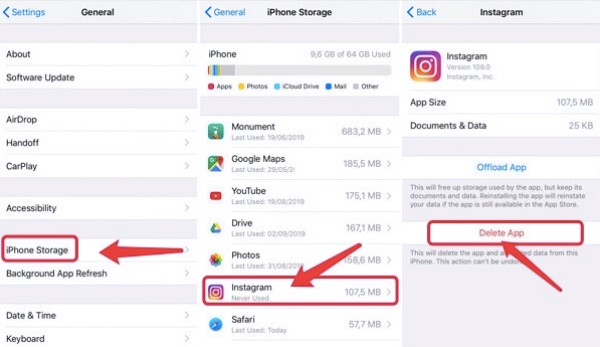
For iPhone users: Go to "Settings" and tap "General". Choose "iPhone Storage" and then find "Instagram". Just tap "Offload App" and the process will be operated. But this operation might still leave some small cache. Just tap "Offload App" to clear app cache.
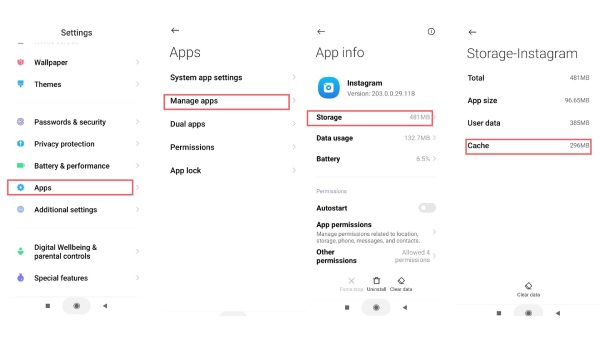
Solution 5
Resize or compress your images to meet Instagram's size and dimension guidelines. There are various online tools and apps available for this purpose. Ensure your photos are within the specified limits before posting.
Here you know the basic reasons and solutions to solve not being able to post multiple pictures on Instagram. But if you still cannot solve the problem, you can ask the customer service.
As for the problem about the file size and dimension, or you want to upload more than 10 pictures, here is a professional way to adjust the aspect ratio and edit your Instagram images and videos.
The Best Way to Post Multiple Pictures on Instagram with Requirements
While having problems trying to post multiple pictures on Instagram due to its requirements, there's a solution that not only bypasses these restrictions but also offers a seamless experience. Have a try on 4Easysoft Total Video Converter, and you can edit your pictures to meet requirements by adjusting aspect ratio, compressing video size, etc. You can also make collage with more than 10 pictures and upload multiple pictures on Instagram easily.

Create collages of more than 10 pictures for posting multiple pictures on Instagram.
Eliminate common posting errors by customizing size, bitrate and other parameters.
Provide DIY tools for you to use imagination to decorate your multiple pictures.
Preview the presented effect of your work before you finish and export them.
100% Secure
100% Secure
Step 1Launch the 4Easysoft Total Video Converter and click "Collage" on the top to make a collage. And then, choose the desired template and click "Add" in each screen to add more than 10 pictures for posting multiple pictures on Instagram.
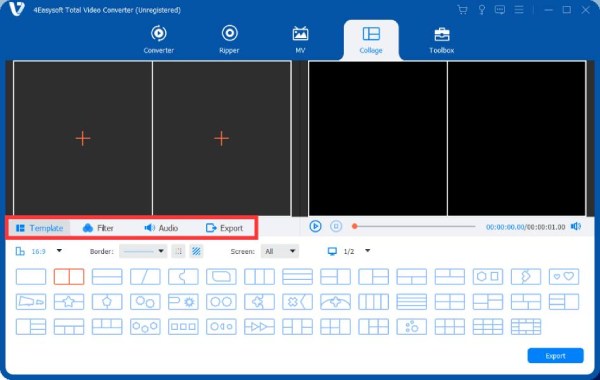
Step 2You can click the "Edit" button and adjust the aspect ratio to 16:9 under "Rotate & Crop". Moreover, you can also add filters, effects, texts, and watermarks to make your Instagram post more engaging.

Step 3Click the "Export" button and choose MP4 format and 1080p resolution to meet the Instagram requirements. After that, click "Start Export" to select the desired folder to save.

Then, just transfer the converted video to your mobile device, where you can access it for uploading to Instagram. With 4Easysoft Total Video Converter, posting multiple pictures on Instagram becomes a hassle-free experience. You can include as many images as you like, customize your content, and ensure it looks polished and professional.
FAQs About Why Can’t I Post Multiple Pictures on Instagram
-
1. Is there a limit to how many pictures I can upload on a single Instagram post?
Yes, Instagram has a limit of 10 pictures per post, but there are workarounds, for example, you can use some tools like 4Easysoft Total Video Converter to merge your pictures together.
-
2. What should I do if I get an error message when trying to post multiple images?
Check your internet connection first. If there’s no problem with your network. Then you can check if there’s something wrong with Instagram app. Check your app version and clear your app cache, or use a third-party app.
-
3. Do I need a business or creator account to post multiple images on Instagram?
No, a standard account can post multiple images, but business accounts enjoy more features. For example, Business accounts could open Instagram store, check their growth analytics and do some other stuffs.
-
4. Why my images fail to upload on Instagram when creating a multi-image post?
Ensure images meet Instagram's size and format requirements, unsupported parameters may prevent you from uploading your posts. A photo with a width of at least 1080 pixels with an aspect ratio between 1.91:1 and 4:5 is most recommended.
-
5. Can I schedule multi-image posts on Instagram in advance?
Yes. You can choose to create your content from the "Schedule". After editing your content, Instagram provide "Change" option for you to select a certain time to post your content. Then, tap "Save" first and tap "Schedule Post". The process is now done.
Conclusion
In conclusion, after learning several possible reasons and specific solutions to them through this post, you will not be troubled when can’t posting multiple pictures on Instagram. While checking all these glitches can be troublesome, you will find using 4Easysoft Total Video Converter to make your Instagram content is the most convenient and reliable way. With this tool, you can seamlessly transform your images into collages while keeping it be in line with Instagram's rules. Download the software today and elevate your Instagram game.
100% Secure
100% Secure


