Recover all data from your iOS devices, iTunes and iCloud backup.
7 Easy Ways to Fix Wrong Location on iPhone 16[Troubleshoot]
"Why is my location wrong on my iPhone?" When using GPS to navigate, you may be led to the wrong place because of a wrong location on your iPhone 16. Whether you use Google or Apple Maps, you may encounter this problem. The reason why the location is wrong on your iPhone is complex. A poor network connection, mistaken operations, or malfunctions from your current provider and more may lead to this problem. You can read through this article to find possible reasons. This article also offers you 7 ways to solve this problem.
Guide List
Possible Reasons Why Your iPhone Location Is Wrong A Professional Way to Fix a Wrong Location on iPhone [Win & Mac] 6 Ways to Solve a Wrong Location on iPhone FAQs about Why the Location Is Wrong on iPhonePossible Reasons Why Your iPhone Location Is Wrong
Why is your location wrong on iPhone 16? The causes are intricate. All the possible reasons causing this problem are listed below.
GPS Service Is Turned Off
The most probable reason for the wrong location on your iPhone is that you've turned off the GPS service on your iPhone. Even if the GPS location service is turned off, some apps still offer navigation or location services, which provide you with the wrong location or directions.
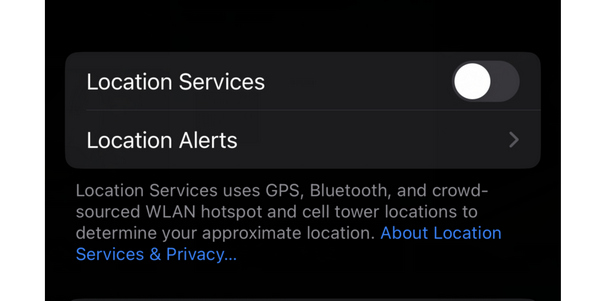
A Poor Network Connection or Weak GPS Signals
If you are surrounded by many trees, tall buildings, or overpasses, you can receive "GPS outage" notifications on your iPhone. It means that you can only receive weak GPS signals, which makes it harder to locate and navigate. A poor network connection will also lead to wrong iPhone location or interrupted GPS signals.
Low Power or a Sluggish iPhone
If your iPhone is sluggish, it can't work at peak performance. When your iPhone battery drains fast, it becomes worse that your iPhone location is wrong. It will be hard for your location and navigation service to work normally.

IP Address
You may see some apps say that you have successfully logged in to your accounts in a place that is not your current location. Don't worry; that's because the apps can only recognize your account location through the IP address of your network connection. The complexity of IP addresses may make your account location wrong on your iPhone.
System Glitches
Mis-operations make your iPhone accelerate chronic system glitches, which may cause your iPhone location to be wrong. This will make the problem hard and intricate to fix.
A Professional Way to Fix a Wrong Location on iPhone [Win & Mac]
If it is hard to figure out specific reasons that cause your iPhone location to be wrong, why not try a method that can resolve all glitches or errors in your iPhone? You can use 4Easysoft iPhone Data Recovery. This program can fix your iOS system with just one click. The problem of wrong iPhone location will also be removed easily. No matter the problem of incorrect settings or glitches caused by mode issues, this program will quickly fix them.

Fix 50+ iOS system problems comprehensively, like wrong iPhone location.
Allow you to fix a wrong iPhone location problem with only one quick click.
In-depth fix your iPhone's wrong location while resetting your iPhone.
Support all iOS versions and models, including iOS 18/17/16 and iPhone 16.
100% Secure
100% Secure
Step 1Free download 4Easysoft iPhone Data Recovery and launch it. Click the "iOS System Recovery" button. As you are fixing your wrong location on your iPhone, you can click the "Device issues" button and click the "Start" button to go on.
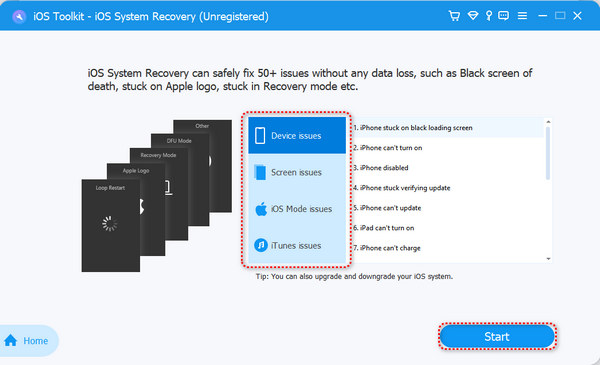
Step 2If you want to fix your iPhone's wrong location problem while upgrading or downgrading your iOS system, click the "Fix" button on this interface. If you want to fix the problem only, just click the "Free Quick Fix" button. The program will fix your iPhone's wrong location right away.
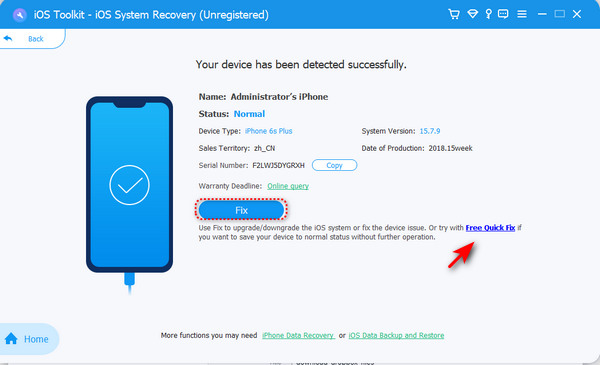
Step 3If you've clicked the "Fix" button, then you can choose "Standard Mode" or "Advance Mode." You'd better use the Standard Mode because the iPhone location problem is not a big deal. Click the "Confirm" button after your decision.
Advance Mode: Fix all system problems while erasing all data and settings.
Standard Mode: Only fix some simple iOS system problems.
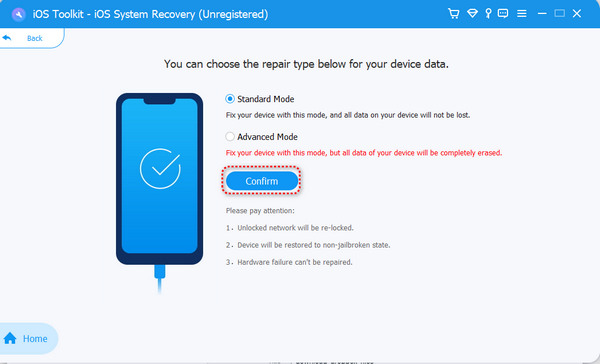
6 Ways to Solve a Wrong Location on iPhone
You can also use the built-in services or change some settings on your iPhone to solve the wrong location on your iPhone. Those methods may not work in some situations, but they are worth trying.
Solution 1. Check Your Location Services
Step 1Go to "Settings" and slide down to tap the "Privacy & Security" button.
Step 2Tap the "Location Services" button. Ensure you have tapped the "Location Services" button to turn it on.
Step 3You can also slide down to check if the Location Services deny any apps. You can tap that app and tap the "While Using the App" button if you want to use Location Services on that app.
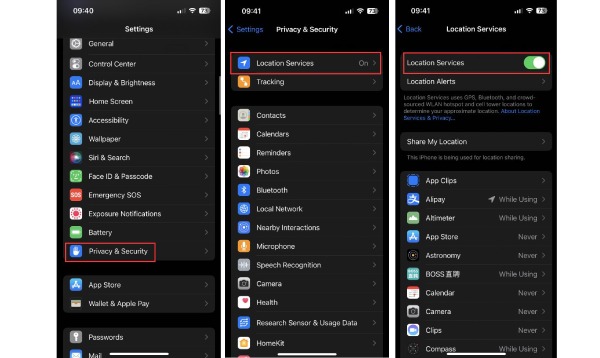
Solution 2. Update Your Apps
If an app is outdated too much, it may cause the location to be wrong on your iPhone when you use this app. You can turn on the "Automatic Updates" feature to remove this problem.
Step 1Go to "Settings" and tap the "General" button, then the "Software Update" button.
Step 2Tap the "Automatic Updates" button. Turn on the "Automatically Download" button. Then, the apps on your iPhone will be updated automatically once their new version comes up.
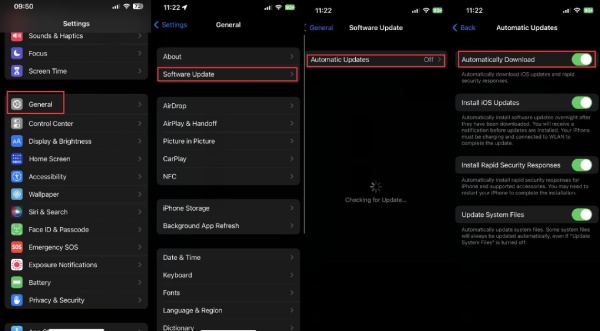
Solution 3. Reset Location Services
You can also reset your Location Services to have a try. This may get rid of the wrong location settings.
Step 1Go to "Settings" and tap the "General" button. Scroll down to the very bottom to tap the " Transfer or Reset iPhone" button.
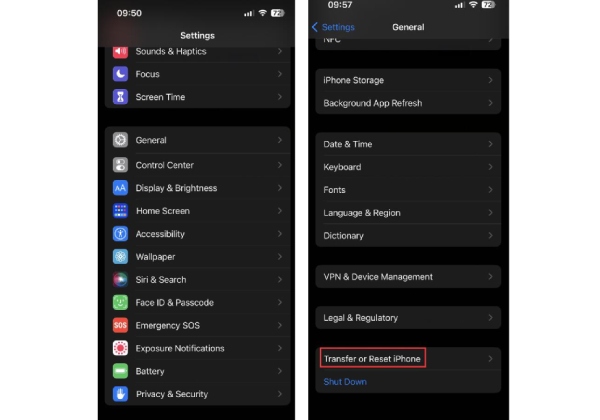
Step 2Tap the blue "Reset" button on the bottom, and then tap the "Reset Location & Privacy" button.
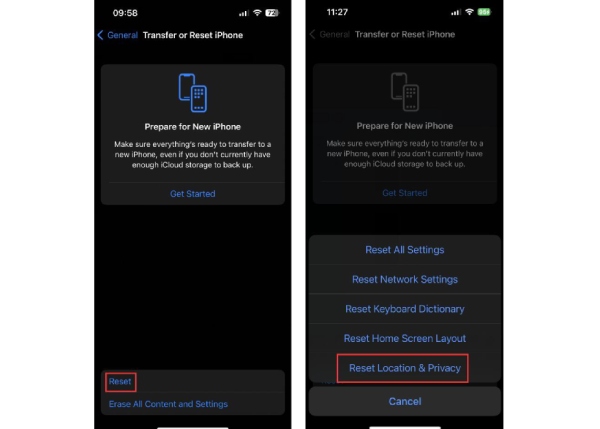
Solution 4. Change Your Position
The Location Services on your iPhone is not so powerful. What you can do is change a place or ask others for help when you find your GPS signal is weak.
Solution 5. Turn Off Hide IP Address
Some apps may say that your location is wrong on your iPhone when you turn on the "Hide IP Address" feature. Those apps can't precisely figure out your location due to the complexity of IP addresses.
Step 1Go to "Settings" and tap the "Safari" button. Slide down to tap the "Hide IP Address" button.
Step 2Tap the "Off" button to turn off the "Hide IP Address" feature.
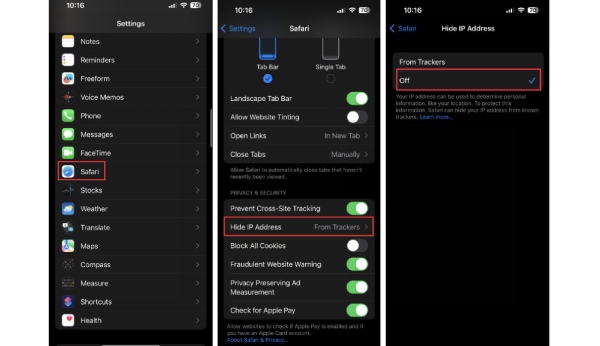
Solution 6. Restart the Apps
You can also restart the apps with navigation services. When your iPhone is overloaded and gets hot, the location may be wrong on your iPhone. In this case, you'd better shut down the apps and cool down your iPhone. Then, open the apps again to check if the location services work normally.
FAQs about Why the Location Is Wrong on iPhone
-
Is anyone logging into my account when the app shows the wrong location?
It depends. You can see the logging time of that information. Your account is not hacked if the time is the same as your logging time. The complexity of IP addresses will make the app show the wrong location.
-
Why is Google Maps showing the wrong location?
Sometimes. GPS technology is not accurate. Also, Google Maps providers may encounter malfunctions, like overloaded servers and problems with the app's version that cause their users trouble.
-
Are there any reliable navigation apps that won't make mistakes on iPhone?
No, there isn't. Your iPhone showing a wrong location is caused by many factors. A navigation app can't make sure to overcome all those potential issues.
-
Why does my navigation app keep showing the wrong locations and changing routes?
That's because your surroundings may contain many tall buildings and massive coverage, and the GPS technology can't precisely locate you.
-
Why does my iPhone say I'm in the wrong location where I've never been to?
This may be related to the network you are connecting. If the IP address changes, your iPhone location may also change. When you use a VPN service, this problem may easily come up.
Conclusion
It is really not easy to fix the problem that your location is wrong on your iPhone. The built-in services on your iPhone can help you change settings to deal with this problem, but they can't correspondingly fix it. 4Easysoft iPhone Data Recovery can fix 50+ system problems on your iPhone. You only need to click your mouse to fix the wrong location on your iPhone quickly. You can use it to fix your iPhone issues to improve your daily life and work.
100% Secure
100% Secure


