如何在 iPhone 12/13/14/15/16 上進行螢幕錄製 - 無限制
iPhone 12/13/14/15/16如何錄影? 那麼對於有錄影限制的應用,如何進行錄影呢?有人可能會想,iOS 16發布後,iPhone 12/13/14/15/16的錄音是否有差異。有些人可能不知道 Netflix、HBO 或其他串流媒體平台等一些應用程式會阻止您錄製螢幕。那你很幸運能讀到這篇文章。這篇文章將告訴您如何在最新iOS版本的iPhone 12/13/14/15/16上進行螢幕錄製。更重要的是,它還為您提供了一種不受限制地在 iOS 上記錄任何內容的方法。
指南清單
第1部分:記錄iPhone上禁止的黑屏 第 2 部分:為 iPhone 12/13/14/15/16 新增螢幕記錄 第 3 部分:使用內建錄音機錄製您的 iPhone 12/13/14/15/16 第四部分:iPhone 12/13/14/15/16放映紀錄常見問題解答第1部分:記錄iPhone上禁止的黑屏
許多應用程式不允許您在使用時錄製螢幕。如果你堅持這樣做,當你使用這個應用程式時,螢幕會變黑。但是如何在不黑屏的情況下對您的iPhone 12/13/14/15/16進行螢幕錄製呢?幸運的是,有一個軟體叫 4Easysoft螢幕錄影機 這可以幫助您錄製任何螢幕,甚至是黑色螢幕。您可以記錄 iPhone 上的任何活動,例如影片播放、遊戲、通話等。許多無法使用 iPhone 上的預設工具記錄的活動都可以使用此軟體擷取。
與內建錄音機相比, 4Easysoft螢幕錄影機 有更多的功能。眾所周知,當您使用內建錄音機時間過長時,手機的溫度會很高。但這款第三方軟體不僅有時間限制,而且不會讓你的手機發燙。當手機溫度正常時,您就知道使用過程中不會出現卡頓或卡頓的情況。

以全螢幕或自訂尺寸記錄 iPhone 上的所有活動。
捕捉您最喜愛的音樂、錄製您的聲音以進行配音等。
讓您的iPhone無論錄製多久都能流暢運作。
透過熱鍵在錄製 iPhone 的過程中進行螢幕截圖。
以下是如何在 iPhone 12/13/14/15/16 上進行螢幕錄製的步驟 4Easysoft螢幕錄影機:
步驟1安裝後 4Easysoft螢幕錄影機,您可以點選主介面上的錄音按鈕。

第2步在這裡,您可以選擇裝置系統來錄製iPhone或iPad上的螢幕活動,您需要點擊iOS Recorder按鈕。

步驟3請依照兩步驟說明將 iOS 裝置連接到電腦。請記住,兩個設備應使用相同的 WLAN。之後,您可以選擇 螢幕鏡像 或者 音訊鏡像 捕捉視訊或音訊的選項。

步驟4在錄製手機之前,您可以旋轉螢幕並設定輸出解析度。然後點擊“錄製”按鈕開始錄製。您也可以使用此方法 Android 上的螢幕錄製.
第 2 部分:為 iPhone 12/13/14/15/16 新增螢幕記錄
在學習如何對 iPhone 12/13/14/15/16 進行螢幕錄製之前,您應該先添加 螢幕錄影機 控制中心的選項,使您可以輕鬆存取它。以下是如何在 iPhone 12/13/14/15/16 上新增螢幕錄製
步驟1在您的 iPhone 裝置上,點按 設定 然後點擊 控制中心。
第2步向下捲動到螢幕錄製。您將在其旁邊看到一個綠色的加號圖標,點擊它,您可以將螢幕錄製新增到控制中心。
步驟3螢幕錄製控制已新增至您的控制中心。現在,您可以在控制中心點擊此按鈕來錄製您的 iPhone。
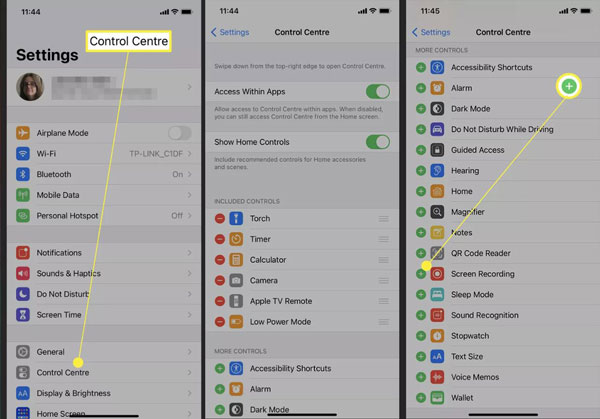
第 3 部分:使用內建錄音機錄製您的 iPhone 12/13/14/15/16
將工具新增至控制中心後,使用 iPhone 上的內建功能錄製畫面非常簡單,以下是如何在 iPhone 12/13/14/15/16 上錄製任何螢幕的步驟。
步驟1 開啟 iPhone 並從 iPhone 螢幕右上角向下滑動控制面板。您也可以在裝置鎖定時執行此操作。
第2步 輕敲 螢幕記錄 並等待約 3 秒開始錄製。現在您可以捕捉 iPhone 12 螢幕上的所有內容,直到停止錄製。
步驟3 預設情況下,錄音中不記錄任何音訊。如果您想錄製語音(例如 FaceTime 通話),可以按住螢幕錄製。然後,會有一個麥克風圖標,您可以點擊它來錄製螢幕聲音。更重要的是,你可以和它一起說話。
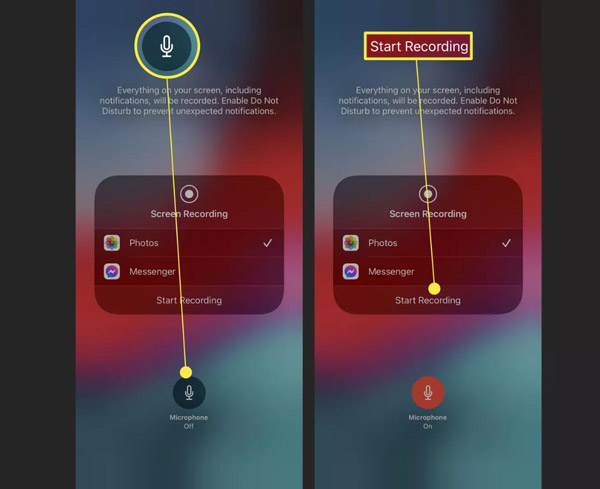
步驟4當您想結束錄音時,有兩種方法可供您選擇。您可以點選螢幕左上角的紅色時鐘,上面會出現一個對話框。然後,點擊 停止 結束錄音。如果您使用的是隱藏時鐘的全螢幕應用程序,則應再次拉出控制中心並點擊 螢幕錄製。此方法無需確認,立即完成。
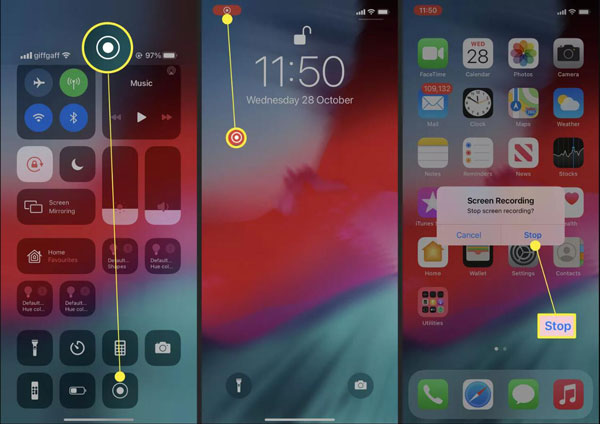
第四部分:iPhone 12/13/14/15/16放映紀錄常見問題解答
-
為什麼我的 iPhone 12 無法使用預設螢幕錄製功能?
如果您確保螢幕錄製已新增至 控制中心 但仍然無法錄製,您可能需要釋放一些儲存空間。此外,這也可能是您的限制,您可以在「螢幕時間」上找到這些限制。輕敲 內容和隱私限制 於 設定 應用程式並檢查螢幕錄製是否受到限制。
-
我可以為拍攝的影片添加旁白嗎?
不幸的是,用於錄製螢幕的內建 iPhone 工具不支援向捕獲的影片添加旁白或任何輸入。不過,也有類似的第三方 4Easysoft螢幕錄影機 可以編輯錄製的影片。
-
iPhone 12/13/14/15/16 可以在螢幕關閉的情況下錄製嗎?
當您使用內建功能時,錄製過程將在您關閉螢幕時停止。但如果你還想 錄製 WebEx 會議 螢幕關閉時,您可以使用音訊、音樂或其他內容 4Easysoft螢幕錄影機。當你將iPhone連接到電腦時,你就可以錄製任何你想要的內容。
結論
現在你必須知道如何對你的iPhone 12/13/14/15/16進行螢幕錄製。請記住先將此功能新增到您的控制中心。至於那些禁止你錄製的應用程序,使用 4Easysoft螢幕錄影機 是記錄你的iPhone的最佳選擇。更不用說與內建錄音機相比,它具有更強大的功能。

 發表者
發表者 