Recover all data from your iOS devices, iTunes and iCloud backup.
Show Battery Percentage on Your iPhone with Easiest Steps
Letting your iPhone 16 show battery percentage can give you a real-time view of how your iPhone's battery power runs out so you can charge your iPhone in time. The health of your iPhone's battery is essential. If the battery health becomes worse, your iPhone will run slowly. Also, the battery capacity of your iPhone will generally decrease, so you must pay attention to protect the battery's health when using your iPhone. You can read this article to learn how to show the battery percentage on your iPhone and how to protect the health of your battery.
Guide List
How to Display Battery Percentage on Your iPhone 16 Why iPhone Usually Has a Short Battery Life How to Protect the Health of Your Battery on iPhone Bonus Tip: Restore Your iPhone to Save Your Battery FAQs about How to Show Battery Percentage on iPhoneHow to Display Battery Percentage on Your iPhone 16
It is not difficult to show any model's battery percentage on your iPhone. You need to follow the steps below.
Step 1Open the "Settings" app and slide down to find the "Battery" button and tap it.
Step 2Tap the "Battery Percentage" button to turn it on. In this way, you learn how to show the battery percentage on the iPhone permanently.
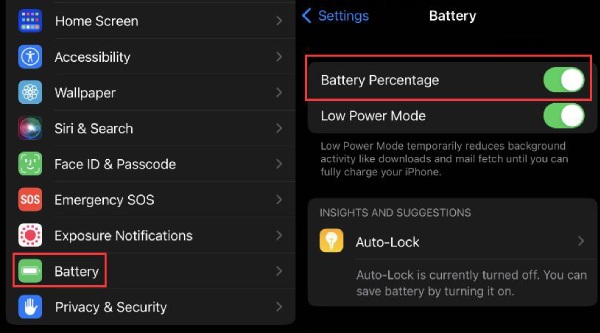
It is effortless to make your iPhone display the battery percentage. However, merely doing this is not enough to protect the battery's health. iPhone's battery needs more protection than other mobile phone brands. You would better keep reading to learn more about the iPhone's battery.
Why iPhone Usually Has a Short Battery Life
The reasons why your iPhone has a short battery life are various. The main reason is its low power capacity. That's why you need to know how to show the battery percentage on your iPhone. Let's check the most possible reasons why your iPhone's battery has a short life.
1. Strong Performance Brings Swift Power Loss
Apple equips the iPhone with the most powerful CPU, called A-series chips, among all mobile phone brands. Those CPUs can offer you high performance. Today's mobile phone chips can satisfy most users' mobile phone expectations. Those mobile phone companies keep upgrading their CPU to realize faster speed. Although this will give you better experiences, on the other hand, it also gives you faster power consumption.
2. Apple's Deliberate Decision
Apple deliberately refuses to increase their iPhones' battery capacity too much. Instead of battery capacity, they pay more attention to the iPhone's size and the hardware parts' distribution and layout. So, the battery's priority is much lower. The larger the battery capacity, the larger the battery size. It will take up more space, making the iPhone's shape not meet the designer's expectations.
3. The Materials of the Battery
Your iPhone will lose power dramatically when the weather is very cold or hot. Sometimes, the power will reduce by 40 percent at once. This is the fatal flaw of the iPhone battery. Therefore, you would better learn how to show the battery percentage on your iPhone.
4. Mis-operations
Have you ever kept using your iPhone while charging it? This makes your iPhone consume a lot of power and accelerate more heat. Or, you may keep using your iPhone when the battery percentage is less than 20 percent. Worse, you may use up all the power before charging it. Over time, your iPhone's battery life will get shorter and shorter, and eventually, you won't be able to use your iPhone normally.
How to Protect the Health of Your Battery on iPhone
You have learned how to show the battery percentage on your iPhone. This is a way for you to watch out for the consumption of power. There are other methods you can learn to protect the health of your iPhone's battery.
1. Built-in Service
In the "Battery" feature in the "Settings" app, you can tap the "Low Power Mode" button to turn on this mode even though the power is not very low, for it reduces background activities, which will help to save more power.
You can also tap the "Battery Health & Charging" button. Tap to turn on the "Optimized Battery Charging" feature. This will help you reduce battery aging.
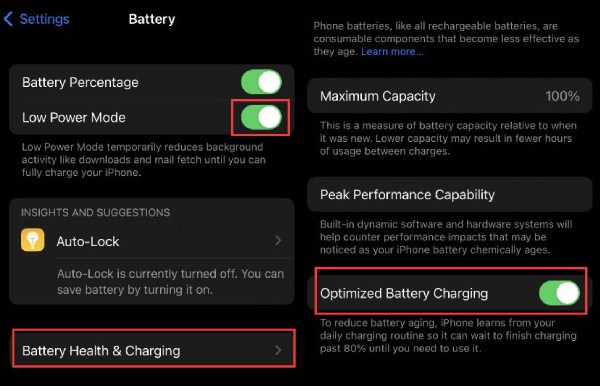
2. Change Your Use Habit
You need to change your iPhone using habit. Once you know how to show the battery percentage on your iPhone, you can see the power left in your battery. Stop using your iPhone when the power percentage is lower than 20 percent.
Not using your iPhone while charging is also necessary. In addition, remember to keep your iPhone warm when it is very cold. You only need to put your iPhone in your pocket when you are out.
3. Change a New Battery
If your iPhone's power capacity is too low to use, you'd better change the battery. You can go to a post-sales service provider to pay for a new battery. If you think the price is too high, you can also go to a mobile phone repair shop for help.
Bonus Tip: Restore Your iPhone to Save Your Battery
Gradual use of your iPhone may accelerate more system glitches and cache garbage that cause your iPhone to run more power. You will also see the battery percentage shown on your iPhone decline rapidly. If you find your iPhone runs more slowly and usually collapses, you can use 4Easysoft iPhone Data Recovery. This program has an iOS System Recovery feature that can erase all system glitches and garbage in your iPhone. It also offers an advanced recovery mode that can reset your iPhone as a brand-new one.

Remove all garbage and system errors in your iPhone.
Offer two recovery modes for you to rescue your iPhone.
Erase all data and glitches to make your iPhone fresh.
Download your desired iOS system version firmware.
100% Secure
100% Secure
Step 1Free download 4Easysoft iPhone Data Recovery and launch it. Click the "iOS System Recovery" button. Connect your iPhone to your computer with a USB cable. Click the "Start" button.
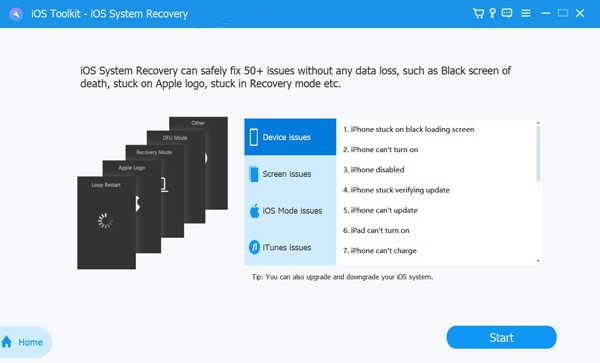
Step 2You can click the "Free Quick Fix" button if your iPhone has only small issues. Otherwise, you can click the "Fix" button.
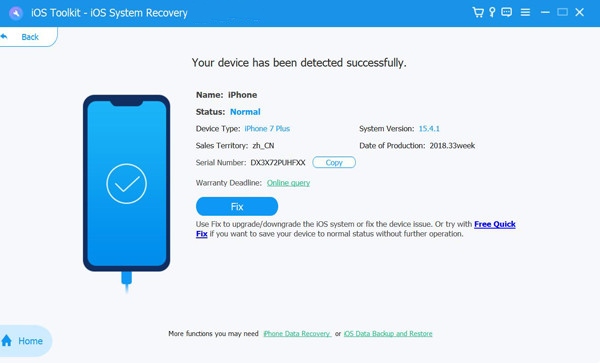
Step 3You can choose the "Standard Mode" button to fix simple issues and the "Advanced Mode" button for serious problems. Then, click the "Confirm" button.
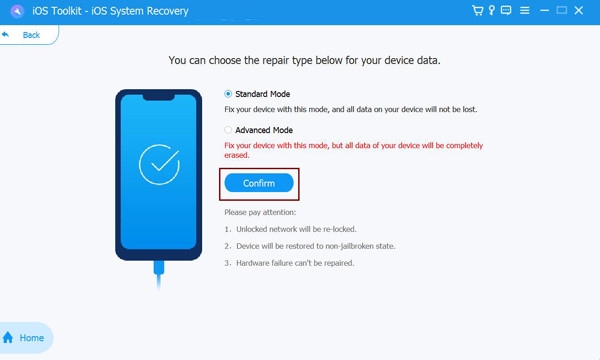
Step 4Choose your desired iOS system version firmware and click the "Download" button. Finally, click the "Next" button to fix your iPhone.

FAQs about How to Show Battery Percentage on iPhone
-
How can I save more power when using an iPhone?
You can remove useless files on your iPhone. You can delete duplicate photos and useless video clips in your Photos. You can also delete caches in every app.
-
Why does the power stop increasing when it is 80 percent during charging?
You may find the battery percentage shown on your iPhone remains a fixed number. Optimized Charging Mode makes your iPhone be charged more slowly when it finds that you don't charge your iPhone regularly. You can turn off this feature.
-
Why does my iPhone can not be charged?
When the temperature is very low, your iPhone may fail to charge. If your iPhone is undertaking many tasks and accelerates much heat, it may also stop charging.
-
Why does the battery percentage on my iPhone disappear?
This problem is rare. Maybe you have ever soft reset your iPhone. It may turn off the battery percentage feature.
-
What can I do if the battery can not support normal usage of my iPhone?
In this case, you can change a new battery. Or, you can change to a new iPhone. Remember to transfer desired apps and files to your new iPhone.
Conclusion
You have learned how to show the battery percentage on your iPhone and how to protect your battery health. We hope you can protect your iPhone to make it play for your life and work better. 4Easysoft iPhone Data Recovery can help you fix all system errors to keep your iPhone clean. We are always here to offer you help with your iPhone.
100% Secure
100% Secure


