Unlock all your iPhone/iPod/iPad by wiping passcode and remove Apple ID completely.
3 Easy Ways to Turn Off Screen Time Without Passcode on iPhone 16
Screen Time feature on iPhone is indeed a helpful feature that enables you to take control of your child’s iPhone usage. However, what if you want to turn off Screen Time during holiday and forget the passcode? It happened to many of you since you seldom use the passcode to unlock it. This issue will annoy you. Thus, to help you out, this post features 3 efficient ways on how to turn off Screen Time with/without a passcode on iPhone 16. So, without any further delay, start exploring them now!
Guide List
Best Way to Turn off Screen Time without Passcode [No Data Loss] How to Turn off Screen Time without Passcode by Resetting Bonus Tips on How to Turn off Screen Time on iPhone with Passcode FAQs about How to Turn off Screen Time with/without a PasscodeBest Way to Turn off Screen Time without Passcode [No Data Loss]
The first way to show you how to turn off Screen Time on your iPhone is by using the professional 4Easysoft iPhone Unlocker tool. This tool can remove Screen Time restrictions without requiring you to input a forgotten passcode and without any data loss. Moreover, you can use it on many iPhone versions, from the latest 15/14 to the oldest 7/6. It can also unlock iPhone without Face ID passcode. Keep reading to learn how to turn off Screen Time without passcode on iPhone/iPad.
How to Turn Off Screen Time without Passcode Using 4Easysoft iPhone Unlocker:
Step 1Download and install the 4Easysoft iPhone Unlocker tool on your Windows or Mac computer. After that, launch the tool, click the "Screen Time" button on the interface, link your computer and your iPhone via a "USB cord," and click the "Trust" button on your iPhone 16.

Step 2Next, if you are using an iPhone that runs iOS 12 or later versions, click the "Start" button to initiate removing process of your Screen Time.
Otherwise, if you are utilizing an older version of the iPhone, you can only retrieve the forgotten passcode on your end. Ensure that iTunes backup is not encrypted, then tick the "Start" button to start retrieving your iPhone’s Screen Time passcode.

Step 3Wait for the tool to finish the mentioned processes, and once it is done, you can now use your iPhone without having bothered by Screen Time restriction and passcode. That’s it! That’s the simple way how to turn off Screen Time on iPhone using this powerful tool!
How to Turn off Screen Time without Passcode by Resetting
Apart from using an advanced iPhone Unlocker to turn off Screen Time on iPhone, you can also reset your iPhone to eliminate the Screen Time restrictions when you forget Screen Time passcode. However, this solution will remove some stored contents on your device and cause data loss.
Step 1Link your iPhone device to your computer via a USB cord and launch the latest iTunes on your Windows/Mac.
Step 2Then, click the "Summary" tab, head to the left side of iTunes options, and click the "Restore iPhone" button. You should confirm it in the popping-up window.
Step 3Once your device is done resetting, you have succeeded in turning off Screen Time without passcode. Now, you can set your iPhone as a new device and avoid turning on the screen timeout.
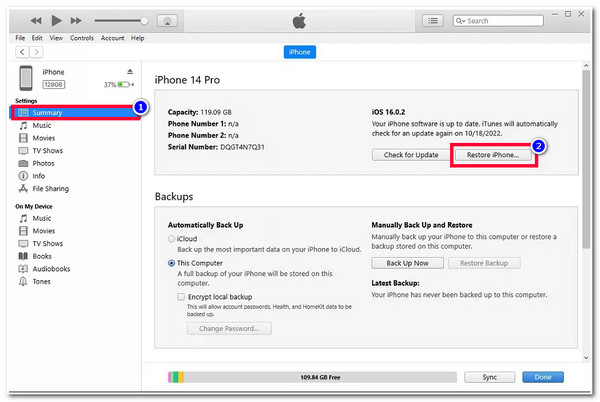
Bonus Tips on How to Turn off Screen Time on iPhone with Passcode
Otherwise, if you know the passcode of your Screen Time and just don’t know how to turn it off, then here are the steps showing you how to turn off Screen Time on your iPhone with a passcode! Explore it now.
Step 1Access the "Settings" app on your iPhone 16 and tap the "Screen Time" button from the list of options.
Step 2Next, scroll down and tap the "Turn Off Screen Time" button, and then enter your passcode. After that, your Screen Time will automatically be removed, and you can use your iPhone without any restriction.
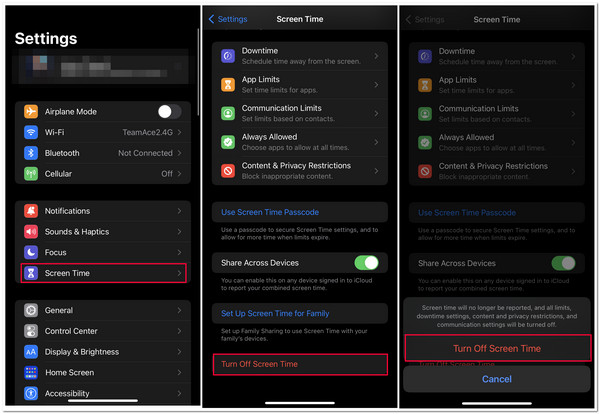
FAQs about How to Turn off Screen Time with/without a Passcode
-
How to turn off Screen Time on Mac with passcode?
To turn off Screen Time on the Mac with a passcode, go to "System Preferences" and click the "Screen Time" button on the dropdown menu. Then, scroll down, click the turn-off screen button, enter your passcode, and wait until your iPhone turns off the Screen Time feature.
-
Why does my iPhone automatically lock after entering failed Screen Time passcode attempts?
This means that you should have entered the incorrect passcode 10 times. After doing this, your iPhone automatically locks you out or removes some of your current data. You can wait until you can use your device again and use 4Easysoft iPhone Unlocker to remove the Screen Time passcode.
-
Can I turn off the screen time feature on other iOS devices?
Yes, you can! This is possible if you use the same Apple ID on all your iOS devices. You can enable the "Share Across Devices" option, and all iOS devices utilizing the same ID will automatically update the Screen Time passcode or turn off Screen Time.
Conclusion
There you have it! Those are the 3 efficient ways on how to turn off Screen Time with/without a passcode on iPhone. With these efficient ways, you can now turn Off the Screen Time feature with/without the passcode and enjoy using your iPhone without any Screen Time restrictions. Now, if you are looking for a way to help you remove Screen Time without any data loss, then the 4Easysoft iPhone Unlocker tool is what you are searching for! With just a few clicks, you can remove your iPhone’s Screen Time restrictions efficiently and without any data loss!
100% Secure
100% Secure


