Region 2 DVDs: Common Usage Scenarios & Advanced Conversion
If you're a movie lover, you probably have a collection of Region 2 DVDs. But you may also wonder how to enjoy them on different players, as region codes determine where a DVD can be played. This post will clarify what Region 2 means for playback, highlight devices that support these DVDs, and provide tips for making DVDs region-free. If you want to expand your viewing options with your Region 2 DVDs, this post has you covered.
Guide List
What Does a Region 2 DVD Mean for Playback? Some Devices That Support Region 2 DVDs How to Make a Region-Free DVD for Easy PlaybackWhat Does a Region 2 DVD Mean for Playback?
One of the most important questions for collectors of Region 2 DVDs is: under what conditions will they play properly? Region 2 DVDs are designed to play on devices that support Region 2 encoding, including Europe, the Middle East, Japan, and some other regions. For copyright protection reasons, each DVD is encoded with a specific region code to prevent playback in areas where the content may not be licensed or available. This means that if you have a Region 2 DVD, it will not play properly if you try to play it on a player that only supports Region 1 (common in North America).
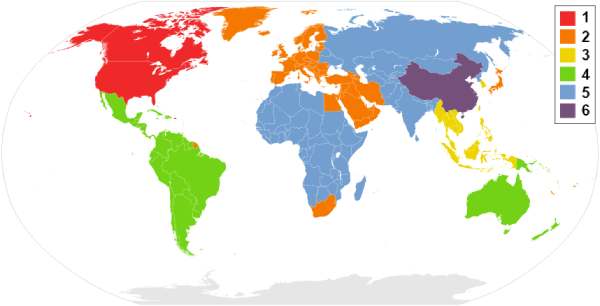
The region coding system can be frustrating for DVD collectors. However, by understanding what the different DVD region codes mean, you can reduce a lot of unnecessary viewing obstacles. Knowing how to navigate these codes can ensure that you can still watch and enjoy your favorite movies without restrictions. Here are the basic meanings of DVD region codes, which you can use as a reference to buy DVDs that will work properly for you:
DVD Region Code
| Region Code | Region | Countries/Regions Included |
| Region 0 | All Regions (Region-Free) | All countries |
| Region 1 | United States, Canada | U.S., Canada, U.S. territories (Puerto Rico, Bermuda, etc.) |
| Region 2 | Europe, Middle East, Japan | Western Europe, Middle East, Japan, South Africa, Egypt, Greenland |
| Region 3 | Southeast Asia, East Asia | Taiwan, Korea, Philippines, Indonesia, Hong Kong, Malaysia, Thailand, Vietnam, Singapore |
| Region 4 | Latin America, Oceania | Central America, South America, Australia, New Zealand, Pacific Islands |
| Region 5 | Africa, Russia, Central Asia, South Asia | Russia, Indian Subcontinent, Africa (excluding Egypt), North Korea, Mongolia |
| Region 6 | China | China |
| Region 7 | Reserved | Reserved for future use or unspecified special purposes |
| Region 8 | International Venues | Airlines, cruise ships, and similar international venues |
Some Devices That Support Region 2 DVDs
If you have a large DVD collection of your favorite movies, it may be time to consider playing them to enjoy them in more detail. If you don't know what devices you can use to play and watch your Region 2 DVDs, you can refer to the following devices that support Region 2 DVDs to ensure that you can enjoy your collection without any trouble by using these devices:
1. Multi-Region DVD Players: For playing Region 2 DVDs and even bypassing the restrictions of DVD region codes, a multi-region DVD player, specially designed to bypass region codes, can play any DVD from any region. Unlike traditional HDMI DVD players, you don't need to reset or unlock region codes when using these players.

2. Game Consoles: Many game consoles also support playing DVDs from different regions. While some older models may have limitations, such as being restricted to a specific region, newer consoles generally offer wider compatibility, making them a versatile choice for watching DVDs. For example, when you use your PS4 to play a Region 2 DVD, you can watch it directly by changing the region even if the region is not compatible.
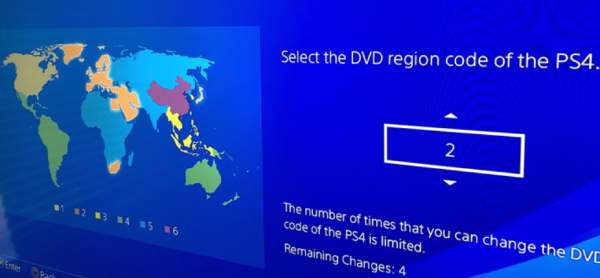
3. Laptops and PCs: Most laptops and desktop computers with DVD drives can play Region 2 DVDs. While some may have region coding restrictions, software solutions can unlock region codes, allowing you to watch your favorite movies effortlessly.
How to Make a Region-Free DVD for Easy Playback
However, given that Region 2 DVDs only support certain regions, if you have a DVD collection in different regions, it will be more difficult, as a device can usually only change the playback area five times. Once you run out of DVDs, you won't be able to process any other region DVDS.
Converting all DVD collections to region-free ones is the most convenient option for this situation. After this, no matter what region your DVD collection comes from, you can watch them directly without being hindered by DVD region codes. To get the job done, 4Easysoft DVD Ripper is the most recommended as you can make your DVD collection a region-free one and play them freely. Here's how to use 4Easysoft DVD Ripper easily:

Ensure your DVD can be played on any DVD player.
Copy and back up the original quality of your DVDs.
Preview to check if the DVD content is what you need.
Create backup files to prevent accidental DVD corruption.
100% Secure
100% Secure
Step 1Launch 4Easysoft DVD Ripper and insert the region-2 DVD that you want to convert. Click the “Load DVD” button.
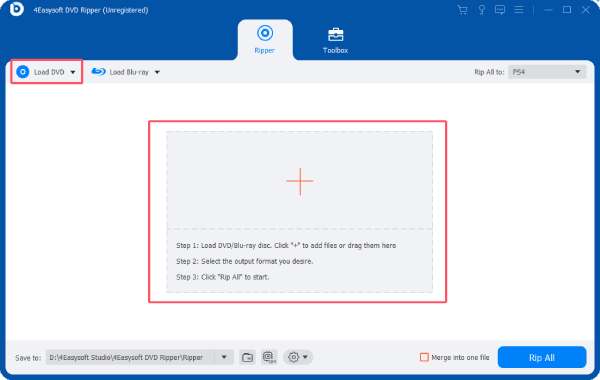
Step 2After your DVD is loaded, click the “Full Title List” button to load and choose all the chapters for conversion.
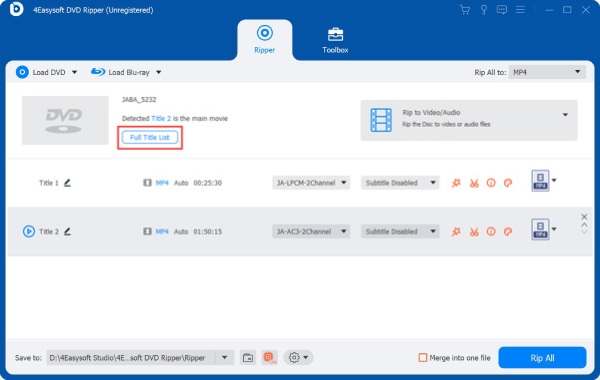
Step 3Click the “Rip All to” button and choose the desired output format for making a region-free DVD.
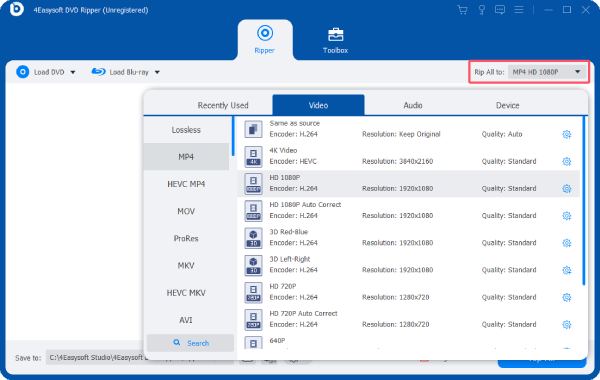
Conclusion
In conclusion, watching Region 2 DVDs is not that difficult if you understand some specific playback limitations and know which devices support these discs. This post provides you with many options to enjoy your precious movie collection stored on Region 2 DVDs. If you have a collection of DVDs from many different regions, then you can choose to use 4Easysoft DVD Ripper to convert them to region-free DVDs for seamless playback!
100% Secure
100% Secure


