How to Bypass DVD Region Codes for Playing More Movies
It’s frustrating to experience DVD region code errors when playing the discs you have purchased overseas. This issue always happens on the disc with a region code from other countries. To provide brief yet rich information about DVD region codes, this post discusses the best ways to free DVDs from these codes. So, without any further ado, start exploring each of them now!
Guide List
What is DVD Region Code? How to Figure Out the Disc Region? Get to Know All about 9 Different DVD Region Codes Best Way to Remove DVD Region Code for Easier Playback Use MakeMKV to Bypass DVD Region Code Freely Unlock Old DVD Region Code with WonderFox DVD Ripper Pro How to Play All DVD Discs with Region-Free Player Directly Change the Region Code on DVDs for Your CountryWhat is DVD Region Code? How to Figure Out the Disc Region?
What is DVD Region Code?
DVD region codes are data embedded into DVDs as a form of digital rights management (DRM). Film studios implement these codes to protect content from unauthorized distribution or release in different countries. By using region codes, distributors gain control over where and when their DVDs can be played, allowing them to manage release dates and pricing and reduce the risk of piracy and illegal copying.
Why Can’t You Play DVD Disc?
The DVD player will check the disc's region code and refuse to play it if the disc's region code doesn't match what the player has set. The computer's DVD drive has region code settings that can be changed a few times, usually only 5. Fortunately, there are ways to unlock DVD region codes, allowing your player or software to bypass the restriction and play DVDs from any region.
How to Figure Out the DVD Region Code?
You can usually check the DVD’s region code on the back of the disc case. It’s indicated by a globe icon with a number inside, representing the region code assigned to that disc. You can also try to use some free DVD information tools such as Drive Region Info, DVDinfopro, Nero InfoTool or DVD playback software to check the DVD region code in the device configuration.

Get to Know All about 9 Different DVD Region Codes
There are different region codes for various countries, and here is a detailed list for you to check. Of course, you can find it in the DVD players produced in your country.
| Region Code | Region Description |
| Region 1 | USA and Canada |
| Region 2 | Japan, Middle East, South Africa, and Greenland |
| Region 3 | South Korea, Hong Kong, Taiwan, and some parts of Southeast Asia |
| Region 4 | Latin America (including Mexico), Australia, and New Zealand |
| Region 5 | India, Africa, Eastern Europe, and Russia |
| Region 6 | China |
| Region 7 | For unspecified particular use |
| Region 8 | For cruise ships, airlines, and other international venues |
| Region 0 / ALL | Uncoded discs that are playable worldwide |
However, they can only be played with a PAL and NTSC-compatible unit.
Best Way to Remove DVD Region Code for Easier Playback
The easiest way to play all DVDs with different region codes is to remove the code restriction with 4Easysoft DVD Ripper. You can use it to rip the protected DVDs to many digital formats, including MP4, MKV, AVI, and more. Thus, you can play them on any device without even a small DVD player. Moreover, there is no need to worry about the large size of DVDs since the GPU acceleration feature will enable you to convert a batch of DVDs quickly.

Multi-processor for removing DVD region code smoothly and flawlessly.
Offer an AI-driven video enhancer feature to export high-quality DVD.
Compress the DVD video size without compromising its original quality.
Editing features to apply filters, add subtitles in different languages, etc.
100% Secure
100% Secure
Step 1Launch 4Easysoft DVD Ripper on your Windows/Mac computer and insert the DVD into your computer’s disc driver/external driver. After that, click the "Load DVD" and the "Load DVD Disc" buttons.

Step 2If you only want to watch a part of the DVD movie, click the "Full Title List" button to access and select the desired DVD content. Once done, click the "OK" button to save the settings.

Step 3Afterward, click the "Rip All to" drop-down list and click the "Video" button to select the desired format for removing the DVD region code. The recommended format is MP4, which is compatible with all devices.

Step 4You can also set the quality, encoder, and more parameters with the "Custom Profile" button. At last, go back to the main interface, check the audio and subtitles, and click the "Rip All" button.

Use MakeMKV to Bypass DVD Region Code Freely
Besides the best ripping tools mentioned above, there's another excellent free option for bypassing DVD region code: MakeMKV. It rips DVDs directly to lossless MKV format without transcoding, preserving all chapters, audio tracks, subtitles, and other original elements. This makes it ideal for future transcoding or archiving. However, since the output is uncompressed, the resulting files are larger, and the ripping speed may be slower than other tools.
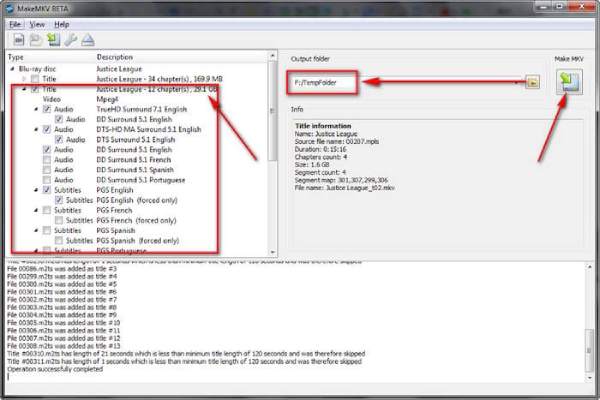
Step 1Insert the DVD with the region code and launch MakeMKV. Then, choose the title, audio, subtitles, etc.
Step 2You can also choose the save path. Click "Make MKV" to remove the DVD region code when all the settings are over.
Unlock Old DVD Region Code with WonderFox DVD Ripper Pro
If your discs are too old or scratched, you can use WonderFox DVD Ripper Pro to unlock the DVD region code. It can deal with repairing DVDs that can't be recognized due to wrong encryption or reading problems, with special algorithms for old discs. It can bypass the region code and rip DVDs to various popular formats such as MP4, MKV, etc.
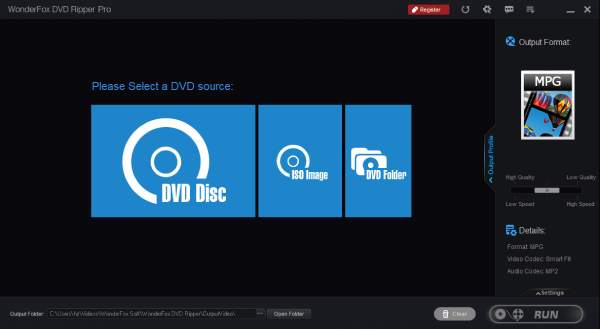
Step 1Run the software, insert the DVD, and click "DVD Disc". After importing the content, select the chapters you want or wait for them to recognize them automatically.
Step 2Click "Output Format" to select the format for ripping. The "Settings" in the lower right corner can set the resolution. After all the settings are done, click the "Run" button at the bottom right corner to rip the DVD.
How to Play All DVD Discs with Region-Free Player
The region-free DVD player can also solve your playback problem! No matter your disc's DVD region code, 4Easysoft Blu-ray Player can play it smoothly without restriction. Instead of those expensive DVD players, like Sony BDP-S6700, Panasonic DVD-S700, and Samsung DVD-E360, you can easily use the region-free DVD player on Windows/Mac with the default driver.
Step 1Launch this player for all DVD region codes on Windows/Mac, and click the "Open Disc" button to load the inserted disc.

Step 2After playing the DVD, you can control the playback by adjusting the speed, volume, screen size, and more. You can also take screenshots easily.

Directly Change the Region Code on DVDs for Your Country
Aside from purchasing a Region Code free DVD player, you can also change the region code to play the region code-protected DVD. But, before that, you need to remember that the region code of a DVD can be changed only five times. Here are different steps on Windows/Mac:
Change DVD Region Code on Mac:
Step 1Insert the disc on your Mac’s optical drive. On the dialogue box, select the region code that is the same as your DVD player, and click the "Set Drive Region" button.
Step 2After that, click the "Lock" button at the left corner of the Drive Region window to save the changes you’ve made.

Change DVD Region Code on Windows:
Step 1Insert the "disc" on your computer’s disc driver. Then, press and hold the "Windows" key, and then press the "R" key to access the "Run" program.

Step 2Next, enter the "devmgmt.msc" on the Run’s search bar and click the "OK" button. Then, access the "DVD/CD-ROM drives" option on the Device Manager window.

Step 3After that, right-click your "Drive" and select the "Properties" option. Then, on a new window, select the "DVD Region" tab and choose your current region, like region 2 DVD. Finally, click the "OK" button to save.

Conclusion
That’s a brief discussion about DVD region codes and ways to free DVDs from these codes! With these guides, you now know which DVD you will purchase. Suppose you don’t want to spend money to purchase a new DVD player or are hesitant about changing the DVD’s region code. In that case, you can use the professional 4Easysoft DVD Ripper tool to remove the DVD region code! Visit this tool’s official website to learn more about how to rip DVD to digital formats for easy playback!
100% Secure
100% Secure



