How to Rip Blu-ray to PS3 and Play Them without Restrictions
Since the PS3 is mainly for reading and playing game discs, those Blu-ray movies with protection are not compatible with the PS3. So, how to play them on a large screen? Ripping a Blu-ray to the PS3 is a good way to solve the problem. You can convert a Blu-ray disc to the commonly used MP4 format and use a hard drive to load it into the PS3 console. Continue reading to discover 4 detailed methods for ripping Blu-ray discs to your PS3. In this way, you can easily enjoy Blu-ray movies on a large TV screen.
Guide List
All You Should Know about Ripping Blu-ray to PS3 How to Play Blu-ray on PS3 Directly The Best Way to Rip Blu-ray to PS3 for Better Watching Detailed Steps to Convert Blu-ray to PS3 with VLC Rip Blu-ray to PS3 Supported Videos via HandbrakeAll You Should Know about Ripping Blu-ray to PS3
If your Blu-ray discs have a different region code or are protected, PS3 can’t read them, which is one reason you need to rip Blu-ray to PS3.
Then, which format should you rip Blu-ray disc to?
| Video | Audio |
| MP4 | MP3 |
| AVI | AAC / M4A |
| MPEG-2 | WMA |
| WMV | WAV |
| AVCHD |
The recommended format is the commonly used MP4, because of its small size and high quality.

How to Play Blu-ray on PS3 Directly
All PS3 models feature a built-in Blu-ray drive, allowing you to play Blu-ray movies on your PS3. To ensure compatibility with the latest Blu-ray disc encryption standards, it's recommended to use the latest system firmware. For the first time Blu-ray play on PS3, ensure your console is connected to the internet.
Step 1Insert the Blu-ray disc into the PS3 optical drive and select the “Video” menu in the main interface to find the Blu-ray disc icon. Press the “X” button to start playback.
Step 2Blu-ray on PS3 playback requires a joystick controller to control playback. Hold L2 / R2 to fast forward and rewind and L1 / R1 to skip chapters.

Step 3The “Triangle” button opens the operation menu, which allows you to switch tracks, subtitles, chapters, etc. The “Square” button can pause playback or return to the main interface.
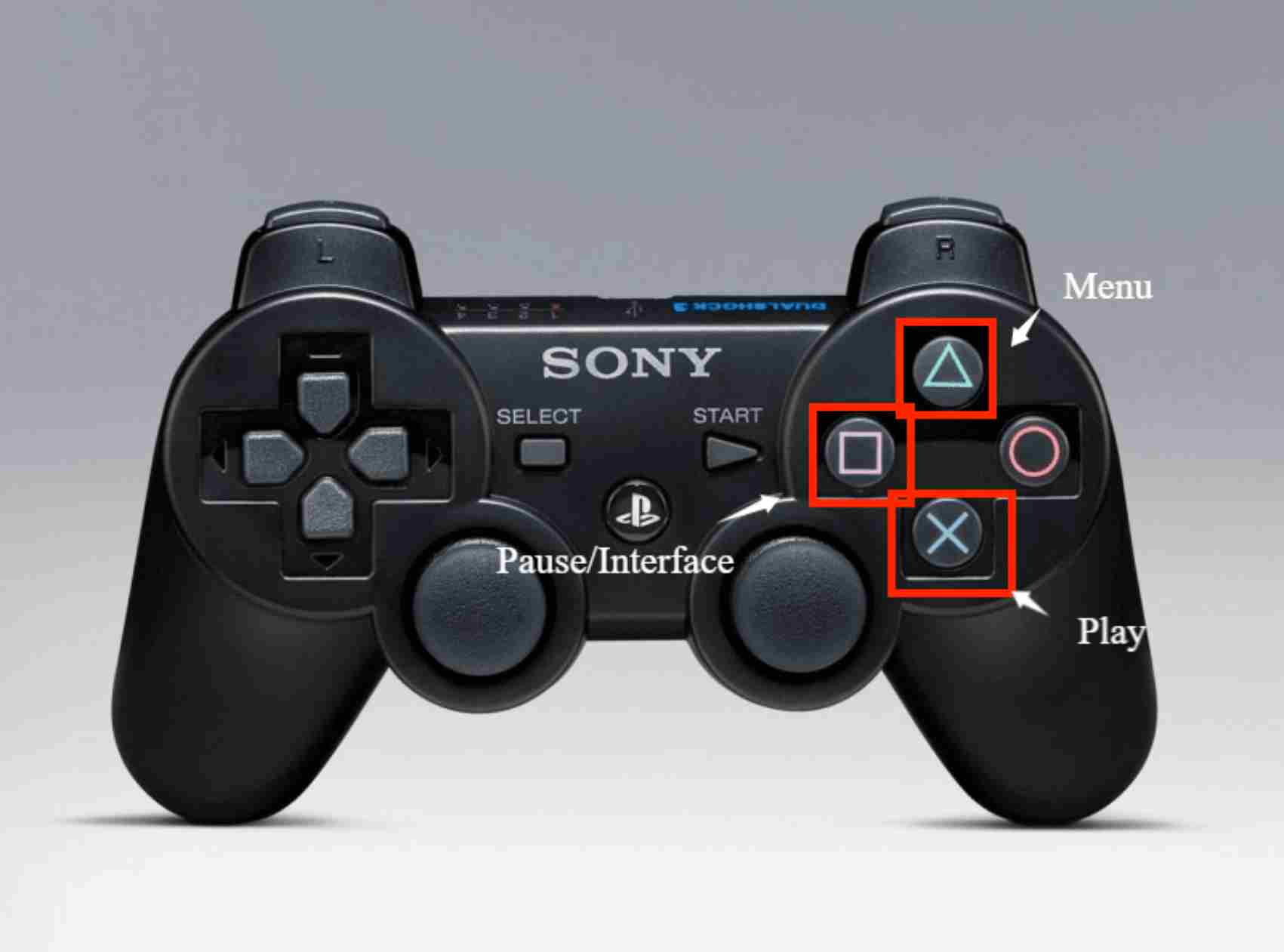
The Best Way to Rip Blu-ray to PS3 for Better Watching
Although the PS3 can directly play Blu-ray discs, it doesn't support all Blu-ray formats. You can use 4Easysoft DVD Ripper to rip Blu-ray discs to PS3-compatible formats, ensuring smooth playback. It supports over 500 video and audio formats, including presets optimized for PS3. Whether your Blu-ray has high-resolution visuals or surround sound, the software preserves the original quality. Plus, built-in GPU acceleration completes the Blu-ray to PS3 ripping process quickly and efficiently.

Rip Blu-ray to PS3 format to remove restrictions like copy protection.
Set the output quality, resolution, frame rate, etc, to keep high quality.
Able to choose the desired chapters and parts to rip.
Provide editing features, like trimmer, watermark adder, etc.
100% Secure
100% Secure
Step 1Launch 4Easysoft DVD Ripper on Windows or Mac and select "Load Blu-ray disc" from the "Load Blu-ray" drop-down list.

Step 2Click the "Full Title List" button to choose the desired chapters you want to rip to PS3. Click the "OK" button to save the settings.

Step 3

Step 4After setting the parameters, you can change the destination and click the "Rip All" button to start ripping Blu-ray to PS3.
Detailed Steps to Convert Blu-ray to PS3 with VLC
Besides being a video player, VLC disc player can also rip Blu-ray to a PS3 device in different formats. However, VLC can’t support all commercial Blu-rays, which might be why you fail to rip and convert your Blu-ray to PS3. And the output quality can’t be adjusted as you like, which can only produce the maximum of the original Blu-ray resolution.
Step 1First, insert your Blu-ray disc into your computer or external disc driver. Then, open the VLC Media Player, select the "Media" tab, and click the "Convert / Save" button.
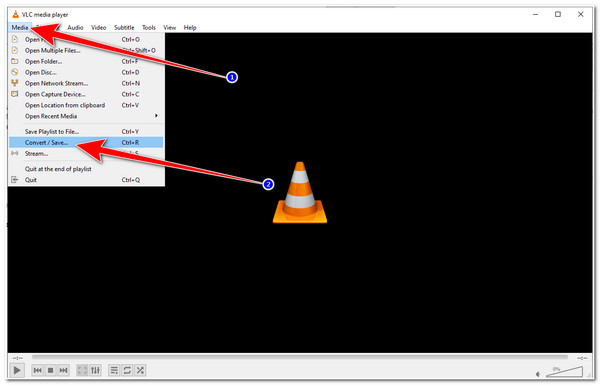
Step 2After that, select the "Disc" tab, click the "Blu-ray" button, tick the checkmark on the "No disc menus", and click the "Browse" button to load the desired Blu-ray disc. Then, click the "Convert / Save" button to continue the Blu-ray to PS3 ripping process.
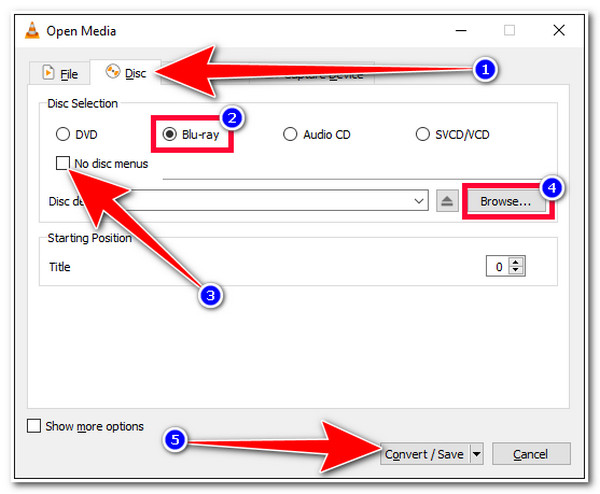
Step 3Next, click the "Profile" dropdown button and select the "MP4" format. After that, you can choose your preferred file location and click the "Start" button to initiate ripping the disc.
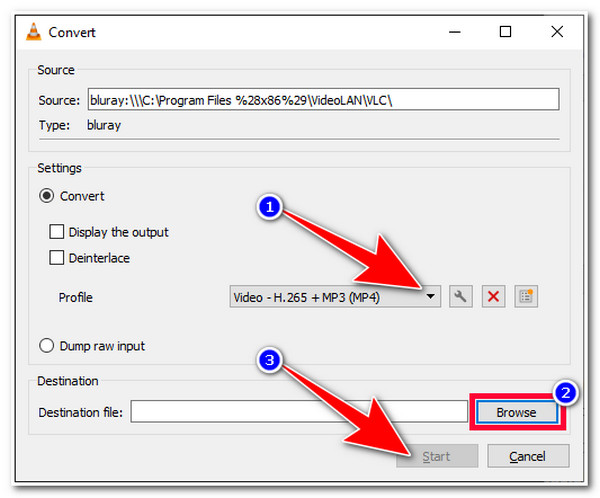
Rip Blu-ray to PS3 Supported Videos via Handbrake
Handbrake is also a free Blu-ray ripper on Windows/Mac, which can easily help you convert Blu-ray discs to MP3. Like the professional 4Easysoft DVD Ripper, it also provides many customizations on output videos. You can set the desired frame rate, resolution, and other parameters to meet your requirements and keep the 4K high quality for a wonderful watching experience. However, Handbrake can only rip Blu-ray to MP4, MOV, M4V, and WebM. These formats are playable on PS3, so follow the steps to rip Blu-ray to PS3 via Handbrake now:
Step 1Insert your Blu-ray disc to Windows/Mac with disc drive and open Handbrake. Click the "Source" button to choose the desired Blu-ray disc from computer folder.
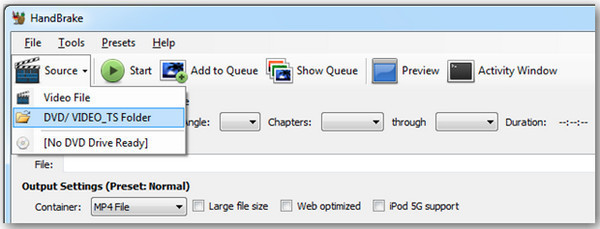
Step 2Now you can click the "Title" drop-down list and choose the part you want to rip to PS3 console. Then, click the "Container" drop-down list under "Output Settings" and choose "MP4" as the final output.

Step 3There are more editing functions for you to adjust the Blu-ray videos. You can crop, rotate, add watermark, apply effects to Blu-ray discs. When you’re done all the settings, click the "Start" button and follow the Blu-ray to PS3 ripping process.
Conclusion
These are a few solutions for playing Blu-ray directly on PS3 as well as ripping it to PS3 compatible format! This way, you can play your favourite Blu-ray movies on PS3. If you are looking for a tool that provides advanced Blu-ray to PS3 ripping and video editing capabilities, then 4Easysoft DVD Ripper is what you need. This tool supports high-quality output and ultra-fast Blu-ray ripping to help you achieve the best Blu-ray viewing experience on your PS3. If you're interested, please visit its official website to learn more about its powerful features.
100% Secure
100% Secure



