Record video, audio, gameplay, and webcam to record precious moments easily.
Unlocking Better Quality: 8 Ways to Convert 3GP to MP4
Have a bunch of 3GP files that often have issues with modern media players? The need to transform 3GP to MP4—a universally accepted format—is the way to go! Whether you want to upgrade your video library collection or ensure your videos have no trouble playing on devices and players, you need the perfect converter! Thus, today, this post will give you the best eight tools to convert 3GP to MP4, guiding you in each process. Get ready for that superior quality!
Guide List
3GP VS. MP4: Why You Need to Convert 3GP to MP4 Ultimate Way to Convert 3GP to MP4 with High Quality How to Use VLC to Transform 3GP to MP4 Detailed Steps to Convert 3GP to MP4 via FFmpeg 5 Best Online Tools to Convert 3GP to MP4 for Free3GP VS. MP4: Why You Need to Convert 3GP to MP4
In the video formats category, 3GP and MP4 take two distinct approaches to encoding and playback. Before transferring your 3GP files to MP4, you must have an idea of what these two formats offer users, which may shed light on why the conversion is necessary.
Here’s a comparison table between the 3GP and MP4 differences. Later on, you’ll see a summary of why you decided to convert 3GP to MP4.
| Features | 3GP | MP4 |
| File Size | It is smaller due to higher compression. | It has balanced compression for better quality and file size. |
| Compatibility | Limited to older devices and media players. | Universally compatible with modern devices and players. |
| Qualityr | Basic video and audio quality. | High-quality video audio support. |
| Supported Resolutions | Lower resolution | High-definition and 4K |
Why Do You Need to Convert 3GP to MP4?
• MP4 has higher resolution and better visual and audio quality, giving a more precise and detailed viewing experience.
• With MP4, video can be played on virtually all modern devices, including smartphones, computers, tablets, and more.
• The MP4 format maintains high quality while preserving file size reasonably, letting you easily store and share videos.
• MP4 covers higher-quality audio codecs than 3GP, so if you convert 3GP to MP4, you will have an enhanced overall sound experience.
• Since 3GP is outdated, transforming to MP4 will ensure your videos remain playable with current platforms and devices.
Ultimate Way to Convert 3GP to MP4 with High Quality
Start your journey to convert 3GP to MP4 with a comprehensive video conversion tool that not only handles a variety of formats but also maintains high-quality results—the 4Easysoft Total Video Converter. This software supports advanced features and ease of use at the same time, ensuring you will achieve high-quality output with minimal effort. Aside from broad format support, it also has customizable settings for each format, allowing you to acquire the resolution, quality, bitrate, and more you need. Plus, it provides batch processing capabilities, handling multiple files at once without quality loss.

Use advanced video and audio encoding to retain high quality and clarity.
Let you control video settings to tailor the output to your needs.
Leverage hardware acceleration to speed up the conversion process.
Add images to 3GP files and adjust the effects/filters to make MP4 videos.
100% Secure
100% Secure
Step 1From the 4Easysoft Total Video Convert interface, upload your file by clicking the "Add Files" button or drag and drop your 3GP file.

Step 2Slide into the "Convert All to" menu and see the list of formats. Go to the "Video" tab immediately, and select "MP4" with your preferred profile settings.

You also have the power to change it by clicking the “Custom Profile” button. Set the resolution, quality, bitrate, and more for yourself as needed there.

Step 3Going back to the home screen of the program, specify the path and name for your converted file. Next, click the "Convert All" button to start the conversion of 3GP to MP4.

How to Use VLC to Transform 3GP to MP4
One of VLC's standout features is its support for a range of files, making it among the most accessible programs for playing any video and audio format. Besides being an open-source player, its conversion feature is particularly useful for converting 3GP to MP4 or other formats.
So, without any explanation, here’s the step-by-step guide to transforming 3GP to MP4 using VLC Media Player:
Step 1Open VLC on your desktop screen. Proceed to the "Media" tab on the main page and choose "Convert/Save" from the dropdown list.

Step 2From the dialog box, click the "Add" button to browse your 3GP file; click the "Open" button. Next, click the "Convert/Save" button to convert VLC to MP4.
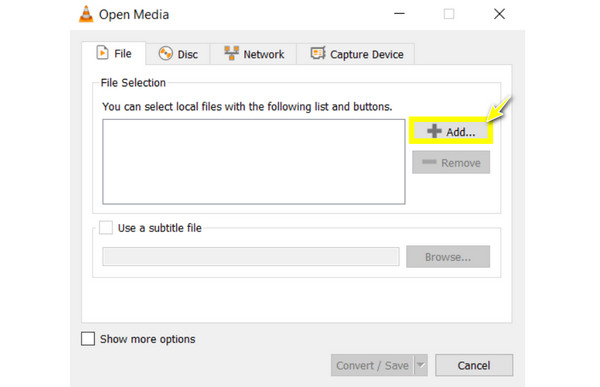
Step 3Inside the “Convert” dialog, pick the "Video-H.264 + MP4 (MP4)" option from the “Profile” dropdown menu. Select a detention and name for your output file, then click the "Start" button.
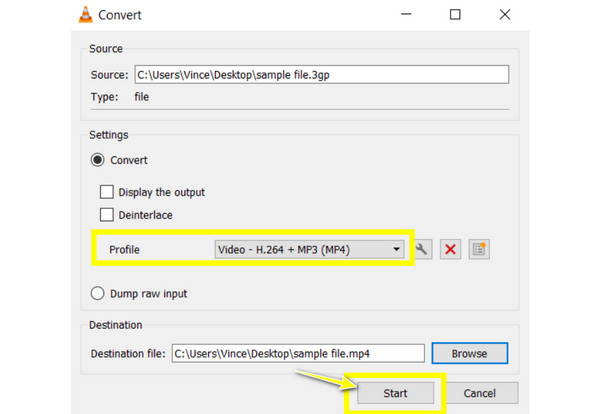
Detailed Steps to Convert 3GP to MP4 via FFmpeg
Meanwhile, FFmpeg is an open-source, powerful command-line tool that covers video and audio encoding, decoding, streaming, and more. It might seem intimidating initially, as it functions through a command-line screen, but it has broad control over media processing tasks, allowing you to convert 3GP to MP4.
Don’t worry about the command-line nature, as you will see the detailed guide to transform 3GP to MP4 using FFmpeg below.
Step 1Make sure to launch the FFmpeg first from its official website. Extract the downloaded ZIP file, then add it to your system "Path".

Step 2Launch the Command Prompt by typing "cmd" on the search bar. Then, enter the following command to change directories to the location of your 3GP file: cd path/to/your/files.
Step 3Begin the conversion process by inputting the command ffmpeg -i inputfile.3gp outputfile.mp4.
Step 4After that, the program will process the file and output the converted MP4 in the specified location. Check the MP4 file with your chosen player to see if the conversion was successful.
5 Best Online Tools to Convert 3GP to MP4 for Free
In addition to the programs, you also have reliable online tools for transforming 3GP to MP4 for free! Here are the top five best online converters, each with its own features and steps.
1. Zamzar
The popular Zamzar supports a wide range of formats and does not require account creation before converting 3GP to MP4. It is known for its clean interface and quick processing times when managing any file format.
Step 1Upload your 3GP file by clicking "Choose Files". Then, proceed to the "Convert To" dropdown menu and select “MP4” as your format.
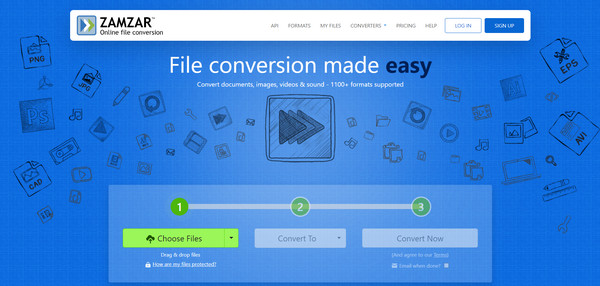
Step 2Begin the conversion by clicking "Convert Now". Then, check the "Email when done?" box and input your address to receive the converted file.
2. Convertio
Convertio boasts a straightforward and efficient drag-and-drop function for converting 3GP to MP4. It also supports various file types and cloud storage integrations, making it convenient for users who work with different media.
Step 1Start browsing for your 3GP file by clicking "Choose Files", then select "MP4" as your output format among any other choices.
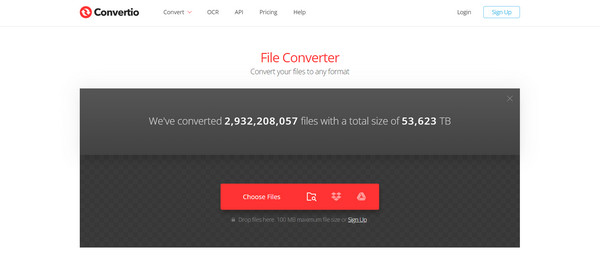
Step 2Click "Convert" and stand by for the conversion process to finish to download the file.
3. Online-Convert.com
Meanwhile, a powerful web-based tool to transform 3GP to MP4, Online-Conveter.com, comes with a range of customization options. It boasts various formats and enables users to change video settings like resolution and bitrate before conversion.
Step 1Once inside the Online-Convert.com’s Convert to MP4, click "Choose File" to upload your 3GP file to the page. Optionally, you can change the settings as needed.
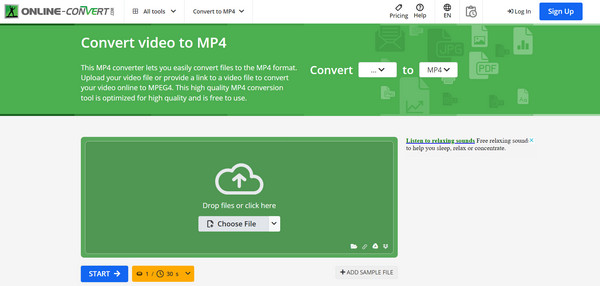
Step 2Click "Start" to initiate the process, then download the MP4 file when it is complete.
4. CloudConvert
CloudConvert is famous for its high-quality conversions and broad format support. It offers advanced options for personalizing your conversion, like changing code settings and file size adjustments. Aside from helping you convert 3GP to MP4, it handles large files with no hassle.
Step 1After opening the CloudConvert website, click "Select File" to import your 3GP file. In the dropdown list for formats, please select "MP4".
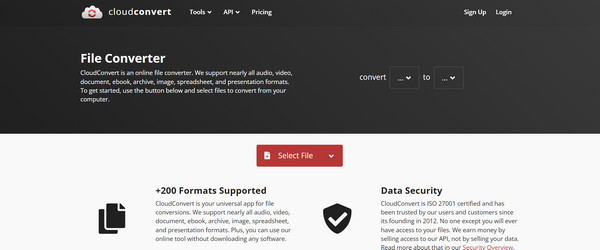
Step 2Start converting by clicking "Convert" and hold up until it is finished.
5. FreeConvert
The final online tool to convert 3GP to MP4 is the FreeConvert. This site provides a no-frills solution to file conversion despite its advanced options. Without any registration and technical skills, you can do a quick basic conversion process.
Step 1Start by importing your 3GP file to the page by clicking "Choose Files". Set the output format to "MP4". You can change settings as needed.
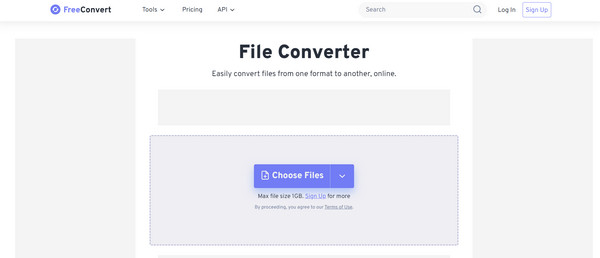
Step 2 If pleased, click “Convert” to begin the conversion process.
Conclusion
You see here today the easiest ways to convert 3GP to MP4. With them, you can ensure your videos are playable with modern devices and players while maintaining high quality. While VLC and online tools have a straightforward approach and FFmpeg has more advanced customization, the 4Easysoft Total Video Converter is on top if you want something that combines both! This friendly program has vast support for formats and, at the same time, functionalities like batch processing, video editing, and customization options. Don’t miss this comprehensive solution that’ll keep your content accessible for years.
100% Secure
100% Secure


