Convert DVD to WMV: 3 Doable Approaches [Windows 11/10/8/7]
Converting DVD to WMV makes playback on Windows much more manageable and hassle-free. By converting your DVD to a digital format like WMV, you no longer need to utilize a disc driver to play its video, make it shareable online, editable, etc. Now, how will you convert the DVD to WMV? To do that, you can use each of the featured methods in this post that shows you how to convert a DVD to a WMV file for free on Windows 11/10/8/7! So, start diving below!
Guide List
Why Should You Convert DVD to WMV? Best Way to Rip DVD to WMV with High Quality How to Convert DVD to WMA through VLC Media Player Rip DVD to WMA for Windows Media Player via Handbrake FAQsWhy Should You Convert DVD to WMV?
Before exploring each method, this post will explain what WMV is and why you should convert DVD to WMV. Windows Media Video, or WMV, is a compressed video format developed by Microsoft. This format is designed to make various video files smaller and suitable for online streaming. Moreover, since Microsoft developed WMV, you can easily and quickly play this format on Windows 11/10/8/7.
Now, why should you rip/convert a DVD to WMV? As mentioned earlier, converting a DVD to WMV can make it playable without needing a disc driver (to achieve broad compatibility). Additionally, you can stream DVD videos online or store them in cloud storage. Now, if you are asking, "Can WMP directly rip DVDs to WMV?" Unfortunately, no. Windows Media Player cannot convert/rip your DVD collection to WMV format.
But don’t worry, there are a lot of DVD ripper tools out there that you can use to convert DVD to WMV, and as mentioned earlier, you can find 3 of them here! So, without further ado, start exploring each of them below.
Best Way to Rip DVD to WMV with High Quality
Although converting DVDs to WMV provides benefits, there might be a potential loss in quality during the conversion process. Thus, the best way to do this is to use 4Easysoft DVD Ripper to convert DVD to WMV with high-quality output! This professional DVD ripper tool allows you to convert DVDs to WMV at 60X faster while preserving the original quality. Moreover, besides providing a lossless ripping process, this tool allows you to enhance your output further! It supports output tweaking options that let you set the frame rate and resolution to the highest value to acquire high-quality DVD to WMV ripping results! Below are its other features!

Offer various WMV resolutions: HD 1080P, HD 720P, and SD 480P.
Compress the DVD size without losing quality before converting it to WMV.
Provide device presets to convert DVDs to a specific device type.
Integrated with GPU Acceleration technology that quickly converts DVD to WMV.
100% Secure
100% Secure
Step 1Install the 4Easysoft DVD Ripper on Windows 11/10/8/7. Then, run the tool, insert the DVD into the disc driver, and click the "Load DVD" dropdown. Next, select "Load DVD Disc".

Step 2After that, click the "Full Title List" button and select all titles you wish to convert into WMV format by ticking their corresponding checkboxes. Then, click the "OK" button.

Step 3Next, click the dropdown button on the right and select "Rip to Video/Audio". Then, click the "Rip All to:" dropdown button, and select the "WMV" under the "Video" tab.

Tips
This post recommends choosing the "Same as source" option to preserve the DVD's original video quality.
Step 4Once done, click the "Rip All" button at the lower right to initiate the DVD to WMV conversion process. And that’s it! Those are the steps to convert DVD to WMV using this tool!

How to Convert DVD to WMA through VLC Media Player
Aside from the first option, you can also utilize VLC Media Player to convert DVD to WMV. VLC is one of those versatile media players on the market. It offers features that let you convert DVDs to digital formats like WMV and customize output settings. However, VLC is not as great as the first featured tool. This tool sometimes provides inconsistent results with various issues. Now, if you still want to try this one, here are the steps to convert DVD to WMV using VLC:
Step 1Run VLC on your Windows 11/10/8/7 computer and insert the DVD into your disc driver. Then, click the "Media" tab and select the "Convert/Save" option.
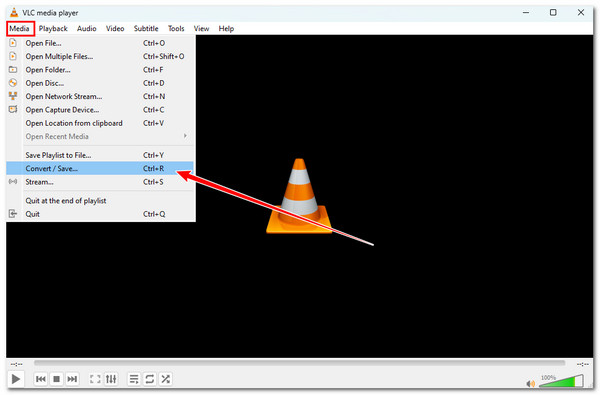
Step 2Then, click the "Disc" tab, tick the "DVD" button, and tick the "No disc menus" checkbox. Next, select the disc under the "Disc device" section and click the "Convert/Save" button.
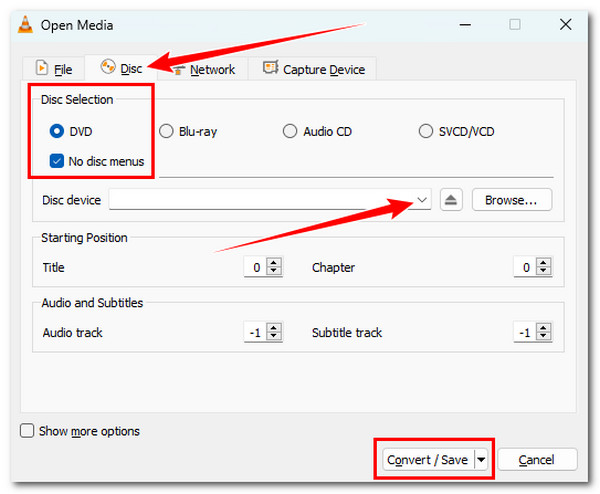
Step 3Then, click the "Profile" dropdown button and select the "Video - WMV + WMA (ASF)" option. Next, click "Browse" and choose a folder destination for your converted file.
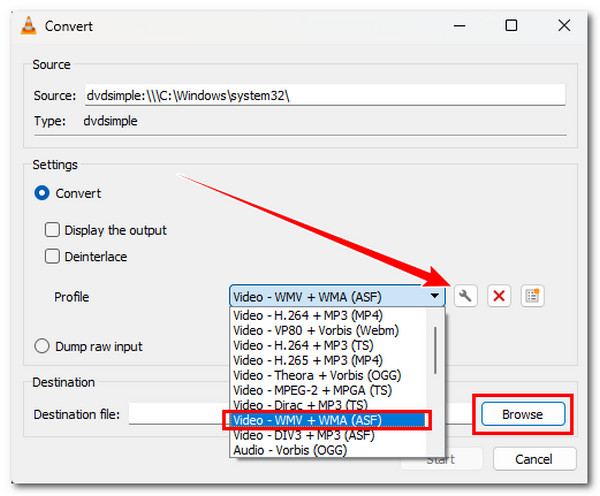
Step 4Click "Start" to convert the DVD to WMV format. Once the conversion process is complete, you can access the destination folder to check the converted WMV file.
Rip DVD to WMA for Windows Media Player via Handbrake
Lastly, you can also use Handbrake to convert DVD to WMV! Handbrake is an open-source video transcoder tool that can convert DVD content to a digital format. Like VLC, Handbrake offers multiple features, such as options to add subtitles, edit the DVDs, and initiate the batch conversion. However, this tool only provides limited formats for converting DVDs! If you still wish to discover how to convert DVD to WMV using Handbrake, here are the few steps you must follow:
Step 1Install the Handbrake on Windows 11/10/8/7 and insert the DVD into the disc driver. Then, run the tool and click the "Open Source" button to import the DVD content.
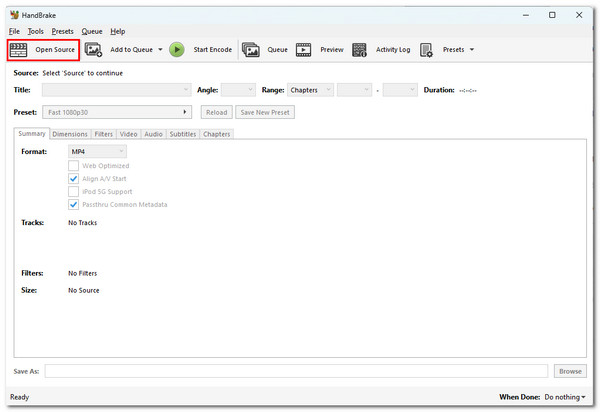
Step 2After that, click the "Format" dropdown button. As you can see on the list, there is no WMV format. You can choose other formats to convert your DVD’s content.
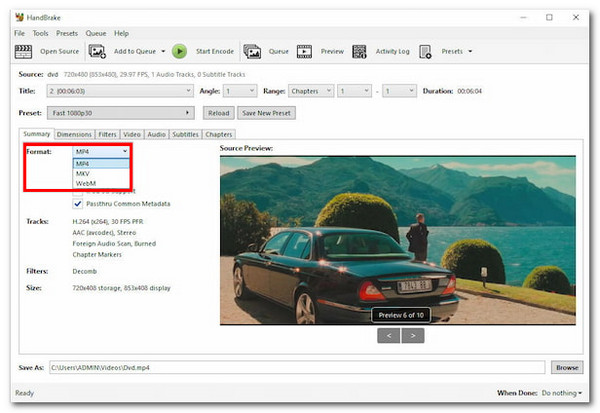
Step 3Next, click the "Browse" button under the "Save As" section, and select a specific folder to store the converted file. Then, click the "Start Encode" button to start the conversion process.
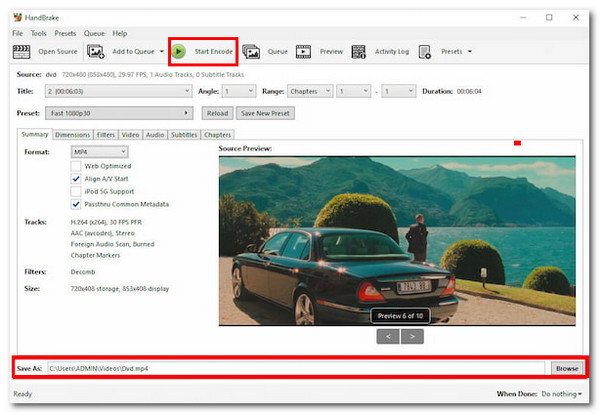
FAQs
-
1. How large can it possibly get if you rip the content from a DVD to WMV?
The exact size of the ripped and converted WMV file from DVD depends on various factors, including the content’s length. If the DVD’s content (video/movie) is lengthy, expect the output to be prominent in file size. Other factors include the compression settings.
-
2. Can I upload converted WMV files from DVDs on YouTube?
No. You can’t upload WMV files to YouTube because the platform does not support this format. To make it uploadable on YouTube, you can convert it into a format supported by the platform.
-
3. Does the WMV file can be played on Android or iPhone?
No. Both Android and iPhone don’t natively support files saved in WMV format. If you wish to play those converted WMV files on your mobile phone, you can utilize a third-party application that can play those converted files.
Conclusion
After exploring each part of this post above, you now know how to convert DVDs to WMV! Through those three ways, you can convert your DVD to WMV and play and store it on various platforms without hassle! If you are looking for the best way to convert DVD to WMV without losing the content’s original quality, then the 4Easysoft DVD Ripper tool is what you are searching for! With this tool’s GPU acceleration technology and ability to preserve the original quality, you can acquire a fast and lossless DVD-to-WMV conversion! Try using this tool today!
100% Secure
100% Secure



