Convert, edit, and compress videos/audios in 1000+ formats with high quality.
How to Freeze Frame Video on PC to Show the Important Scene in Detail
Freeze frame video or holding a specific scene from a moving video effectively focuses the audience’s attention on the subject. It is much like pausing a video, but the freeze frame effect technique can be carried out by extending the time length of that frame. Although it may look professional and challenging, you can do it effortlessly. Luckily, the entire content will introduce you to the 3 best tools that can assist in freezing a frame on video, each with a detailed guide. Let’s get freezing!
Guide List
The Ultimate Way to Make Freeze Frame Videos Easily How to Make Freeze Frame Videos in Adobe Premiere Pro How to Add Freeze Frames to Video in After Effects FAQs about How to Make Freeze Frame Videos EasilyThe Ultimate Way to Make Freeze Frame Videos Easily
Let’s start with the ultimate way to add freeze frame to video easily, with the help of the program 4Easysoft Total Video Converter. This Windows and Mac software supports making slideshows and videos using your photos and clips. Adding filters, effects, and transitions are also covered. And to accomplish the freezing frames, the program has a built-in editor that enables users to trim, rotate, crop, make freeze frame, etc. Plus, it comes with an easy-to-navigate timeline with a friendly user interface that won’t cause any trouble in editing.

Add a frozen frame of video to the original clips easily with one click.
Apply effects, professional filters, premade themes, and transitions.
Adjustable video output settings, such as Resolution, Quality, Format, etc.
Super video quality is what it provides, including 1080P and 4K.
100% Secure
100% Secure
Step 1Free Download" the 4Easysoft Total Video Converter on its main site. Launch it on your desktop, then go for the "MV Maker" tab from the above menu. Add your video clip afterward.
Note to take screenshots of the frames you wish to freeze, and to do it, use the "Ctrl + Print Screen" or "Windows key + Print Screen". Then, they will be added along with the video clip.
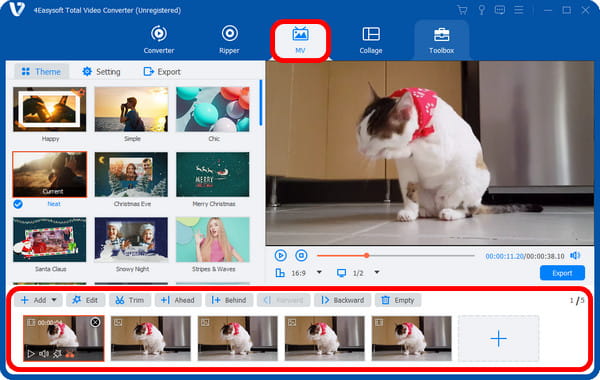
Step 2After adding all the needed clips and captured screenshots to add freeze frames, you can adjust each length by clicking the frame.
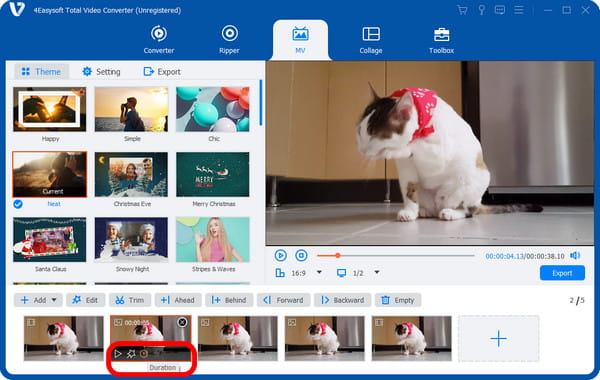
Step 3Next, you are allowed to edit each separately by going to the "Edit" button. From there, you will access the "Rotate & Crop" function, "Effects & Filter", "Watermark", "Audio", and "Subtitle" tabs. Edit according to your requirement.
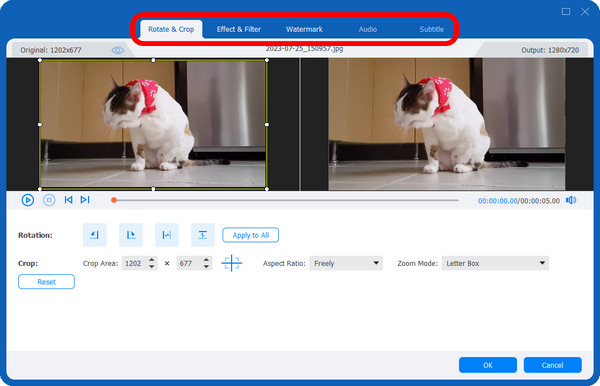
Step 4After everything, you can click the "Export" button, then customize the Format, Resolution, Quality, etc. You can now finally click the "Start Export" to get your freeze-frame video.
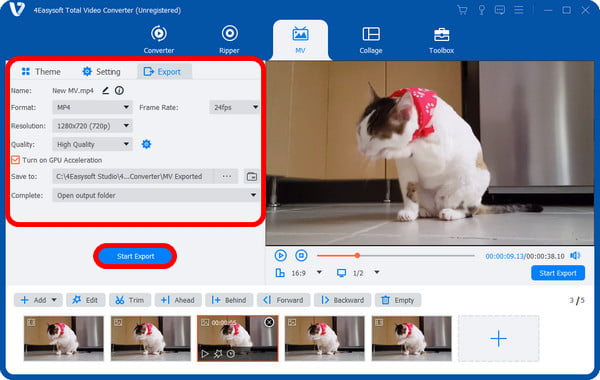
How to Make Freeze Frame Videos in Adobe Premiere Pro
Regarding the professional way to add freeze frame to video, Adobe Premiere Pro is a great tool. All the freeze frame effects are conveniently found in the Clip menu; you simply must find them. Using the program will introduce you to three ways to do freeze frame video; look at each guide below.
Way 1: Use the Frame Hold Option.
The Frame Hold lets you have complete control over your chosen frame, including its in and out points. You can use the play head to place which frame will be frozen. And here's how to do it:
In the Timeline, right-click the clip, then select "Add Frame Hold" from the appeared menu. This will cut the frame into two clips; the second will be the freeze frame.
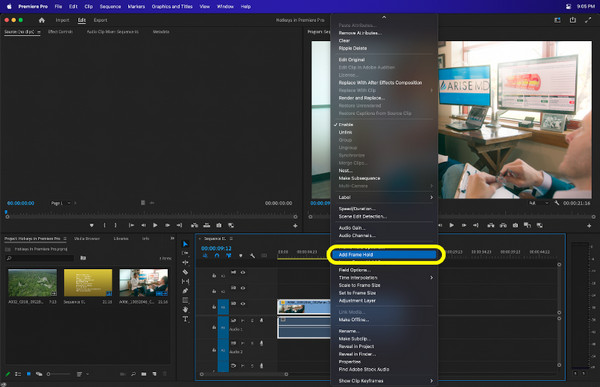
Way 2: Insert a Frame Hold Segment.
This second option, Frame Hold Segment, is the most used to add free frame to video. You might see it often in sports-related video content.
Navigate to your clip in the Timeline, then right-click on it. Select the "Insert Frame Hold Segment" among any other options. The selected clip will add a two-second freeze frame beside it. You can then change or edit the frozen clip like any other media.
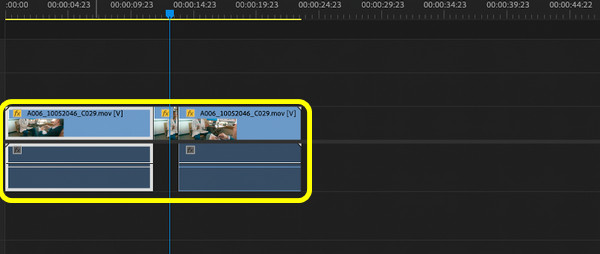
Way 3: Exporting a Frame
The last method to add freeze frame to video is through the export frame. It is advantageous if you want to upload the frozen image to social media platforms to create a thumbnail.
You only need to click the "Camera" icon, which is the "Export Frame" button, to do this. Then a window will be visible, giving you options for saving the chosen frame to JPEG, PNG, TIFF, and other image formats.
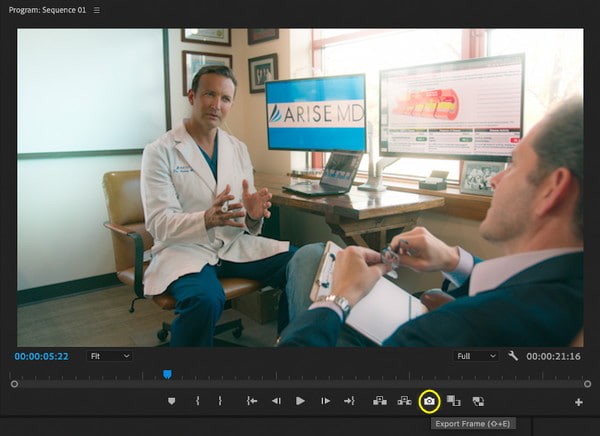
How to Add Freeze Frames to Video in After Effects
It is time for the final method to freeze frame video on PC, and Adobe After Effects is the one that will assist. To create a powerful and stunning film or other videos, use the program's amazing motion graphics, animations, and visual effects. Here’s how to add freeze frame to video in After Effects:
Step 1Run the software on your desktop. Then, open your video project or directly drop it, then add it to the "Timeline" below. Alternatively, you can click the "New Composition from Footage" and locate your video.
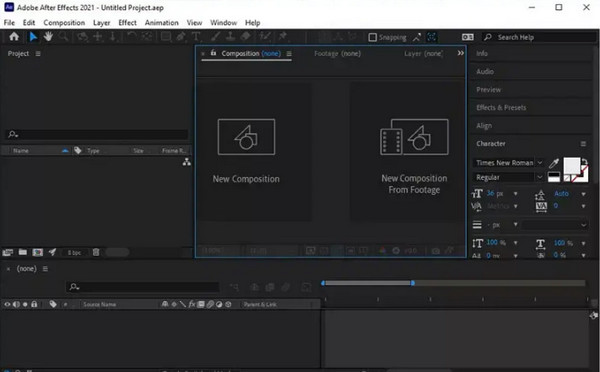
Step 2Use the "Playhead" or the "Slider" to select the frame you wish to be frozen. Press the "Space" to play, then press it again to stop at the selected frame.
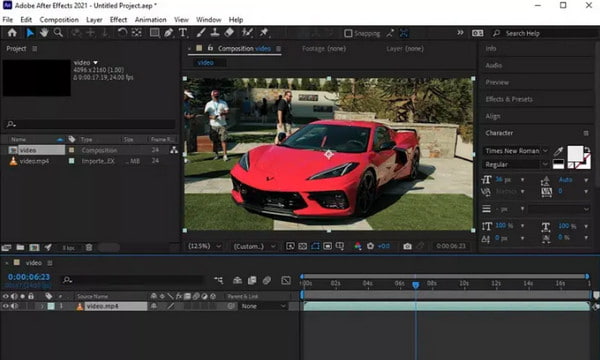
Step 3To add the selected frame layer, press the "Ctrl + Shift + D" to cut out the frame from the video. After that, right-click on the freeze layer, select "Time", and go to "Freeze Frame" from the side menu to freeze the clip.
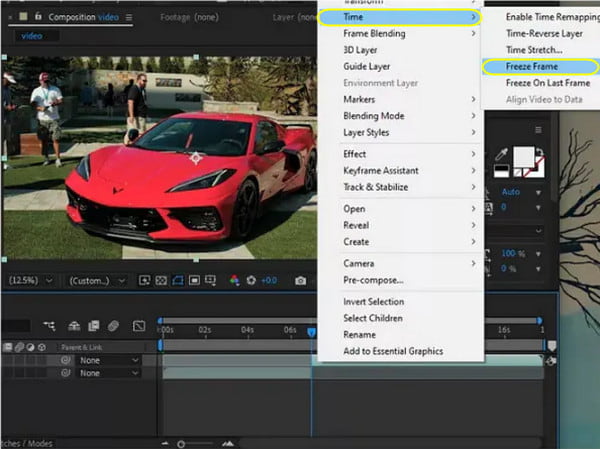
Step 4Finally, navigate to "File" from the above menu, then choose "Export" to save your freeze frame video on your PC.
FAQs about How to Make Freeze Frame Videos Easily
-
Can I use Adobe After Effects on Mac?
Fortunately, Adobe After Effects works perfectly for Windows and Mac computers. And both are given a free trial for 7 days before you subscribe to Pro to access the complete features.
-
What is the recommended online tool to make freeze frame video?
One of the best todays is the Kapwing, which offers a feature where you can automatically freeze the frame in just a click. After that, you can adjust the length according to your requirement.
-
Does iMovie support adding freeze frames to the video?
Another tool on Mac is the iMovie to freeze a frame. Move the play head to place it in the frame you want to freeze, then select Modify to Add Freeze Frame.
-
Can I add a freeze frame to video on iPhone/Android?
Several apps are as well available on mobile devices. Among the best examples is CapCut, a friendly video editing tool for both OS that lets you add freeze frame effects easily.
-
What is the quickest way to make a freeze-frame video in Premiere Pro?
The fastest way to add freeze frame effects is through the Frame Hold option, where you can click on it from the menu once you right-click the video clip.
Conclusion
Now you know how to make a freeze frame video! With the solutions given for computers, all you have to do is select which is best and most convenient to add freeze-frame effects. The suggested is the 4Easysoft Total Video Converter, where you can take screenshots of the selected scene and add it! On top of that are powerful features you can surely enjoy. Download it now and start having an extraordinary video editing experience right away!
100% Secure
100% Secure


