Backup all iOS data on Windows/Mac and restore them to other devices easily.
Change SIM Card on iPhone: How to Do It and What Will Happen After?
Changing a SIM card on iPhone is as easy as how someone changes a sim card on an Android device. However, there will be times when one might think trying the operation is complicated. As you know, some scenarios usually won’t let someone change SIM card on iPhone. Thus, you’re looking for answers to such questions as "Are there things to do before changing?" The entire content will give you all the answers you need, so scroll down now to learn how to change SIM card on iPhone 16/15/14, alongside other information.
Guide List
What You Should Do Before Changing SIM Card on Your iPhone How to Change SIM Card on iPhone 16/15/14/13 [Tutorial] What Will Happen After Changing SIM Card on iPhone FAQs about How to Change SIM Card on iPhonePart 1: What You Should Do Before Changing SIM Card on Your iPhone
The primary purpose of having a mobile device is communication, which people use to make calls, send text messages, and communicate through the Internet. And those will be possible and effortless if you have a SIM card installed. It is a small chip that lets your device connect to a cellular network. And if you’re an iPhone user, the process of changing is straightforward, but you need to consider some things before you change SIM card on iPhone; here are some of those things:
- Ensure your iPhone is unlocked. Before learning how to change SIM card on iPhone and get it done, it is crucial that your iPhone is carrier unlocked. To see it, go to Settings, then General, tap About, then under the Network Provider Lock, you will see if your device has restrictions.
- Check your SIM card compatibility. Make sure that the SIM card you’re inserting is compatible with your device model and carrier. As you know, the modern iPhone supports a nano SIM card, so ensure it is in the correct size.

- Back up your iPhone data. Creating a backup is vital to avoid missing your existing iPhone data when you try to change SIM card on iPhone. You can use iTunes, Finder, and iCloud to create a data backup. This will also back up all your contacts to your new SIM card.
How to Change SIM Card on iPhone 16/15/14/13 [Tutorial]
After learning what you should do before changing your SIM card on your iPhone, it’s time to change it! Ready your new SIM card along with the ejector tool. If you don’t have the SIM ejector tool, you can use a paperclip or an earring as alternatives. Here’s how to change SIM card on iPhone 16/15/14/13.
Step 1Find the location of your "SIM card tray"; it depends on what iPhone model you’re using. The tray is right below the "Power" button for older ones. While for new iPhones, the SIM card tray is on the left below the "Volume".
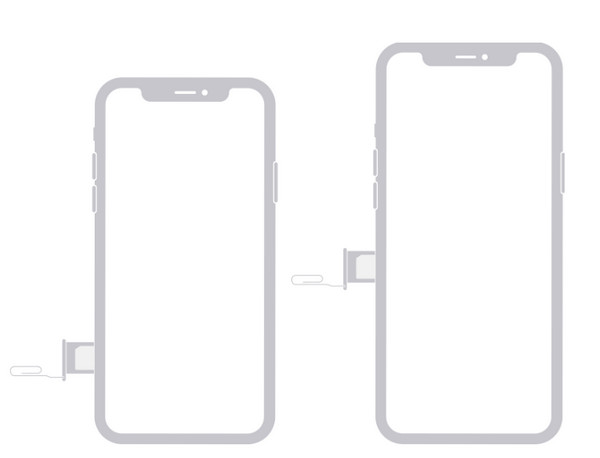
Step 2Pick your "SIM ejector" and gently push it into the small hole of the tray to get it out on your device. Please carefully remove your old one and keep it.
Step 3After that, insert your new SIM card now into the tray. Make sure that it is correctly positioned in the card tray. Now, gently push the tray back to your iPhone until it closes.
Step 4Now that you’re using a new SIM card, you may be prompted to enter your carrier information. As for someone who created a backup of their data, you can quickly restore it to your new SIM card. That’s how to change SIM card on iPhone!
What Will Happen After Changing SIM Card on iPhone?
Although changing SIM cards is a no-sweat process, aren't you curious about what will happen after changing? When you switch from your old SIM card to a new one on your iPhone, here are the things that will happen.
- Activate a new phone number to make calls and send text messages to your contacts.
- Use other messaging platforms, such as WhatsApp, since changing your SIM card won’t affect your existing data.
- FaceTime and iMessage are still accessible, but you may need to activate them again.
- It doesn't affect your Apple ID and all iPhone settings.
- All your contacts, photos, videos, music, and other iOS data are still there on your device. However, creating a backup of all your data is still worth noting.
As you talk about backing up, here comes the 4Easysoft iOS Data Backup & Restore. The program allows you to make a backup of all your essential data on your iPhone, iPad, and iPod to your PC and be able to restore them quickly if needed. Furthermore, the process can be done effortlessly in one click and with the help of the Preview feature since you can just select your desired ones to be backed up. Before changing SIM card on iPhone, please use it to backup.
100% Secure
100% Secure
Part 4: FAQs about How to Change SIM Card on iPhone
-
Can I simply switch SIM cards between iPhones?
Fortunately, yes. It is easy to change SIM cards between devices. Please note that your SIM card must be compatible with the iPhone model you have and is not carrier locked.
-
Do I need to turn off my iPhone before changing my SIM card?
Yes. It is also important to note that your iPhone must be turned off before removing your SIM card and inserting a new one.
-
What are the three sizes of SIM cards?
SIM cards come in different sizes: the original, micro, and nano. As SIM cards have a variety of sizes, ensure to use the right one for your device.
-
Will I lose any important data if I change SIM card on iPhone?
No. You won’t lose any data if you just change the SIM card but ensure to back up your SIM card data. However, if you want to change to a new carrier, you will need to reconfigure the mobile network settings.
-
Can I use eSIM on my iPhone?
Yes. But there are some things you should know, like ensuring that your phone is unlocked and eSIm compatible. Then you simply need to purchase and activate your eSIM. After that, set it up as the primary data plan.
Conclusion
No doubt, having a SIM card inserted in your iPhone is vital as it lets you connect to a network and use data services for social media and others. And there will be times when you will need to change SIM card on iPhone, so this post is dependable if you find the operation challenging. You also learn in this post what you should do before changing SIM cards, including creating a backup that can be done safely with 4Easysoft iOS Data Recovery. This program provides a secure and quick backing up of data and others, such as recovering lost files and more valuable functionalities. Don’t forget to download this Recovery tool!
100% Secure
100% Secure


