Convert, edit, and compress videos/audios in 1000+ formats with high quality.
[Quick Guide] 4 Easy Ways How to Crop Video in Premiere Pro
Premiere Pro is one of the market’s most professional video editing tools. It contains advanced features that are quite tricky to use. Even if you just want to crop video in Premiere, you’ll definitely demand instructions to guide you efficiently and achieve your desired purpose of cropping a video. Well, talking about a guide, this post features a brief yet reliable manual teaching you how to crop video Premiere Pro in 4 simple ways! Start exploring each below.
Guide List
3 Different Ways to Crop Videos in Premiere Pro Best Premiere Alternative to Crop Videos on Windows/Mac Bonus Tips to Crop Videos in Premiere Pro3 Different Ways to Crop Videos in Premiere Pro
Premiere Pro provides you with three different ways to crop a video. You can cut off unwanted areas of your video or resize its frame using Premiere’s handles/crop box, cropping it using a slider, and entering a specific percentage. With these three ways, you can efficiently crop certain areas of your videos based on your needs. Now, how to crop video in Premiere through three of these ways? Start by following the steps below on how to import your video into Premiere Pro:
Step 1Run the Adobe Premiere Pro on your computer. After that, navigate to the video you wish to crop and drag it on the Premiere Pro’s interface for file importation.
Step 2Drag the video into the timeline. Then, select the video, click the "Effects" tab, select "Video Effects", choose "Transform", and double-click the "Crop" option to add it to the video.
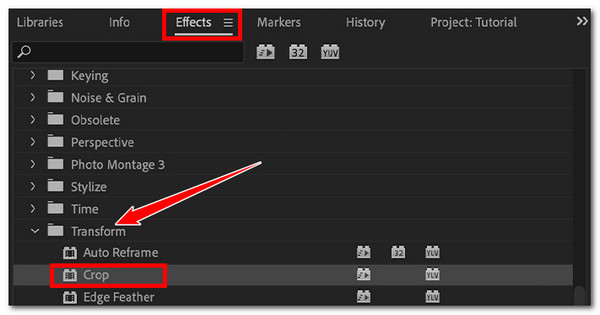
Step 3Next, head to the "Effects Control" panel and navigate the "Crop" option. Then, click the Crop’s "Arrow" button on its left to access all its controls.
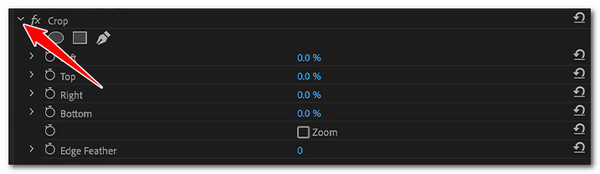
Step 4After that, you’ll see the three ways to crop video in Premiere: Cropped video using crop box, sliders, and percentage. Now, here’s how you use these three methods to crop your video. Start with cropping the video using Premiere’s crop box.
• How to Crop Video in Premiere Using Crop Box:
From the “Effects” panel, click the “Crop” option. Then, head to the Premiere Pro’s preview and drag and adjust the handles overlaid on your video to start cropping it. All of the areas of the video outside the borders of the crop box will be changed into black bars, and those inside will be kept.
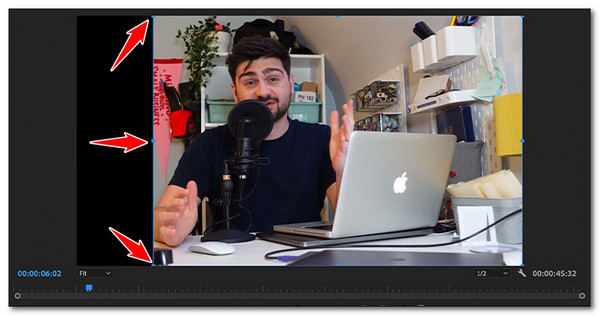
• Crop Video in Premiere Via its Sliders:
Head to the “Effects” panel and access the “Crop” option. Then, click the “Arrow” button on the left for each section to access their corresponding sliders. Then, use the slider to crop the video’s left, top, right, and bottom. All of the cropped areas will turn into black bars.

• How to Crop Video Premiere Pro by Entering Values in Percentage:
Search and access the “Crop” option on the “Effects” panel. After that, access the “Top, Left, Right, and Bottom” controls by clicking their corresponding “Arrow” buttons on their left. Then, double-click the “Percentage” input box and enter an exact value for a more accurate crop.

Step 5After executing the above setups, you can play the video to see your changes. And that’s it! Those are the three reliable ways how to crop video in Premiere Pro!
Best Premiere Alternative to Crop Videos on Windows/Mac
If you find the overall ways to crop video in Premiere to be quite tricky for just a simple cropping process, you can turn to the professional 4Easysoft Total Video Converter for a straightforward cropping operation. This tool is infused with a video cropper feature providing various options to crop unwanted areas of your video. It lets you crop your video using its easy-to-adjust crop box, entering specific values to crop the height and width and choosing an aspect ratio to get your desired size quickly. Moreover, those features are easy to access and use, so you can easily and efficiently crop your videos based on your preferences!

Offer various aspect ratios that cover all social media platform-supported ratios.
Let tweak your output video’s quality, frame rate, encoder, etc., and audio settings.
Infused with a preview that lets you check the changes you’ve applied.
Provide you with other features to edit video: AI video enhancer, filters, effects, etc.
100% Secure
100% Secure
Step 1Install the 4Easysoft Total Video Converter tool on your computer. Then, run the tool, click the "Toolbox" tab, and select the "Video Cropper" option.

Step 2After that, click the "Add" button with the "Add" button, select the video you want to crop from the pop-up folder window and click "Open" to import it.
Step 3Next, choose a specific ratio on the "Aspect Ratio" menu to get your desired size so you can start cropping your video quickly. You can also enter specific values on the "Crop Area" input box.

Tip: You can adjust and resize the “crop box” on the tool’s preview for a much easier cropping process. You must place the crop box on the video area you want to keep.
Step 4Once you have cropped your video, click the "Export" button to start saving/storing it on your computer’s local storage! And that’s it! That’s how you use this tool as an alternative to those three ways to crop video in Premiere.
Bonus Tips to Crop Videos in Premiere Pro
Now, having those four easy ways showing you how to crop a video Premiere Pro will help you achieve your desired purpose of cropping a video. Apart from those four easy ways, this post also listed a few tips to help you acquire a professional output from a video cropping process.
1. Consider the Aspect Ratio Before Cropping
Ensure that the cropped video's size or total aspect ratio is suitable or compatible with the platform where you wish to upload it. If your video’s aspect ratio matches the platform’s supported ratio, the video will appear beautifully on the platform.
2. Ensure that the Video has a High-Resolution
Aside from the first one, you must ensure that the video you crop is high-resolution. When you crop a video, the resolution will be reduced, resulting in a quality loss. So, if you are trying to crop a video with low resolution, its quality will be significantly lost.
3. Crop a Video on Premiere Pro Only When it is Necessary
Cropping a video on Premiere Pro can result in a quality loss. Therefore, crop only when needed to avoid potential loss of quality and acquiring an unsatisfiable result.
Conclusion
Using Premiere Pro to crop a video is easy. However, cropping a video is tricky if you are a new user. Thankfully, this post provides a reliable guide on how to crop video Premiere Pro! Now, if you are considering another tool that offers a straightforward way of cropping a video, the professional 4Easysoft Total Video Converter is the best option. This tool lets you quickly and efficiently crop your videos based on your desires! Thanks to its easy-to-use yet efficient video cropper feature. So, download this tool and start cropping your video using it today.
100% Secure
100% Secure



