Convert, edit, and compress videos/audios in 1000+ formats with high quality.
Step-by-Step Guides How to Do a Boomerang on Snapchat [2 Easy Ways]
Boomerang on Snapchat is one of the most trending video effects that emerged from various social media platforms. One of the best examples of platforms that offer the said effect is Snapchat. Yes, you read it right! Snapchat also supports its own version of the boomerang named Bounce. If you are unfamiliar with this Snapchat’s boomerang effect, continue reading this post, for it is featured here, and 2 workable ways how to do a Boomerang on Snapchat. Start diving in below!
Guide List
The Detailed Steps to Do a Boomerang Video on Snapchat [iPhone] How to Do a Boomerang Video for Snapchat on Windows/Mac FAQs about How to Do a Boomerang Video on SnapchatTo do Boomerang videos on Snapchat, you can use its Bounce effect feature. Like the Boomerang effect from other social media platforms, Bounce allows users to fully loop their videos to achieve the boomerang idea. This option will continuously play the video back and forth. If you are using iPhone and want to produce Boomerang on Snapchat using its Bounce feature, here are the steps you need to follow:
Step 1Launch your Snapchat application on your iPhone, look for a subject you want to bounce, and then tap and hold the capture button to record a video of your subject.
Step 2Next, head to the options at the right corner, select the arrow icons that form nearly circles, and tap them until the Bounce feature appears.
Step 3Then, on the timeline, move the video highlight frame to the part where you want to apply the Bounce effect. In this way, you can do boomerang videos on Snapchat easily.
Step 4Once satisfied with the possible outcome of your video, tap the Download icon to save your work on your local storage. Otherwise, if you want to share it, tap the Send To button.
However, the Bounce video effect feature is only made available on iPhones. If you are using Android, unfortunately, you can’t possibly use this effect. But you can still produce a boomerang-like video using Instagram’s Boomerang feature. What you have created on Instagram, you can upload on your Snapchat as a Snap upload. To do this, explore the steps below:
You first need to capture a video with the Boomerang effect on Instagram and then save the file on your Camera Roll. Afterward, head to your Snapchat app and tap the Memories button with the Two Photos icon. Next, select the Camera Roll tab and click the video with Instagram’s Boomerang Effect you captured a while ago. Then, tap the Send To button at the lower right corner of the tool and tick the My Story option to upload your video with Instagram’s Boomerang Effect. There you have it! Those are the simple ways how to upload Instagram Boomerang on Snapchat.
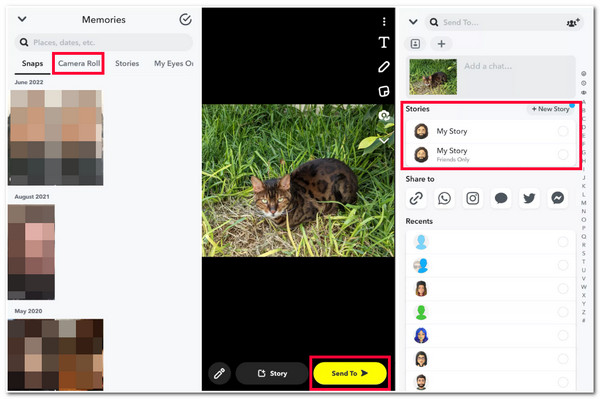
How to Do a Boomerang Video for Snapchat on Windows/Mac
That’s it! Those are the simple steps on how to make a Boomerang video on Snapchat using your iPhone. Now, what if you are using Android and also want to produce a video with a boomerang-like effect or use Snapchat on the web and wish to work with the Bounce effect for your video editing on your computer? If so, the 4Easysoft Total Video Converter tool would be your best ally! Aside from its built-in conversion feature, this tool is integrated with a Toolbox that contains various advanced video editing features, one of which is Video Reverser! This feature lets you quickly reverse specific parts of your video and produce a boomerang-like video, thanks to its built-in movable timeline bar. It also has a preview feature that lets you see the video part you want to be reversed. These are just a glimpse of this tool’s advanced features, and it still has a lot to offer! If you want to discover them, explore the list below!

Equipped with a Duration Input option that lets you set duration time where you want to apply the reverse effect.
Infused with a Customizable File Path Location, you can choose where you want to save your reversed video.
Integrated with MV Maker, which you can use to apply the loop effect to your reversed video,
Support Output Tweaking options that let you modify your output’s resolution, resolution, quality, etc.
100% Secure
100% Secure
How to use 4Easysoft Total Video Converter to Create a Boomerang Video for Snapchat:
Step 1Download and install the 4Easysoft Total Video Converter tool on your Windows or Mac computer. After that, launch the tool, select the Toolbox tab, and tick the Video Reverser.

Step 2Next, tick the Add button to import the video you want to be reversed. Then, move the progress bar to highlight the part that should be reversed. You can play the video to see whether you placed the progress bar correctly.

Step 3Then, once you are satisfied with your setups, you can rename the reversed file by adding its own name under the Name: option. You can also choose your preferred file folder location to save the video by clicking Save to dropdown.
Step 4After doing all those setups, save your work by clicking the Export button. The saving process will only take a few moments and will immediately be saved and stored in your chosen file location. And that’s it! That’s how you produce a boomerang-like video using this powerful tool!
FAQs about How to Do a Boomerang Video on Snapchat
-
1. Why does Snapchat on iPhone doesn’t support the Bounce feature?
The reason why your Snapchat doesn’t support the Bounce feature because you might currently be using an outdated version of the app. Remember, not all of the versions of Snapchat support the Bounce feature. In this case, you must update the app to support the said feature.
-
2.How to create a boomerang-like video for Snapchat on Android?
You can use the app’s built-in Loop feature. To access this feature, follow the steps in this article’s part one. Tap the arrow icons repeatedly until the loop appears. However, you need to consider that loop and bounce differ from each other in how they present the video.
-
3. How can I make a boomerang-like video using Snapchat on Android?
To make a boomerang-like video on Snapchat without using the Bounce feature, first head to your Instagram, select the Boomerang feature with the infinity icon, and capture a video by tapping the capture button. After that, do further editing and tap the Done button. Proceed to your Snapchat and post the video as a snap.
Conclusion
There you have it! Those are the 2 workable ways to use the Bounce Boomerang effect on Snapchat. With these steps, you can now create and publicize your entertaining video with a boomerang-like effect. Now, if you are using Snapchat on Android and the computer and want to create a video with a bounce effect, don’t forget that the 4Easysoft Total Video Converter always got you covered! This tool is equipped with a powerful yet easy-to-use Video Reverser feature that you can use to reverse specific parts of your video and make it look like a boomerang! This tool is much more potent because it also supports professional video-enhancing features that you can use to turn your video into a high-quality snap!
100% Secure
100% Secure


