Recover all data from your iOS devices, iTunes and iCloud backup.
4 Easy Ways to Recover Deleted Snapchat Memories [Computer/Mobile]
With Snapchat Memories, you can share old photos or videos with friends or families. You won't be bothered that your photos or videos disappear soon after you share them. However, how can you recover the deleted Snapchat memories if you accidentally deleted them or when you log out of your account without a backup? Suppose you want to get them back to share and recall your Snaps. In that case, this article offers 4 powerful ways to recover deleted Snapchat memories on all devices, including Windows/Mac/Android/iPhone.
Guide List
Recover Snapchat Memories directly in Snapchat with Backup The Easiest Way to Recover the Deleted Snapchat Memories [Windows & Mac] How to Recover the Deleted Snapchat Memories from Cached Files [Android] Recover Your Deleted Snapchat Memories with iCloud Backup [iOS] FAQs about How to Recover the Deleted Snapchat MemoriesRecover Snapchat Memories directly in Snapchat with Backup
If you accidentally delete your Snapchat memories, you can try to get your memories back with the "My Data" feature on Snapchat. My Data helps you back up all your data on your Snapchat to easily recover your deleted memories. However, you may need to wait for 24 hours to receive your data from Snapchat.
Note: If you didn't turn on the "Smart Backup" feature in Snapchat Settings, your Snapchat data won't be backed up, and you can’t recover your deleted Snapchat memories in this way.
Step 1Open the "Snapchat" app on your device and tap your profile in the top left corner. Then, tap the "Settings" button in the top right corner. Scroll down to tap the "My Data" button. Then, you will go to a website to log in to your Snapchat account.
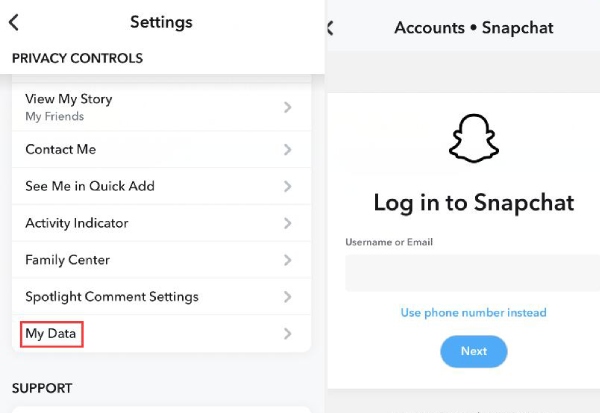
Step 2Scroll to the very bottom and tap the "SUBMIT REQUEST" button. Then, you can wait to receive a link sent by Snapchat so that you can download all the files and data Snapchat saved for you.
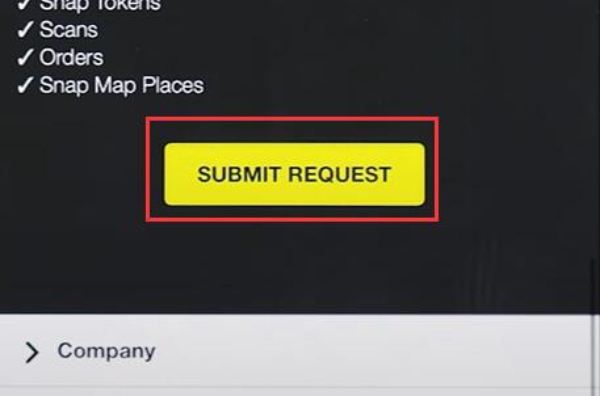
Step 3When you receive the link, you should open it on a computer. Then, sign in to your Snapchat account and click the ZIP file to download it.
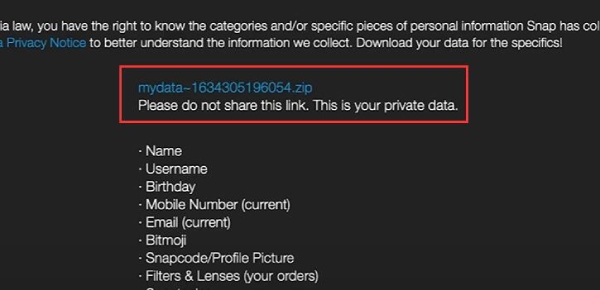
Step 4After you download it, you should open it and click the "memories_history.html" to check all Snapchat memories. Click the "Download" buttons to check the files individually to recover your deleted Snapchat memories.
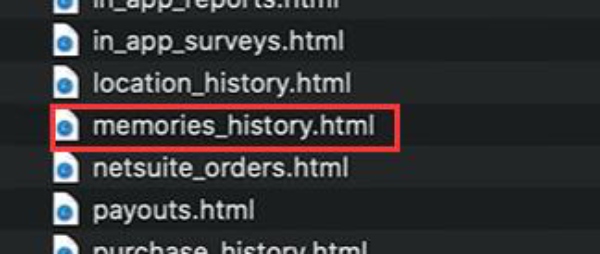
The Easiest Way to Recover the Deleted Snapchat Memories [Windows & Mac]
To know how to recover deleted Snapchat memories without backup, you can use 4Easysoft iPhone Data Recovery - a powerful data manager that can recover data from your device. This program can retrieve Snapchat memories and 20+ lost files on your iPhone with advanced techniques. This is the most appropriate method when you have no backup files.

Quickly detect all Snapchat Memories remnants on your iPhone.
Organize Snapchat memories and other files into specific groups.
Allow you to select specific Snapchat memories and quickly recover.
Retrieve and recover lost Snapchat memories without quality loss.
100% Secure
100% Secure
Step 1Free download 4Easysoft iPhone Data Recovery and launch it. Click on the "iPhone Data Recovery" button. Click the "Recover from iOS Device" button. Then, click the "Start Scan" button.
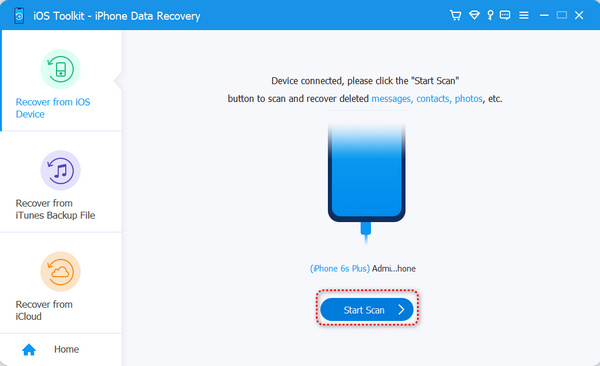
Step 2After scanning, the program will show all kinds of groups of files. Check if you can find your Snapchat memories in the "Camera Roll" and "App Photos" groups. You can also search for related photos and videos in the "Photos" group. At last, you can select the desired Snapchat memories to recover to your iPhone.
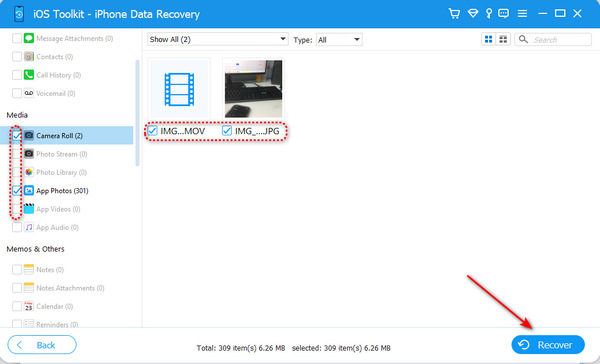
How to Recover the Deleted Snapchat Memories from Cached Files [Android]
If you don't want to use a desktop program, you can also recover your deleted Snapchat memories from cached files in the storage on Android. Android system enables you great convenience and accessibility to check many files in apps. Every app leaves a folder containing many cached files from which you may retrieve your lost Snapchat memories.
Step 1Go to your storage and open the "data" folder. Search for and open the "com.snapchat.android" folder.
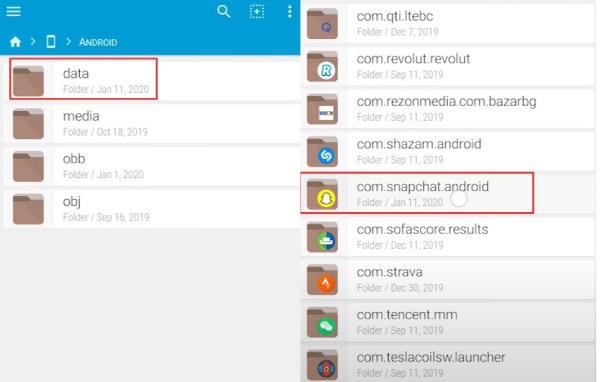
Step 2Open the "cache" folder inside, and then open the "received_image_snaps" folder. Rename them with the "jpg" extension, and then you can view your images to check for related Snapchat memories and recover them.
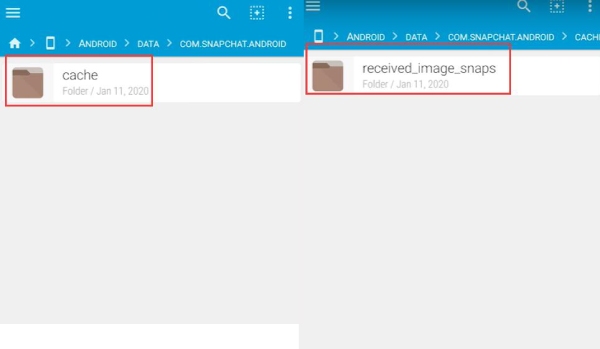
Recover Your Deleted Snapchat Memories with iCloud Backup [iOS]
iCloud can help you recover deleted videos and photos, which means that it can also help you recover lost Snapchat memories saved on your iPhone. If you have turned on the iCloud Backup service and your iCloud has enough storage space, you may find your Snapchat memories in iCloud. Therefore, even if you can’t find your memories in Snapchat or Photos, you may find them in iCloud. Follow the steps below to recover deleted Snapchat memories with iCloud.
Step 1Go to iCloud's official website on any browser and click the "Sing In" button. Scroll down to click the "Photos" button. Your lost Snapchat memories may have copies here.
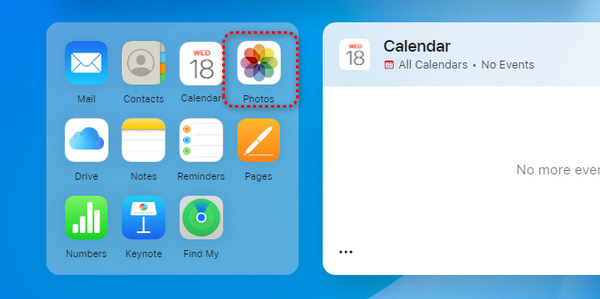
Step 2Here, you can check all photos and videos, no matter whether they are deleted or exist on your device. You can look for your lost Snapchat memories and right-click on them to click the "Download" button.
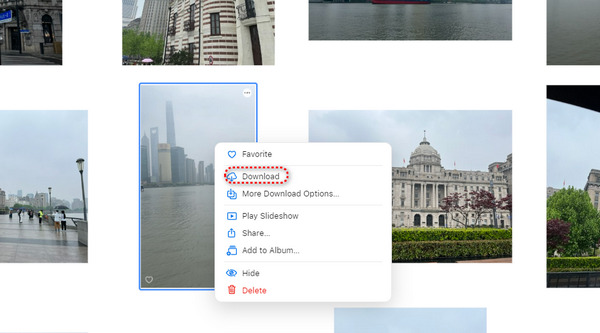
Although iCloud is convenient and can help you recover deleted Facebook videos and more lost data on many apps, it offers little free storage space. If you have been using it for over 5 months, the storage may be used up, and you can't recover recently deleted Snapchat memories from it.
FAQs about How to Recover the Deleted Snapchat Memories
-
Why is it so complex to recover the deleted Snapchat memory backup files?
Snapchat runs for the idea that you chat with others and share photos or videos with others with high privacy protection. Your shared photos or videos will be burned after reading. Therefore, you will do many operations to ensure the safety of your data and privacy before recovering.
-
How can I save my Snapchat memories to my Photos manually?
When you take a photo or record a video on Snapchat, you can tap the "Save" button in the bottom left corner. Then, your Snaps will be saved to your Photos and memories.
-
Does cleaning Snapchat cached files delete memories?
Nope. Your Snaps are saved in memories and Camera Roll. If your Snaps are not deleted from the two places, simply cleaning the Snapchat cached files won't affect your photos or videos in memories.
-
How can I sync my Snaps to Photos on my iPhone?
When making Snaps in the "Camera" interface, tap the "Download" button in the bottom left corner to save it to your Memories and Photos. In this way, you have more choices to recover your deleted videos and photos on your iPhone even though you have your memories lost.
-
Can I retrieve my Snapchat memories with Google Photos?
Yes, you can. Google Photos works the same as iCloud. Make sure you usually back up your photos to Google Photos, and you may have a great chance of recovering your deleted Snapchat memories.
Conclusion
You've learned how to recover deleted Snapchat memories in 4 efficient ways. Snapchat backup may take a long time, while iCloud needs the previous backup. Android phones enable you to get access to the cached files, but you need to rename the files to recover the deleted Snapchat memories manually. Get the easiest way now! 4Easysoft iPhone Data Recovery can retrieve deleted Snapchat memories without advance backup, which saves you much time. Hope that you can retrieve your Snaps and regain your happiness.
100% Secure
100% Secure


