Completely scan your iOS devices and delete all junk files on your iPhone, iPad, and iPod.
4 Workable Ways How to Remove Bitmoji on Snapchat as an Avatar
Bitmoji, an integrated platform of Snapchat, is a popular app that produces customizable cartoon-like avatars that people can use as a profile picture or a message sticker. You have probably used this before to represent yourself across Snapchat, and eventually, you want to remove or delete it to change your avatar. Thus, this post features 4 workable ways how to delete Bitmoji on Snapchat. So, without any further delay, explore these workable ways now!
Guide List
How to Remove Bitmoji on Snapchat from Snapchat App 2 Ways to Remove Bitmoji on Snapchat from Bitmoji FAQs about How to Remove Bitmoji on SnapchatHow to Remove Bitmoji on Snapchat from Snapchat App
Actually, removing your Bitmoji on Snapchat is easy. Thanks to Snapchat for providing users with a setting option (Remove My Bitmoji) to remove or unlink their Bitmojis. However, you must note that if you have created your Bitmoji account before using a Snapchat login, your Bitmoji avatar will be permanently deleted from Snapchat. If that’s ok for you, explore the listed steps below, showing you how to remove Bitmoji on Snapchat using your mobile device:
Step 1Launch your Snapchat app on your smartphone and tap the Bitmoji at the upper left corner of the app’s interface.
Step 2After that, tap the Settings button with the Gear icon at the top right corner of the screen. Under the MY ACCOUNT category, select the Bitmoji option.
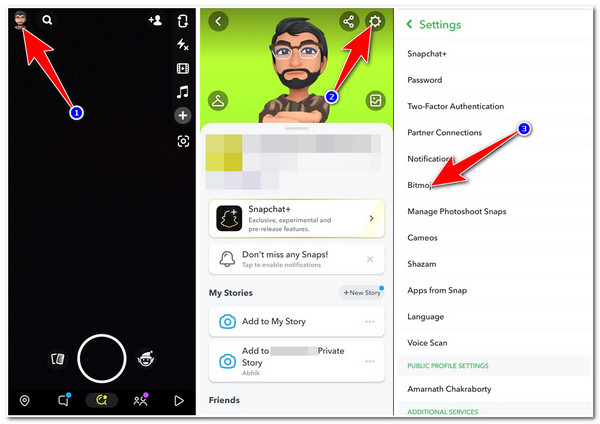
Step 3On the new screen, tap the Unlink My Bitmoji option. Confirm your selection by tapping the Unlink button. After doing these steps, your profile will turn into a blank silhouette.
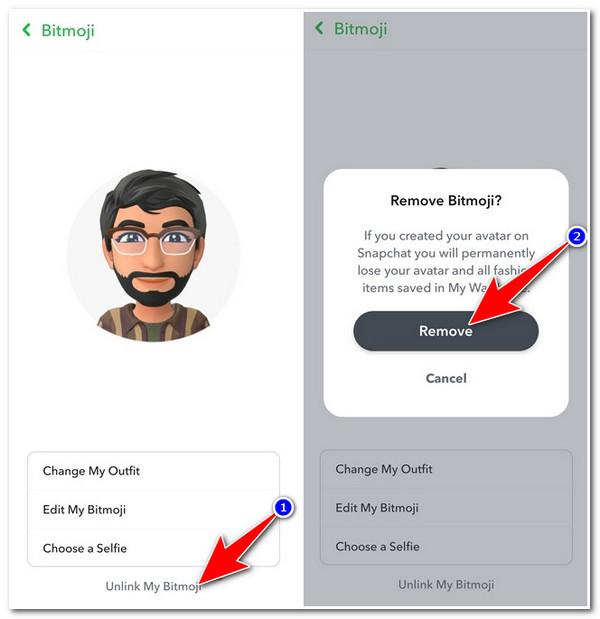
2 Ways to Remove Bitmoji on Snapchat from Bitmoji
The same goes for the above way how to remove Bitmoji on Snapchat; Bitmoji also provides users with the option to remove Bitmoji-created avatars stored or shared on their Snapchat. The difference between them is that these ways that this part is about to show you will permanently delete Bitmoji. If you are aiming to do that, here are the ways how to execute the deletion or unlinking process of Bitmoji from the Bitmoji app:
1. Remove the Link by Resetting Bitmoji
The first way you can do to remove Bitmoji on Snapchat from the Bitmoji app is by simply removing their links via resetting. This will delete Bitmoji and will definitely remove it from linking to your Snapchat. To do this, here are the steps you must go after:
Step 1Launch the Bitmoji app and tap the Settings button with the Gear icon.
Step 2Then, select the My Data option and tap the Reset Avatar button.
Step 3After that, confirm your selection by tapping the OK button.
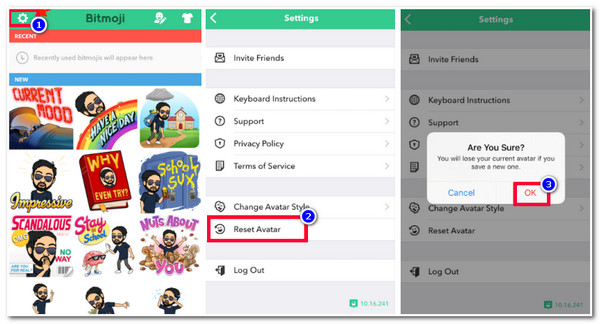
2. Delete the Bitmoji Account Completely
Another way you can do, aside from those ways, how to remove Bitmoji on Snapchat is, if you are really into completely removing your Bitmoji, then directly delete your Bitmoji account. This way, you could eliminate your access and previously created avatars on Bitmoji in your Snapchat. To do this, here are the steps you need to go after:
Step 1Open your Bitmoji app on your mobile device and tap the Settings button with the Gear icon on the upper right corner of the screen.
Step 2On the new screen, select the My Data option and tap the Delete Account button at the lower part of the screen.
Step 3Then, confirm your selection by tapping the Delete button. After that, your Bitmoji Avatar will be permanently deleted on Snapchat.
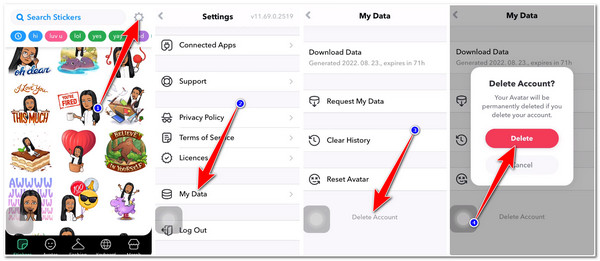
Bonus Tips on How to Completely Delete Bitmoji Account and App on iPhone:
That’s it! Those are the 3 ways how to delete Bitmoji on Snapchat and on the Bitmoji app itself. Now, suppose you want to completely get rid of the Bitmoji app and every data related to it. In that case, you can use the 4Easysoft iPhone Cleaner tool to delete all Bitmoji data, remove its cache, completely uninstall the app, and free up more space on your iPhone! This tool can scan your iOS device deeply, whether using an iPhone, iPad, or iPod, and identify unnecessary data. It can quickly delete all junk files, uninstall and eliminate apps cache like Bitmoji with just a few clicks and ticks. Through this tool, you can completely delete your Bitmoji Account and App successfully, and it will definitely improve your user experience. Explore the list below to discover more of this tool’s unique features!

Support all iOS models and versions of iPhone, iPad, and iPod.
Equipped with the ability to remove 13 different data such as Media Files, App Cache, Bookmarks, System Settings, etc.
Offer Three Erasing Levels with corresponding cleaning intensities that you can select depending on your requirement.
Infused with a Preview Section that displays all the scanned files in real time.
100% Secure
100% Secure
Part 3: FAQs about How to Remove Bitmoji on Snapchat
-
1. What would be the things that will be deleted after unliking Bitmoji on Snapchat?
If you create your Bitmoji avatars on Snapchat platforms, unliking it will permanently delete your Bitmoji avatar and outfit stickers or items stored in your closet.
-
2. How to change Bitmoji on Snapchat?
To change your Bitmoji on Snapchat, open your Snapchat app, tap your Bitmoji profile at the top left corner of the screen, and select the Settings option with the Gear icon. Then, tap the Bitmoji option and select the Recommended button. Here, you can choose your preferred avatar style to change your Bitmoji.
-
3. How to edit Bitmoji on Snapchat?
To edit your Bitmoji avatar, tap your Profile icon, swipe down, and tap your avatar to access the customization menu. After that, select the Edit Avatar option to edit its overall appearance, Change Outfit to modify its OOTD, and Change Selfie or Pose and Background to update your Bitmoji’s overall looks on the platform.
Conclusion
There you go! Those are the 4 workable ways how to delete Bitmoji on Snapchat and on the Bitmoji app itself. Through these simple steps, you can definitely get rid of the Bitmoji avatar permanently on your Snapchat account. Take note! Some of those featured ways will permanently delete your Bitmoji. If you only need to unlink it on your Snapchat, you can simply unlink it. Otherwise, if you really are into eradicating it, the data, app cache, and the Bitmoji app itself, you can ask the 4Easysoft iPhone Cleaner tool to help you! This tool is infused with the ability to scan your iOS device deeply, preview all the unwanted files and applications, including Bitmoji, that you can remove, and within a few prompts and clicks, you can delete all of them at once. If this tool caught your interest, feel free to visit its official website today to learn more about its supported abilities! Take your first step today!
100% Secure
100% Secure


