Content
Basics
Introduction
4Easysoft iOS System Recovery will help you to fix any iPhone/iPad/iPod system problems and recover your devices to the original one. Whether your iPhone has device issues like disabled screen, battery drain, or iTunes issues, including sync problem and connection error, this powerful tool will help you solve the problems. With its two different repairing modes, you can fix simple problems quickly, or reinstall the iOS system firmware to completely recover your device to a new one.

Register
The free trial of 4Easysoft iOS System Recovery only supports quick fix for solving simple problems, including sudden crashes or frozen. To access the full functions to solve all system issues, click the Purchase icon at the top-right menu and choose the desired license.
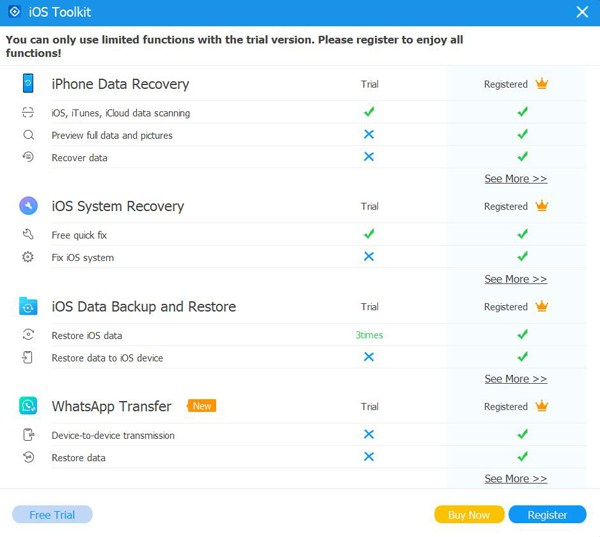
After purchasing the full version, you can read the steps below to register your paid account. Click the Register this product icon on the main interface, and choose the Register button. Then you should enter your email address and the registration code you received from us. At last, click the OK button to activate the full version.
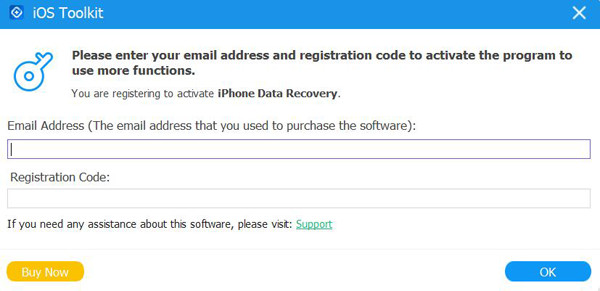
Preference
Click the Settings menu and choose the Preferences button to change all the settings as you like. Below the storage path settings, you can also change the update settings. Tick the Check the Updates Automatically option to ensure you can access new features in time. You can also turn on the automatic update when you exit the program.
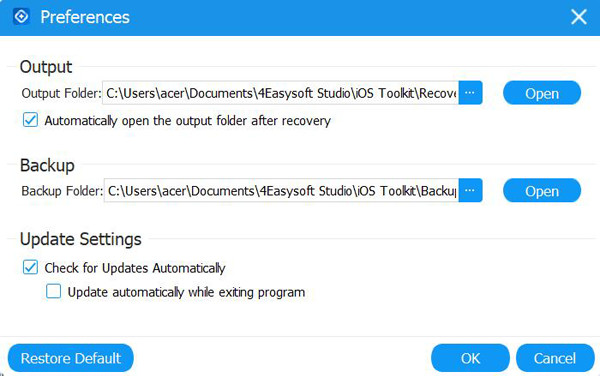
Fix System Issues
Here you can learn the detailed way to fix the device, screen, iOS mode, and iTunes issues, including a stuck device in the Apple logo, black screen, disabled device, updating error, and other 50+ problems. You don’t need to select the model, type, category, and any parameter; this program will automatically detect and fix it in one click. Here are the detailed steps:
Step 1Launch 4Easysoft iPhone Data Recovery and click the iOS System Recovery button on the main interface. Then, you need to connect your iOS device to the computer via USB cable. After that, click the Start button to continue, and this program will automatically detect your device.

Step 2All the information about your device is listed on the program. You can click the Free Quick Fix to fix some simple issues like a frozen screen or crashed system. Otherwise, you need to click the Fix button to do further fixes.

Standard Mode: Fix simple iOS system issue of your device and keep all the data on it.
Advanced Mode: Fix serious system issues on your iOS device and will delete all the data. The success rate is higher than the standard one.
Choose the desired one after deep consideration and click the Confirm button to go on.

Step 3You need to choose the proper category, type, and model of your device. Then, choose the desired firmware with different iOS versions and click the Download button. In this way, you can also downgrade or upgrade your iOS version. After that, click the Next button to start fixing your iOS system.

 For Windows
For Windows For Mac
For Mac Free Online Solutions
Free Online Solutions