Transfer and manage all data between iOS devices, device and computer, and iTunes and devices.
Top 7 iPhone Managers to Organize and Manage Files
If you like taking photos with iPhone 16/15, the photos in the gallery will occupy a certain amount of storage. How to save photos or other files on your iPhone without taking up space? You can use some easy iPhone managers to help you manage multiple files. But when you want to transfer files to managers without any original data loss, you need a professional tool. Read more about the 7 best iPhone managers from this article.
Part 1: Top 3 iPhone Managers for You
Top 1: 4Easysoft iPhone Transfer
When you want an iPhone manager to free up more space, 4Easysoft iPhone Transfer must be the best choice you should not miss. This professional all-in-one tool can manage your iOS data on your computer easily, including photo manager, contacts assistant, and music editor. Moreover, this powerful iPhone manager can transfer all media data between the iOS device, computer, and iTunes.

Remove transferred data to free up more space on your iPhone.
Create an album to manage photos freely and edit the added contact information on your iPhone by Photo Manager and Contacts Assistant.
Support transferring all media data in one click between the iOS device, computer, and iTunes.
100% Secure
100% Secure
Step 1Download the 4Easysoft iPhone Transfer on your computer and launch this iPhone manager. Then you should connect your iPhone to the computer with the USB cable. If you use iOS 13 and later, you need to tap the Trust button to access the content on your iPhone.

Step 2On the left side of the window, you can see many categories like Photos, Music, Contacts, and Messages. If you want to manage the photos on your iPhone, you can click the Photos button. Then you can see all pictures on your iPhone. Select the Check All option to choose all photos to back up or delete. You can also select some pictures you like to manage.

Step 3If you want to convert HEIC pictures to the common formats, you can click the Toolbox button and the HEIC Converter button. Then it will pop up a new window, and you can click the Add file(s) from device button or the Add file(s) from PC button to upload the pictures to convert HEIC to JPG/PNG.

Step 4Then click the Export to PC button to transfer photos to your computer with this iPhone manager. And click the Select Folder button to confirm, and your pictures will be there.

Top 2: iTunes
iTunes is a popular software developed by Apple that is mainly used to play and manage digital music and video documents. This iPhone manager can be compatiblewith Mac and Windows 7 and later. Moreover, you can also use this tool to make your ringtone to use on your iPhone.
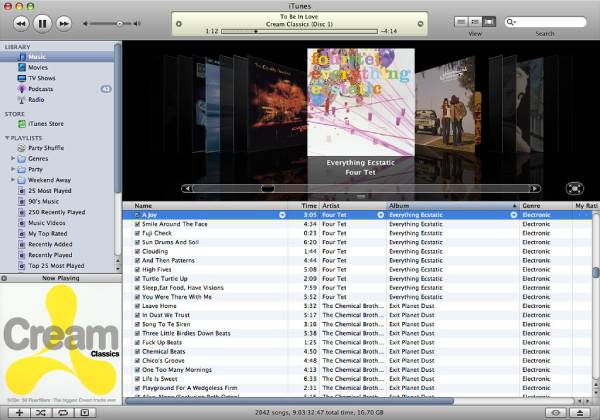
- Pros
- Support syncing all data on your iPhone to a computer and other devices.
- Provide other special features, like a ringtone maker.
- Cons
- Complex operation and large storage.
- The original data on the iPhone may be lost during data transmission.
Top 3: iCloud
iCloud is also a cloud-storage service provided by Apple. You can use this iPhone manager to store music, photos, application materials, files, contacts, and calendars. And transfer them to all other devices that support iCloud without using the USB cable.
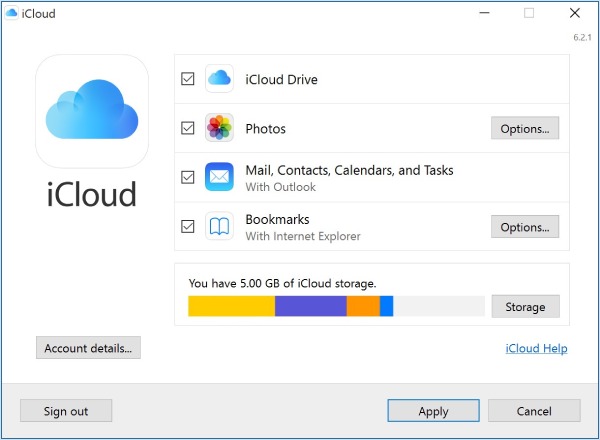
- Pros
- Integrate well with the Apple ecosystem.
- It has other functions and a simple interface.
- Cons
- Need lots of storage to use this iPhone manager.
- The sync speed is slow, and only 5GB to use for free.
Top 4: FileMaster
FileMaster is an easy iPhone manager that can transfer files quickly between your iPhone and other devices or your desktop via WiFi. It can also act as a music player and even support background playback. Moreover, you can use this iPhone manager to download files from other websites.
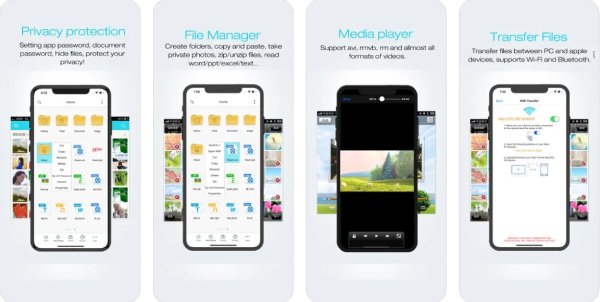
- Pros
- Provide other special functions, including a music player and download tool.
- Support password protection for all files.
- Cons
- The updated software has removed many useful functions.
- Can't process multiple tasks at the same time.
Top 5: iExplorer
iExplorer is similar to iTunes that can transfer your music, photos, and other files to your computer with simple steps. You can also use this iPhone manager to sync media files from your iPhone to iTunes. Moreover, it supports listening to iPhone music and watching videos.
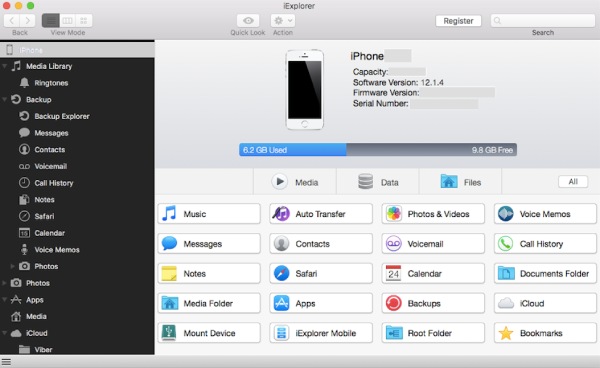
- Pros
- Can back up any data from iPhone to the computer.
- Back up contacts, notes, call history, and more from iPhone to computer.
- Cons
- Can’t transfer the data from the PC to the iOS device.
- The running speed is slow.
Top 6: Google Drive
Google Drive is a cloud iPhone manager that can access your stored data from anywhere. It also provides collaborative applications that enable teams to create content and work cooperatively in real-time and efficiently. Moreover, this iPhone manager provides large storage space for free users.
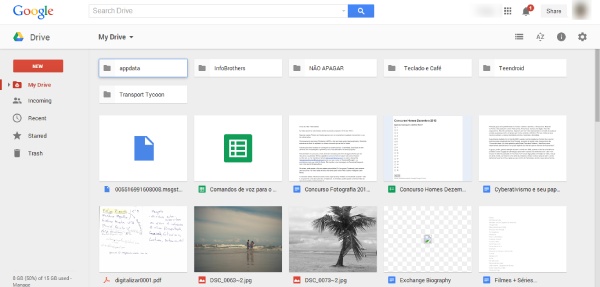
- Pros
- It can be compatible with many platforms.
- Simple interface and friendly to users.
- Cons
- No client encryption, and there are hidden dangers in data security.
- The free version can only get 2GB of storage space.
Top 7: Dropbox
Dropbox is also a cloud iPhone manager that can easily synchronize data on your iPhone or other devices without worrying about data loss. Moreover, it also has a unique function different from other iPhone managers, which is a digital signing tool.
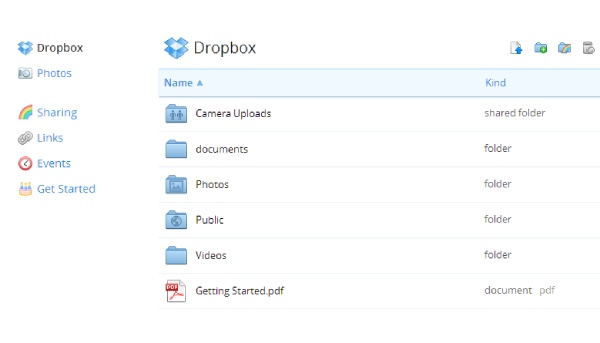
- Pros
- It can be compatible with many platforms.
- Simple interface and friendly to users.
- Cons
- No client encryption, and there are hidden dangers in data security.
- he free version can only get 2GB of storage space.
Part 2: FAQs about iPhone Manager
-
1. Is iTunes and iCloud safe to use?
No, unfortunately, they can't manage files safely. The original data on the iPhone may be lost in the process of data transmission.
-
2. Can I restore the contacts with the iPhone manager?
Yes, of course. You can use iTunes to restore the contacts on your iPhone. But you should back up these data with iTunes before losing it.
-
3. How to back up the data on iPhone with iCloud?
Open your iPhone and tap the Setting button. Then tap the iCloud button to find the backup option. The last step is to check the Backup option to start backing up your data on your iPhone. And how long it will take to back up an iPhone depends on your file size and quantity.
Conclusion
These are the specific reviews on the 7 iPhone managers recommended in this article. You can select one of them to use according to your needs and preferences. But if you want to get a powerful iPhone manager that can remove transferred data to free up more space, 4Easysoft iPhone Transfer must be the initial choice for you. Moreover, it also has many other functions to be explored.
100% Secure
100% Secure


