Recover all data from your iOS devices, iTunes and iCloud backup.
Quickly Fix Your iPhone 16 Stuck on Setting up Apple ID
When you set up your new iPhone or transfer data to an activated iPhone, the iPhone may be stuck on setting up Apple ID. The specific causes of it are hard to figure out, and you may waste much time trying various may-be-useful methods. Don't worry. This article will tell you why your iPhone is stuck on setting up Apple ID and how you can fix it in 4 ways.
Guide List
Why Is Your iPhone Stuck on Setting up Apple ID The Best Way to Fix iPhone Stuck on Setting up Apple ID 3 Other Quick Methods to Fix iPhone Stuck on Setting up Apple ID FAQs about iPhone Stuck on Setting up Apple IDWhy Is Your iPhone Stuck on Setting up Apple ID
The causes of the iPhone being stuck on setting up Apple ID are diverse and not deadly, which means that it is hard to figure out the real reasons for it. But we can still offer you some possible reasons that you need to watch out for when using your iPhone.
Poor Internet Connection
A poor Internet connection is the most irritating problem for iOS users, which will also cause your iPhone to be stuck on setting up Apple ID when you transfer data between iPhones or set up a new iPhone.
Low Battery or Short Lifespan
Your iPhone may be nearly worn out. In this situation, the power runs out fast, so your iPhone may be easily stuck on setting up Apple ID or any other interfaces. An old iPhone really brings obstacles to its users.
Other System Glitches
Your iPhone will accelerate system glitches if you increasingly do some mis-operations, which will cause your iPhone to run slower and easily be stuck on setting up Apple ID when you want to transfer data to this iPhone.
The Best Way to Fix iPhone Stuck on Setting up Apple ID
Since the causes of iPhones being stuck on setting up Apple ID are intricate, and the time cost of solving every possible reason is too high, you'd better use a method that can totally solve all system glitches. You can use the iOS System Recovery feature in 4Easysoft iPhone Data Recovery. This program contains many useful functions you inevitably need when your iPhone meets difficulties. It can also help you back up your data and recover it from your iTunes, iCloud, and other iOS devices.

Solve all your system glitches and mis-operations.
Offer standard and advanced system recovery modes.
Help you downgrade or upgrade the iOS system.
Restore your important data with simple clicks.
100% Secure
100% Secure
Step 1Free download 4Easysoft iPhone Data Recovery and launch it. Click the "iOS System Recovery" button. Then, connect your iPhone to your PC with a USB cable. Click the "Start" button in the bottom right of the interface, and the program will automatically recognize your iPhone.

Step 2After recognition, the program will show the information on your iPhone. Please check it. The "Free Quick Fix" feature can help you solve small problems, but your iPhone is stuck on setting up Apple ID, so you'd better click the "Fix" button to do further operations.

Step 3Here are 2 system recovery modes. The Standard Mode can fix problems while keeping all your data. The Advanced Mode can fix serious problems but delete all your data while the success rate is higher. You can select your desired one and click the "Confirm" button.

Step 4Here, you need to choose the proper information about your iPhone, and then choose your desired iOS version firmware and click the "Download" button. After that, you can click the "Next" button to fix your iPhone stuck on setting up Apple ID.

3 Other Quick Methods to Fix iPhone Stuck on Setting up Apple ID
If you do not want to use third-party programs to solve this problem, you can also modify your iPhone to try to cope with being stuck on setting up Apple ID.
1. Force Restart Your iPhone
When you set up your new iPhone, and it gets stuck on setting up Apple ID, you can hard restart your iPhone.
Step 1Press and release the "Volume Up" button, and then press and release the "Volume Down" button. Then, Press and hold on to the "Power" button.
Step 2When the Apple logo comes up, release the two buttons.
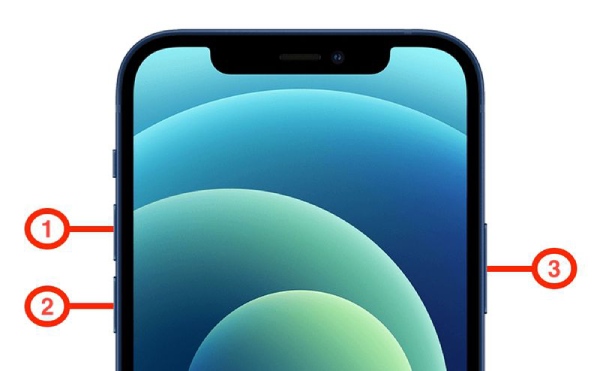
After your iPhone restarts, you need to set it up again. If your iPhone is still stuck on setting up Apple ID, you can change it another way.
2. Improve Your Network Quality
A poor network connection makes operations on iPhone very slow, and you need to check the network quality when your iPhone is stuck on setting up Apple ID.
You can disable the connection of other devices to your Wi-Fi or set up your iPhone when other devices do not need a high-speed and continuous network connection.
When your iPhone is already set up and you have no Wi-Fi connection, you can turn the cellular data feature on and off to see if the network connection becomes stable.
3. Do Not Set up an Apple ID
If your network connection is always unstable, you can skip setting up Apple ID. When you are activating your iPhone, you can tap the "Set Up Latter in Settings" button to skip this step. When your iPhone is activated, you can set up your Apple ID in the Settings service.
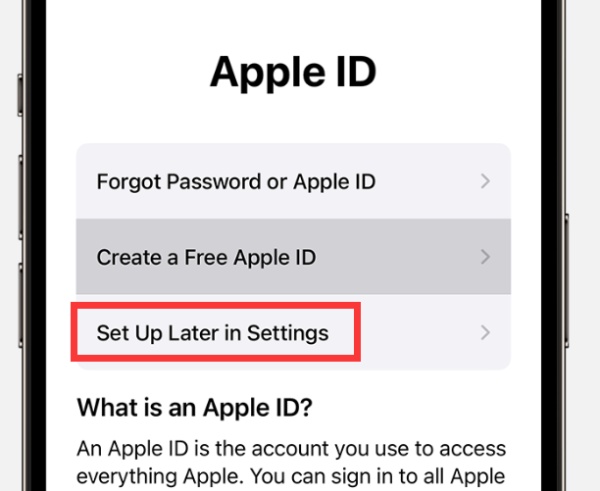
FAQs about iPhone Stuck on Setting up Apple ID
-
Does skipping setting up Apple ID affect my iPhone?
No, it won't cause any harm to your iPhone. But you can not download apps because the Apple Store requires an Apple ID. Also, if you want to clone your iPhone, you still need to set up your Apple ID in the Settings feature.
-
Why is my Apple ID locked?
The reason may be that you have shared your Apple ID with others too many times. You can go to the official Apple website to manage your Apple ID. You can manually unlock your Apple ID through easy verification.
-
Can a new iPhone get stuck on setting up Apple ID?
Yes, there is the possibility. A poor network connection can lead to this problem, whether your iPhone is new or old. Even though a new iPhone may have technique problems. In this case, you need to resort to Apple's post-sales service. They can help you solve the problem to your satisfaction.
-
Can I use another Apple ID when my iPhone gets stuck on setting up Apple ID?
You can change an Apple ID. However, the problem does not come from this. It is the problems of your iPhone itself that may make it get stuck in any situation.
-
What can I do when I have set up a new iPhone with an Apple ID?
Your Apple ID contains purchases and subscriptions to some apps, so you can transfer those apps to your new iPhone. No matter the Quick Start, iTunes or iCloud can help you easily do it.
Conclusion
It is really not easy to fix an iPhone stuck on setting up Apple ID. Whether to restart or improve the Internet connection is only a possible attempt. However, 4Easysoft iPhone Data Recovery can help you easily and quickly solve your iPhone's system failures. We are assisting with mobile phone problems to help you enjoy your life.
100% Secure
100% Secure


