Convert, edit, and compress videos/audios in 1000+ formats with high quality.
Lightworks 2025 Review: Does it Meets Your Video Editing Requirements?
While searching for a video editor, you probably cross paths with Lightworks Video Editor. This editor is mainly used for creating films, made possible by its built-in editing features. Now, generally, before you use it, you will do background checking. That comes with a lot of searching to do. Thus, this post list Lightworks’ main features, pros, and cons which will help you quickly weigh everything and see whether it is good enough for you! Explore them now!
Guide List
Overall Lightworks Review: Main Features, Pros, and Cons The Best Alternative to Lightworks Video Editor [For Beginners] FAQs about Lightworks Video Editor on Windows/MacOverall Lightworks Review: Main Features, Pros, and Cons
Before exploring Lightworks Video Editor’s main features, pros, and cons, you can first explore this editor tool’s brief description to acquire a little background of this tool.
Lightworks Video Editor is a well-known professional video editing tool mainly used for film and social media production. The tool already accommodates a lot of film projects, and some are now known as Hollywood’s finest movies! Moreover, since it is already used to produce films, it is undoubtedly equipped with advanced video editor features. Some are Color Grading, Video Masking, Keyframing, Effects, Filters, etc. This short description alone already shows how professional and powerful this tool is.
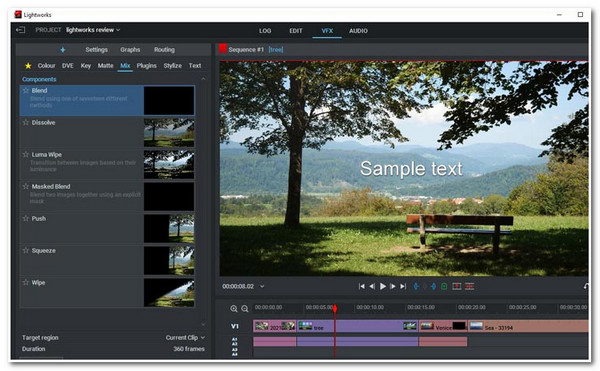
Now that you have some knowledge about the editor, you can move forward to the actual Lightworks review by first exploring its supported main features. To start discovering them, check the list below!
Main Features of Lightworks
- Support a LOG tab that enables you to import media files with different formats and on various file locations, with their preview and metadata.
- Equipped with an EDIT tab that offers a variety of video editing features, such as clip trimming, frame editing, and adding transition effects.
- Infused with VFX that offers a dozen visual effects, options to correlate colors, 3D importation, and applying Digital Visual Effects.
- Integrated with an Audio feature with dozens of Equalizer Effects that will help you eliminate noise, simulate speakers, reduce vocals, etc.
Pros and Cons:
Based on the collective review of various people who already have experienced using the Lightworks Video Editor, this tool supports an intuitive interface; it also offers a collection of basic, advanced features and a library of visual effects (as shown in the first part), it also provides precise outputs, and it's easy to navigate. On the other side, many people find the tool to have a difficult learning curve; there are reports that the editor sometimes malfunctions and lacks features at some point, and it only allows you to save edited files in 720P and H.264/MP4.
Is Lightworks a Good and Professional Video Editor for Making Films?
Now that you have explored the tool’s pros and cons, the question is, "Is Lightworks a good Video Editor for making films?" Well, yes, it is a professional tool that supports advanced video editing features, but it is not easy for everyone, especially beginners.
The Best Alternative to Lightworks Video Editor [For Beginners]
There you go! That’s the comprehensive Lightworks review! If you are a beginner looking for an alternative tool for Lightworks after knowing that it has a difficult learning curve, you will love this post alternative! And that is the 4Easysoft Total Video Converter tool! Its name might be suspicious, but this tool has video-redefining features that enable you to edit videos. It supports basic video editing features such as a video clip Cropper, Trimmer, Rotator, Add Effect, Filter, etc. It also offers options for applying Themes with preset transitions, adding Text, Subtitle, Watermark, and more. This tool is more excellent than the others because it aims to provide users with an easy video editing process, made possible by its easy-to-use built-in video editing features!

Equipped with MV Maker, which offers a variety of video editing features that you can utilize to redefine your video.
Infused with Collage Maker with customizable borders that combine two or more videos into one frame.
Offer an option to add background music to your video and apply audio effects.
Integrated with an Output Tweaking option that lets you modify your output’s Format, Frame Rate, Resolution, Quality, etc.
100% Secure
100% Secure
How to Use 4Easysoft Total Video Converter as the Best Alternative to Lightworks Video Editor:
Step 1Download and install the 4Easysoft Total Video Converter tool on your Windows or Mac computer. After that, launch the tool, select the "MV" tab, and click the "Add" button to import the video you wish to edit.

Step 2Then, if you want to change some visual aspects of your video, click the "Edit" button. On a pop-up window, you can rotate, crop, add effects, filters, watermark, background audio, etc. Once you are done, click the "OK" button.

Step 3After that, if you want to add graphical animations and transitions to your video, select the "Theme" tab, and from there, you’ll see a library of "Themes" menus. Select a Theme you want to apply to your video.

Step 4Once you are satisfied with your applied Theme, select the "Setting" tab, and from here, you can add the "Start and End" title to your video. You can enter your title on their corresponding input field. You can also add or keep your video’s audio and "Fade in & Fade Out" effects.

Step 5If you are happy with your overall setups, select the "Export" tab. Under this tab, you can modify your video’s format, resolution, quality, and frame rate. Once you are done with it, click the "Start Export" button to save it from this Lightworks alternative.

FAQs about Lightworks Video Editor on Windows/Mac
-
Is Lightworks Video Editor free?
Yes, it offers a free version, but you are only limited to a few accessible features. You can access them once you purchase their Pro version.
-
Does the Lightworks Video Editor’s free trial embeds a watermark on its output?
Fortunately, the Lightworks free version doesn’t embed a watermark on your output. You can enjoy using it without thinking if it embeds a watermark on your edited video.
-
How much does the Lightworks Video Editor Pro version cost?
Lightworks Video Editor offers 3 subscriptions; the free version offers 0 cost. The second is the tool’s Create Version, which costs $9.99 monthly. Lastly, the Pro version costs $23.99 per month.
Conclusion
There you go! That’s the Lightworks Video Editor’s main features, pros, and cons! By exploring this post review about this tool, you can now definitely weigh everything up and see whether it can accommodate your video production needs! Now, if you find Lightworks Video Editor to be too complex to use, then let the 4Easysoft Total Video Converter tool be your alternative! Let this tool be your great ally. If this tool caught your interest, feel free to visit this tool’s official website to discover more!
100% Secure
100% Secure


