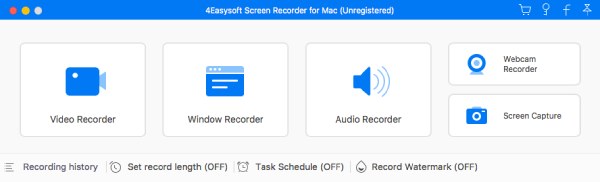- Multimedia
For Windows
- Total Video Converter
- Screen Recorder
- Blu-ray/DVD
For Windows
- Blu-ray Player
- Blu-ray Creator
- DVD Ripper
- DVD Creator
- Mobile
- Online Tools
Free Online Solutions
- Free Video Converter
- Free Screen Recorder
- Free HEIC Converter
- Store
- Resource
- Support
 For Mac
For Mac