Convert, edit, and compress videos/audios in 1000+ formats with high quality.
7 Top-Notch MOV to MPEG Converting Tools on Windows and Mac
When you want to play QuickTime MOV videos on your Windows or Android devices, you may find that they are not compatible with most players. Thus, you can convert MOV to MPEG format, which is widely supported by more devices. What’s more, MPEG comes with a smaller file size, so you can free up space to save many videos. Luckily, this article features 7 best MOV to MPEG video converters on Windows and Mac. Continue reading to the end to witness the tool’s capabilities and the basic ways to convert MOV to MPEG.
Guide List
Part 1. Top 6 Free Online MOV to MPEG Converters for You Part 2. The Professional Way to Convert MOV to MPEG with High Quality Part 3. FAQs about How to Convert MOV to MPEG FormatPart 1. Top 6 Free Online MOV to MPEG Converters for You
1. 4Easysoft Free Video Converter
4Easysoft Free Video Converter is a free online converter tool that offers 300+ video and audio formats, including the conversion process you want with your MOV to MPEG. You can directly open it on Windows and Mac browsers. Moreover, because of its batch conversion feature, you can convert several files simultaneously. Additionally, you could also tweak your MOV file format before converting it into MPEG; this includes modifying the video’s resolution, encoder, frame rate, bitrate, and more, which could help the conversion of your MOV to MP4, increase its speed, and produce high-quality output.
How to convert MOV to MPEG using 4Easysoft Free Video Converter detailed steps.
Step 1Visit the 4Easysoft Free Video Converter website. Add your MOV file to the interface by clicking the Convert Video Now button and wait for the tool to launch your files.

Step 2Select MP4 format from the options below the interface in the new window. To apply some changes to your video, click the Settings button to choose the MPEG-4 codec and adjust your video’s resolution, bitrate, and more. Once you’re done, tick the OK button.

Step 3To proceed in the actual conversion process, click the Convert button to choose the desired folder designation of your converted MOV file. After choosing, wait for the tool to finish the conversion and save your file.

2. VEED
VEED.IO is a MOV to MPEG free converter you can use online. This tool supports 21 output conversion formats with many editing function, like adding background color or image, modifying the duration, and removing the background noise. You can use that after logging in to your account whether you continue using your Google account or your Email Address. Furthermore, you can also tweak and preview your video before converting your MOV to MPEG file format.
How to convert MOV to MPEG using VEED.IO
Step 1Go to the official website of VEED.IO, import your MOV file by clicking the Upload Your File button, or Drag and Drop it.
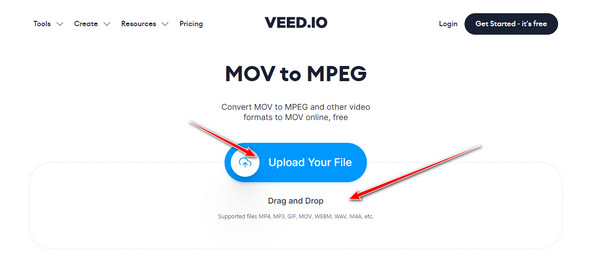
Step 2Select the MPEG file by ticking the Drop Down option on the left side of the tool. Then, click the Convert File button and wait for the tool to process.

Step 3To save your MPEG file, tick the Download MPEG button to download your file.

3. ConvertFiles
ConvertFiles is another online tool you can use to convert your MOV to MPEG. This tool is very straightforward, for it comes with basic features and a web interface. In line with that, it contains various categories with different file formats, not only MOV conversion. Furthermore, the tool will not require you to download anything and add your account before you can convert MOV to MPEG or attain other benefits. However, this tool could accommodate a 250 MB file size input of your video with a file format of MOV converted to MPEG.
How to convert MOV to MPEG using ConvertFiles
Step 1Visit ConvertFiles’ website. Upload your file by clicking the Browse button.
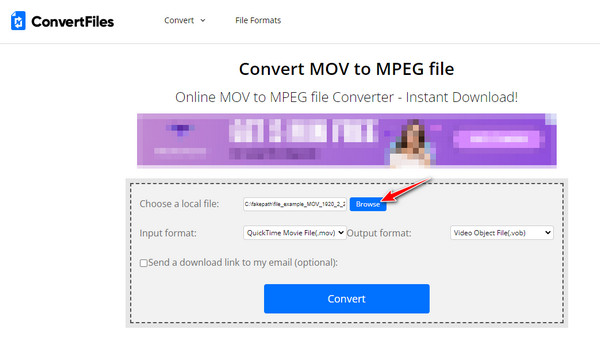
Step 2Click the Dropdown button and select the MPEG file format.
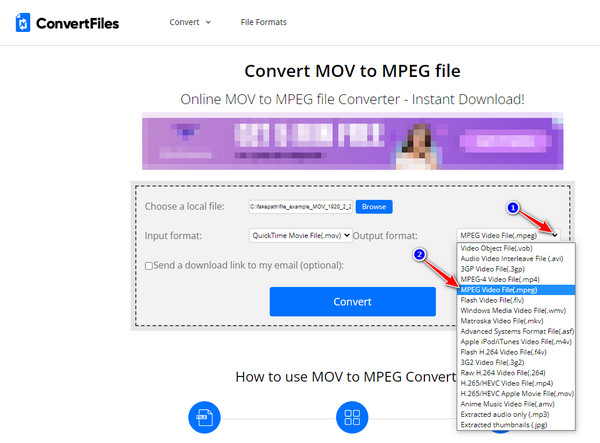
Step 3To import your file, click the Convert button and wait for the conversion to finish.
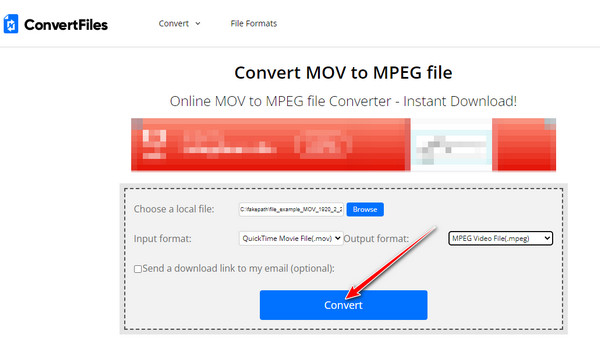
4. Media
Lastly is Media.io, which is also a free online MOV to MPEG converting tool you can use. This is equipped with most of the popular video formats, including MOV, AVI, and MPEG files. What’s more, every conversion output is watermark-free and produces high-quality. You could also purchase the tool’s premium version to attain great benefits such as an increase in file size input, unlimited conversion, high speed of conversion process, and more. Aside from that, no ads will distract you while converting MOV to MPEG; it is a totally ads-free tool.
How to convert MOV to MPEG using Media.io
Step 1Click the Choose Files button to upload your MOV file to the tool’s interface.
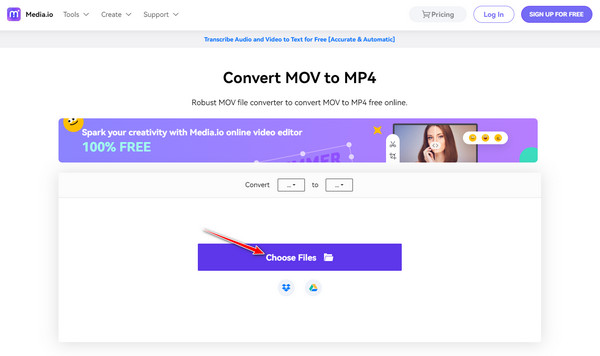
Step 2Tick the Dropdown button at the right side of the tool, then select the MPEG file format.
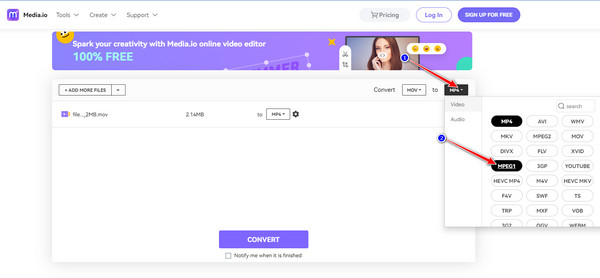
Step 3Click the Convert button to start the conversion, then tick the Download button after the conversion to save your file.
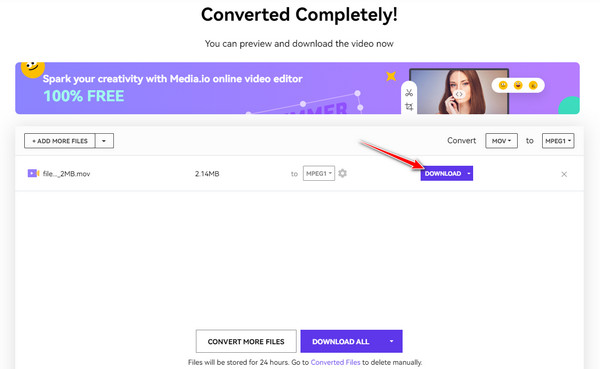
5. Convertio
Convertio is a powerful online MOV to MPEG converter tool you can find on the market. This tool offers over 300 file formats with an easy-to-understand interface. Quality and speed are absolutely great; the conversion process only takes a minimum of time to finish and provides you with a problem-free solution. Those amazing points you could use to set your expectations, particularly with converting your MOV to MPEG. But you can’t find any basic editing tools from it.
How to convert MOV to MPEG using Convertio
Step 1Start by clicking the Choose Files button to import your MOV file.
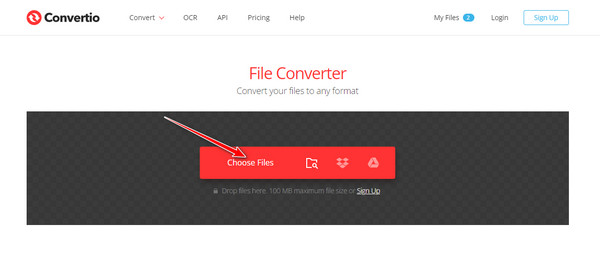
Step 2To select the MPEG output format, click the Dropdown button, then click MPEG format.
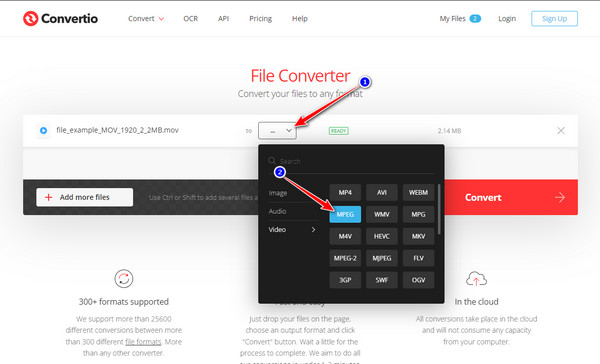
Step 3Tick the Convert button and wait for the tool to finish the conversion. Then, click Download to save your file.
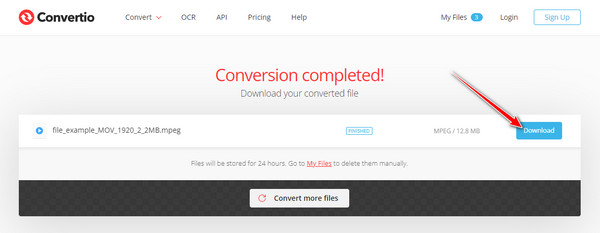
6. Video Converter
Video Converter is also one of the tools you want to include on your list of MOV to MPEG. This tool is also designed to be a straightforward interface with various formats. What's more, conversion supports powerful servers that will give you a fast conversion. After you convert your MOV files, they will automatically be deleted from the to its server. But it can only accommodate 100 MB of file size input to convert MOV to MPEG.
How to convert MOV to MPEG using Video Converter
Step 1To add your MOV file to the tool, click the Add Your Media button.
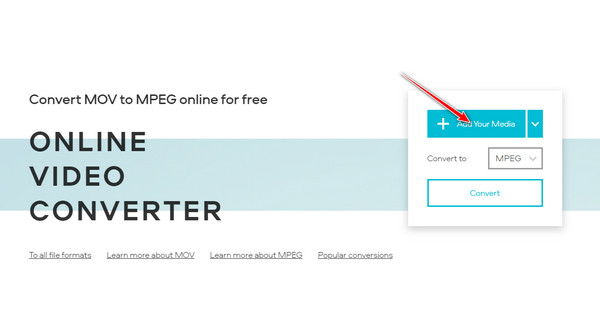
Step 2Click the Dropdown menu to locate the output format. Under the video category, choose the MPEG format.
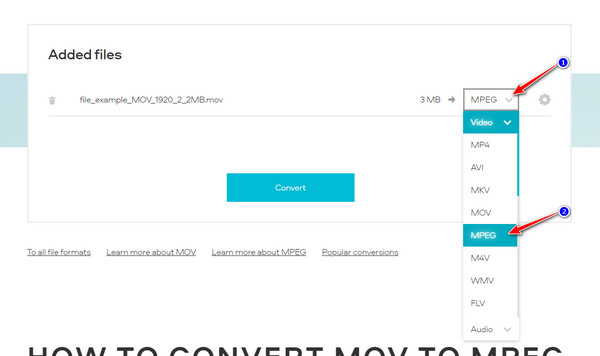
Step 3You may also add some adjustments to your video by clicking the Settings button and ticking the Convert button to save your file.
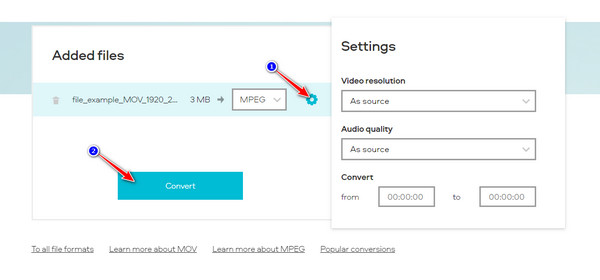
Part 2. The Professional Way to Convert MOV to MPEG with High Quality
4Easysoft Total Video Converter is one of the best video converter tools on Windows and Mac you can utilize to convert your MOV to MPEG. This tool offers a wide range of video formats to choose from. What’s more, it has an ultra-fast speed conversion process and lossless file output. Aside from that, it even provides you with various device preset options to choose from in one click. Definitely, this tool is worth using, especially for MOV to MPEG conversion process.

Convert MOV to MPEG and 600+ video/audio formats with AI technology.
Infused with tweak customization settings for video and audio to keep the high quality.
Compact with basic editing features for video modifications such as cutting, trimming, or rotating.
It supports video enhancement, like improving the quality, reducing the shakiness, etc.
100% Secure
100% Secure
How to convert MOV to MPEG using 4Easysoft Total Video Converter.
Step 1Install 4Easysoft Total Video Converter on its official website. Launch the tool and click the Add Files button to import your MOV file/s directly from the interface.
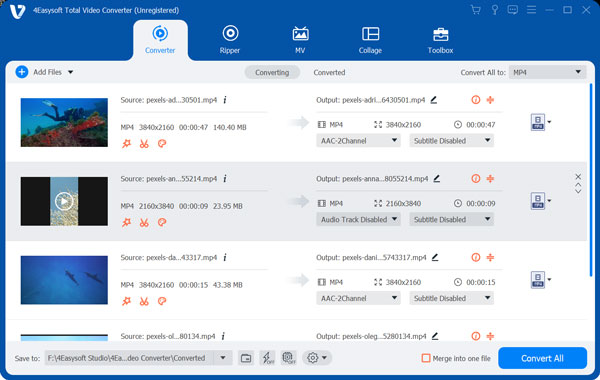
Step 2Click the Format button and proceed to the Video tab. There, select the MPEG format. You could also use the Search Bar to look for it more quickly.

Step 3To tweak your file before conversion, click the Custom Profile button to access the Edit Profile window. Tick the High-Quality option to produce excellent output quality of your MOV to MPEG. You can also adjust your video’s resolution, bitrate, frame rate, etc. After that, click Create New button to save your applied changes.
Step 4You can change the default file location where your converted file will be saved by clicking the Save To dropdown menu. There, you can choose or browse your desired file location or leave it in default. Lastly, to save your file, click the Convert All button.
Part 3. FAQs about How to Convert MOV to MPEG Format
-
Do MOV files contains large file sizes?
Although MOV files are excellent formats for recording and editing high-quality videos, they do take a large amount of file size on your storage. Sometimes, sharing or uploading a video online with this format is not recommended due to its file size. So you can convert MOV to MPEG with a smaller size.
-
Can I play MOV videos on Windows and Android devices?
This format is common with Apple Devices such as iPhones, iPad, and Quicktime, so you need to convert MOV to MP4 with MPEG format or rely on professional video players, such as VLC Media Player.
-
Is MPEG better than MOV?
MPEG is a good choice format for storing videos and is much more efficient with regard to file size. While on the other hand, MOV comes with better quality because they are not compressed that much.
Conclusion
Now, you see the best MOV to MPEG converters for online and desktop usage. It’s time for you to choose the most suitable for your needs. Just note that most online tools contain limitations, particularly with file imports, and take a lot of time to upload your file from the tool’s interface, especially with large file sizes. If you want to attain more than that, feel free to download and use 4Easysoft Total Video Converter, for this tool comes with a complete package of video customization to convert MOV to MPEG on Windows and Mac.
100% Secure
100% Secure


