Convert MP3 to MP4 and edit your video with customized settings.
MP3 to MP4 Converter – 5 Simple Methods for All Platforms
Both MP3 and MP4 are popular file formats. When you need to share music files on a social media site, you must convert them to MP4 beforehand. MP3 files are also known as MPEG-1, which stands for Moving Picture Experts Group. Since some social media sites, such as Facebook and YouTube, do not support MP3 files, converting MP3 to MP4 is the right choice. Please continue reading as we compile the top 5 MP3 to MP4 converters.
Guide List
A Simple Method to Convert MP3 to MP4 with Pictures How to Convert MP3 to MP4 with Windows Movie Maker How to Convert MP3 to MP4 on Mac via iMovie Use Format Factory to Convert MP3 to MP4 with Quality Convert MP3 to MP4 with Online ZamZar Quickly FAQs about How to Convert MP3 to MP4| Tool | Features |
| 4Easysoft Total Video Converter | It won’t affect the original MP3 quality and comes with a toolbox for you to edit the converted video. |
| Windows Movie Maker | Allows combining MP3 with images or video clips — ideal for audio with cover art or slideshows. |
| iMovie | Optimized for macOS/iOS; offers timeline-based editing to sync MP3 with video or images. |
| Format Factory | Supports batch conversion and adding simple background images to MP3 files. |
| ZamZar | Web-based; no software installation needed. |
A Simple Method to Convert MP3 to MP4 with Pictures
When you need to convert an MP3 to an MP4, you can use online MP3 to MP4 converters to turn the music into a video without images. Whether you need to add videos or images to accompany the MP3 files, 4Easysoft Total Video Converter is the ideal choice for this task. It not only enables you to tweak various video and audio settings but also adds MP3 to muted videos and pictures, allowing you to create a movie for YouTube. It won't affect the original MP3 quality and comes with a toolbox for you to edit the converted video.

Make MP4 movies with an MP3 audio file as the background music.
Enhance the audio volume when converting the MP3 audio to an MP4.
Cut out the desired MP3 parts and merge them into an MP4 file easily.
The MP3 file quality after conversion will be the same as the original.
100% Secure
100% Secure
Steps to Follow:
Step 1After installing 4Easysoft Total Video Converter, launch the program on your computer. After that, you can import the different MP3 files, click “Cut” to cut out the desired audio clip, and merge them into one audio file.

Step 2Choose the “MV’ in the menu above. Click “Add” at the lower left of the program to import video clips or images as the pictures of MP4. Just arrange the order of the photographs or mute the video before converting.

Step 3Go to the “Settings” menu and choose the “Audio Track” option, in which you can click “Plus” next to the “Background Music” to import the MP3. It will convert the MP3 file into an MP4 video compatible with various devices.

Step 4Select the “Export” section and click the drop-down menu in the “Format” blank. In this section, you can configure additional settings, such as resolution, quality, and frame rate. After that, you can click “Start Export” to convert MP3 to MP4.

How to Convert MP3 to MP4 with Windows Movie Maker
Windows Movie Maker is an editing tool that enhances videos and is included with Windows XP. It also allows users to modify videos easily, customize background music, and add still images. Due to its straightforward interface, beginners will find it easy to use. You can use it to convert MP3 to MP4 for YouTube uploading by adding images.
Steps to Follow:
Step 1You have first to download and run Windows Movie Maker on your device. After that, open the software to get on its main interface.
Step 2To add your MP3 files, click the “Tap videos and photos” in the menu, or drag and drop your desired MP3 file.
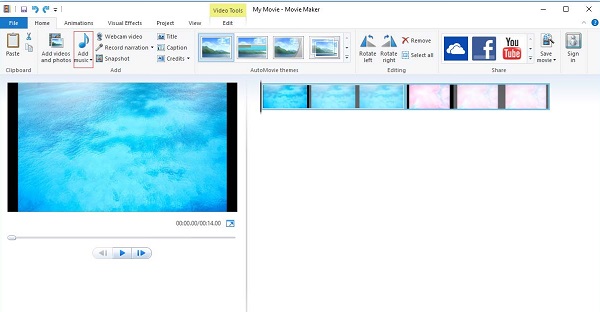
Step 3Click the “Options” button in the menu, then click the “Split” button to reduce or cut the unnecessary part; tap “Delete or Remove” to remove this part.
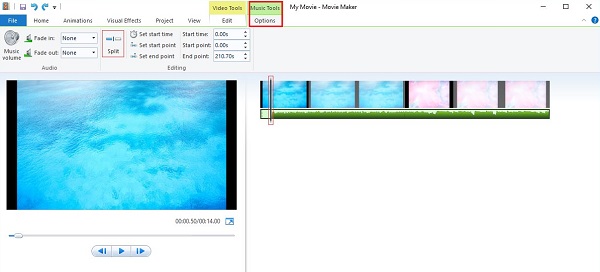
Step 4After removing the unnecessary part, modify your conversion by clicking “Edit” in the “Video Tools” tab. You need to customize each photo's duration by clicking on “Adjust”.
Step 5Choose the “Save movie” option on the “File” button and then scroll down to find the “YouTube” option.
Step 6Once you have chosen the “YouTube” option, modified the destination of the files, and clicked “Save”. Wait for the process to complete, and it will automatically convert the MP3 to MP4.
How to Convert MP3 to MP4 on Mac via iMovie
Professional filmmakers recommend iMovie. With this tool, you can edit music, graphics, and videos on a Mac and convert MP3 to MP4 without compromising file quality. The good thing is that you can do so while maintaining your original files, thereby preventing any of them from becoming unavailable due to incorrect trimming. Unlike Adobe Premiere Pro and Final Cut, which are a little pricey, iMovie can be downloaded for free. First-time users who want to convert MP3 to MP4 will encounter no headaches due to its straightforward interface.
Steps to Follow:
Step 1Download the iMovie on your iOS device, then launch it. After that, tap the File button, then choose the “New Movie”.
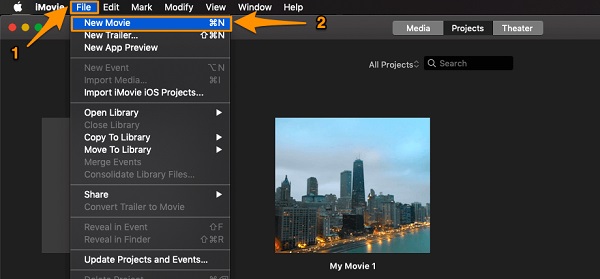
Step 2Tap on the “Import Media” button to import the MP3 files you want to convert to MP4 format.
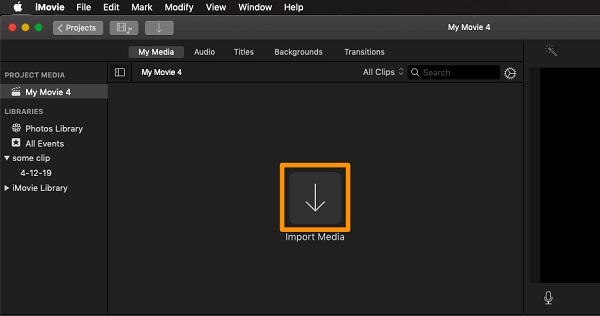
Step 3When you have already imported your files, click the “File” option, choose “Share”, and select “File”.
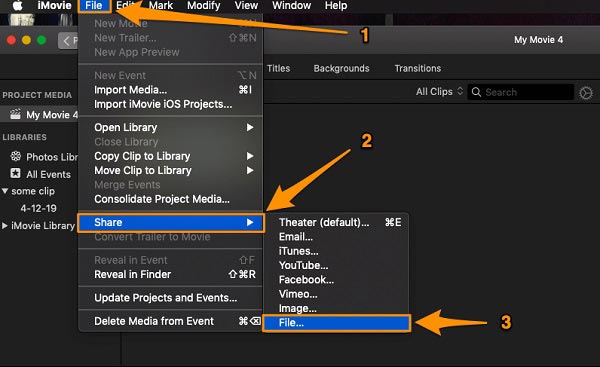
Step 4A new window will pop up. You can edit the export settings optionally. After that, click “Next”.
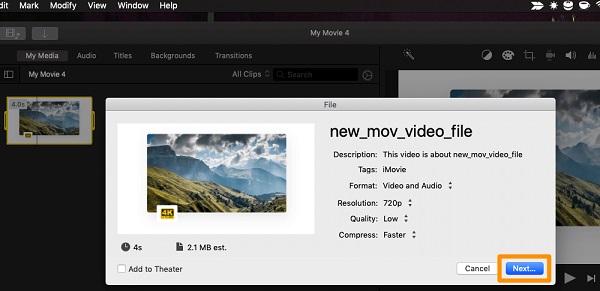
Step 5Lastly, select now where you want to place your video. Once you are satisfied with your output, tap the “Save” button.
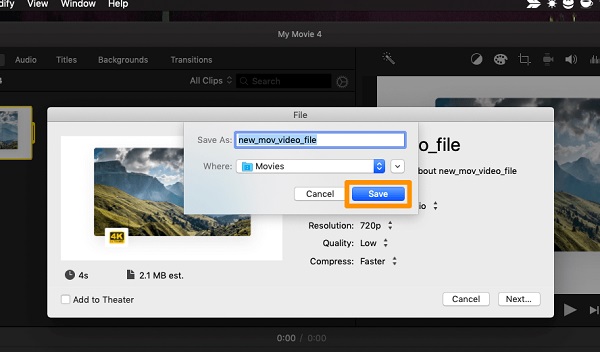
Use Format Factory to Convert MP3 to MP4 with Quality
If you need to adjust fade, ratio, bitrate, and other settings to facilitate converting MP3 to MP4 and then uploading to YouTube, Format Factory is a good way. Its conversion function is clear and simple, and you can adjust parameters in all aspects. It can also help you maintain the original audio quality. However, it cannot add pictures.
Step 1After installing Format Factory, click “to MP4” and import your MP3 file. There is “Options” on the right side of the file, and when clicked, you can edit the length and speed of the audio, add an audio cover, and more.
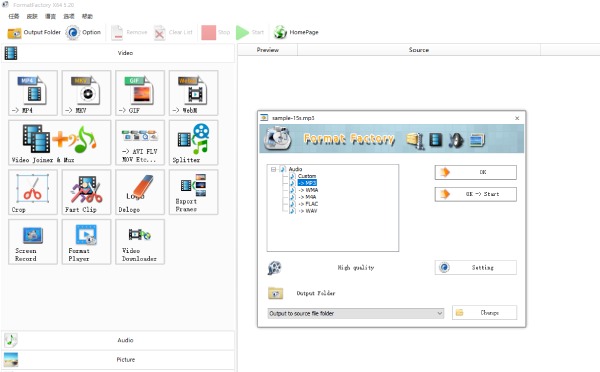
Step 2In the top right corner of the home page, click “Video Setting” to adjust the output parameters, including frame rate, bit rate, screen size, rotation direction, and more.
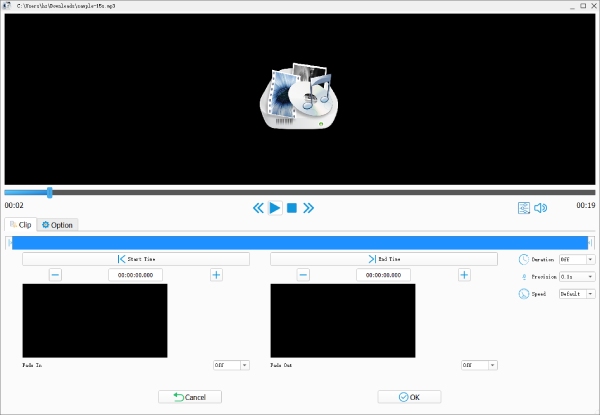
Step 3Return to the home page after adjusting the values. MP3 to be converted to MP4 are on the list on the right. Click “Start” at the top to start the conversion and save it in the path you set at the bottom left.
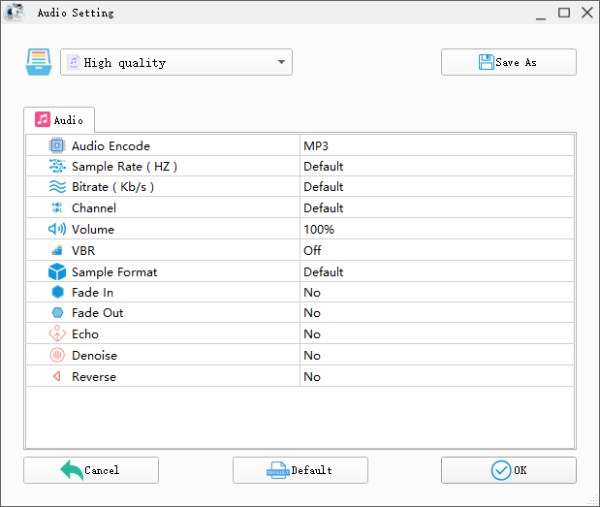
Convert MP3 to MP4 with Online ZamZar Quickly
ZamZar, as an online converter, is well-suited for situations where you want to convert MP3 to MP4 between different devices. It works for mobile, PC, or Mac and also easy for uploading to YouTube. It has no other settings, such as frame rate, only the conversion function. But the speed is relatively fast, and the functions are simple and easy to understand. And not only for MP4, but it can also convert MP3 to other formats such as M4R. You can choose to add a solid black background automatically before conversion.
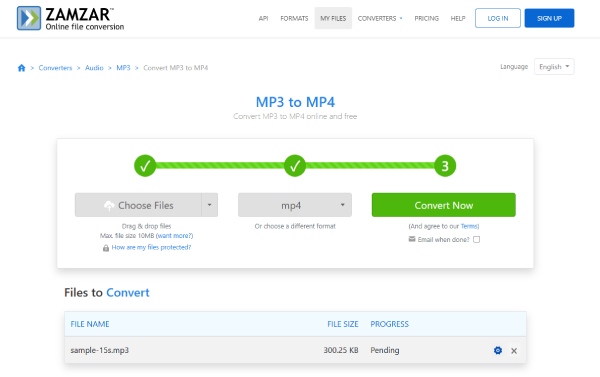
Steps: Go to the ZamZar official website and click “Choose File” to import your MP3 files. Then decide if you want to add a black background; you can check the box. Select MP4 as the converted format, and then click “Convert Now”.
FAQs about How to Convert MP3 to MP4
-
What are the differences between MP3 and MP4?
An MP3 file is also known as a lossy audio format due to its irreversible compression. It only holds audio tracks, so it is only tiny in file size. MPEG 4, Part 14 is what MP4 means, which stands for Motion Picture Expert Group. After all, it is a container of digital multimedia because it can support images, texts, videos, and audio.
-
Can I upload MP3 to YouTube directly without converting it to MP4?
No. YouTube doesn’t accept or recognize common audio files, including MP3 files. However, there are two alternative methods to upload MP3 to YouTube: you can either convert MP3 to MP4 or upload MP3 with an image online. Of course, you can mute a video and add the MP3 as the background music.
-
How to preserve the original quality of audio when converting MP3 to MP4?
Whether you need to convert MP3 to MP4 directly or make a video and use the MP3 as background music, you should choose the audio codec as MP3. It will preserve the original quality. Moreover, you can also use some advanced audio enhancers to adjust the volume and other settings.
Conclusion
Hopefully, we helped you determine which MP3 to MP4 video converter is best for both Mac and Windows users. If you need to convert MP3 to MP4 for YouTube or other social media sites, you have to add pictures or videos to the MP3 files. Here is the ultimate guide you should follow. Some tools support cross-device use, while others are easy to use but offer more basic functionality. If you want to make more wonderful edits with guaranteed quality, 4Easysoft Total Video Converter is not to be missed! Please hurry up and download it to help you convert MP3 to MP4 smoothly.
100% Secure
100% Secure



