Record video, audio, gameplay, and webcam to record precious moments easily.
MXF File: A Guide to Discovering and Opening with MXF Files
Whether you use Sony, Canon, or Panasonic camcorders, footage captured from these devices is usually stored in MXF file format. Compared to other formats like MP4 or MOV, MXF is challenging to access and watch its footage on Windows/Mac, for it is not widely supported. To discover more about this format and ways to open it, continue reading this post! Here, you are provided a guide about MXF files and how to access them on Windows/Mac! So, dive in below!
Guide List
What is MXF File: Brief Introduction How to Open MXF Files on Windows/Mac Best Way to Convert MXF Files for Easy PlaybackWhat is MXF File: Brief Introduction
So, what is an MXF file? MXF, or Material eXchange File, contains video, audio, and metadata (customizable by altering frame size, rate, and date creation). It was developed/created by the Society of Motion Picture and Television Engineers and is primarily used to store TV archives, commercials, and films distributed to cinemas or theaters. Moreover, the MXF file is a popular format for professional media environments, such as productions, archiving, broadcast, and more. Furthermore, the MXF file format addresses issues regarding non-linear editing, digital file archiving, digital content distribution, and more.
How to Open MXF Files on Windows/Mac
Now that you have a brief knowledge of the MXF file format, it is time to discover how to access and watch footage stored in this format using a Windows or Mac computer. Since the default media player on Windows and Mac usually cannot natively open and play MXF files, you need to use a third-party media player that supports them. And thankfully, there are many of them on the market that you can use on Windows and Mac computers!
One of the best options is to use VLC Media Player. VLC is an open-source media player tool compatible with Windows, Mac, Linux, Android, and iOS. It natively supports playing MXF files efficiently and no longer requires installing extra codecs. Just download the VLC Media player from its official website. After that, run VLC, drag and drop the MXF file towards its interface, and that’s it! VLC will automatically play the MXF file for you.
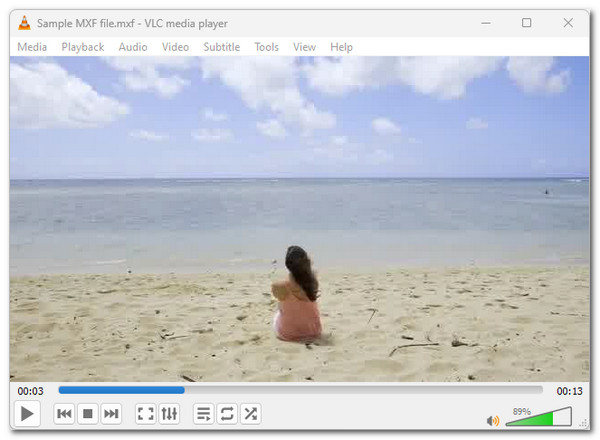
If you think downloading and installing VLC Media Player is a hassle, you can stick to using your Windows or Mac’s default media player to access and play your MXF files. Now, if you are using Windows, to get Windows Media Player support for playing MXF files, you must install an additional codec, like K-Lite Codec Pack, from free-codecs.com.
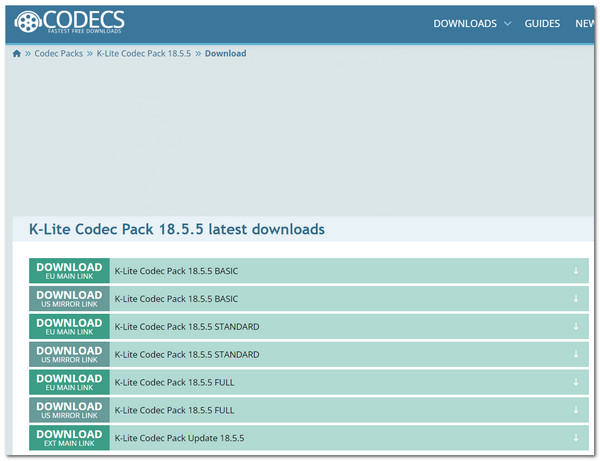
Otherwise, if you are using a Mac, you can use QuickTime Player 7, for Apple added support of MXF files in Pro Video Formats 2.0.4. With that, you can efficiently and quickly play various MXF files on your Mac using QuickTime Player 7. You can have this version of QuickTime on Apple’s official support page, which you can access via your browser.
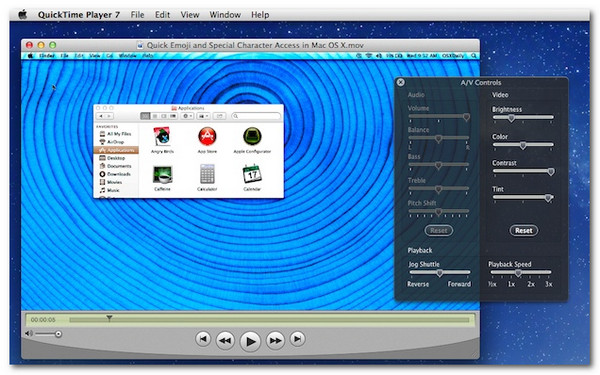
Other media player tools that support playing MXF files include 5KPlayer, Adobe Premiere Pro, Wondershare UniConverter, and MAGIC VEGAS Pro on Windows. On the other hand, you can also try using VLC and QuickTime Player on Mac, 5KPlayer, Elmedia Player, Adobe Premiere Pro, and Wondershare UniConverter. Still, VLC Media Player is your best MXF file player option on mobile devices (Android and iOS). You can download it from Android and Apple's official application stores (Google Play and App Store).
Best Way to Convert MXF Files for Easy Playback
Installing an extra codec and a third-party media player tool is already a great idea for playing MXF files. However, playback will be easier across different devices if the MXF file is converted to a widely supported format. And the best tool you can use for that is the professional 4Easysoft Total Video Converter. This tool lets you convert MXF files to 600+ formats, including those widely supported, such as MP4, AVI, and MOV. It supports a batch conversion, enabling you to convert multiple MXF files simultaneously. Moreover, it is also integrated with accelerated machine learning computations and Blu-Hyper technology that converts MXF files with ultra-fast, lossless conversion speed! It also offers you configurations to enhance the output further. These are just a glimpse of this tool’s features! To discover more, explore the list below.

Let you convert MXF files with the same as the source, HD 1080P, and 4K quality.
Give you device presets to convert an MXF file to the device where you wish to play it.
Redefine the MXF file by adjusting the effects, adding filters, background music, etc.
Support tweaking options to enhance the output’s resolution, quality, bitrate, and more.
100% Secure
100% Secure
Step 1Download and install the 4Easysoft Total Video Converter on your Windows or Mac computer. Then, run the tool, click the "Add Files" button, select the "MXF file", and click "Open".

Step 2Next, click the "Convert All to:" dropdown button, select the "Video" tab, and choose which format you want to convert the MXF file. You can convert it to MP4, MOV, or AVI.

Tip: You can also directly convert the MXF file to the device you want to open and play. Click the “Device” tab and choose a preset from the list.
Step 3Then, choose a specific output quality, such as the same as the source, 4K, 1080P, etc. After that, click the "Custom Profile" button to alter the video settings.

Note: The above alterations will help you keep or enhance the output produced after the MXF file conversion operation. You can also tweak the MXF file’s audio settings.
Step 4Once you have altered the video settings, click the "Create New" button to save the alterations. Then, select a specific output destination by clicking the "Save to" dropdown button.

Step 5After that, click the "Convert All" button to convert the MXF file. And that’s it; that’s how you use this powerful tool to convert MXF files to a much more widely supported media format.
Conclusion
There you go! That’s the comprehensive guide about MXF files, exploring what they are and how to play them on Windows and Mac computers. After reading this guide, you know how to open and play MXF files produced by your camcorder. Amongst those recommended ways to open and play MXF files, the 4Easysoft Total Video Converter is the best option! This tool allows you to convert MXF files to more widely supported media formats like MP4, MOV, and AVI! So, what are you waiting for? Visit this tool’s official website and download it today.
100% Secure
100% Secure



