Record video, audio, gameplay, and webcam to record precious moments easily.
Tutorial to Record A Song at Home [from Setup to Final Mix]
It’s typical for today’s aspiring musicians or singers to kickstart their careers by creating music, even at home. The only thing they must have is a proper gear and preparation to finally record a song. As you see, recording, mastering, and instruments are at your fingertips today with so much software that can help. Thus, in this article, you’ll explore the necessary music recording equipment, alongside voice recorders that can assist. Get to know them now!
Guide List
Prepare for Recording A Song At Home Record A Song with a Multitrack Voice Recorder Edit and Mix Your Recorded Songs FAQsPrepare for Recording A Song At Home
As soon as you’ve completed your piece, it’s time to get everything ready to record a song! Despite what many people think, you don’t need the priciest mixer or microphone to accomplish the task. All you need to do is discover the ideal necessities for your recording session. Some may be optional, but they are important to create the perfect recorded song.
#1. Computer or Laptop
This is the heart of a home recording setup, so you must have a quality and fast computer that can accommodate your musical ideas, from manipulating them with software to finally storing them in your system,
#2. Headphones
As regular speakers may cause sound bleed, headphones will keep your recordings clean and isolated. It lets you hear yourself and the music you capture clearly, so consider closed-back and durable headphones.
#3. Pop Filters
Another essential piece of equipment to successfully record a song is the pop filter, which prevents the burst of air from plosives hitting the microphone. Since it eliminates the harsh pops, you could have less editing time.
#4. Microphones
As it is the tool that captures the sound you create, microphones are necessary. There are many microphones, like condenser, dynamic, ribbon, etc., and any can be used on voices.
#5. Instruments
Pianos, drums, guitars, and the list of instruments that go on can be virtual or not. You can get a basic handclap to an entire symphony orchestra to create any sound you want.
#6. Control Surface
As for this equipment, you can think of them like a built mouse that has keys like a piano, pads that create sounds like drums, and more. Though optional, it can significantly improve your creativity in many ways.
#7. Amplifiers
Although amplifiers are optional equipment if you wish to record a song, they can still play a significant role as they boost the weak signal produced by basses, guitars, or electric guitars.
#8. Recording Mixer
If you’re recording multiple instruments or vocals, a mixer offers several channels to connect all of them. It lets you adjust each volume level before transferring it to your computer.
#9. Audio Interface
This equipment serves as a bridge between your mics, instruments, and your computer, guaranteeing a high-quality signal and reducing lag. With it, you can achieve professional recordings at home.
#10. DAW Software
This can be imagined as your virtual recording studio, allowing you to record audio from mics and instruments. It also has extensive editing tools to manipulate your audio recordings.
Record A Song with a Multitrack Voice Recorder
Now that you have everything prepared, it’s time to record a song! The following multitrack voice recorders can assist in this case; look at them below.
1. 4Easysoft Screen Recorder
4Easysoft Screen Recorder is the opening tool on the list that can help you learn how to record your music with your microphone and system sound simultaneously. Using the Audio Recorder function of this Windows and Mac program, you can enable the microphone and system sound to record them at once, allowing you to record a song with the background music and even instruments afterward. Later, you can further edit it via the preview window by trimming, boosting audio volume, and more.

Enable simultaneous recording of both internal and external sounds.
Preview pane allows you to hear the microphone and sound system recording.
Cover a wide variety of popular audio formats, like MP3, WAV, AIFF, and AAC.
Alter the audio parameters, such as sample rate, quality, and more.
100% Secure
100% Secure
Step 1Select the "Audio Recorder" option on the main screen of 4Easysoft Screen Recorder. Ensure the "Microphone" and "System Sound" switch buttons are turned on to capture both internal and external sounds,

Step 2Be aware that you can adjust each volume level as well as customize your sound settings, then use the "Test" button to check. After that, click the "Record" button.

Step 3When the recording session is complete, click the "Stop" button to bring up the "Preview" window, where you can make some trimmings and edits before saving it.

2. Audacity
Another great recorder software for recording a song at home is Audacity. This Windows, Mac, and Linux program is more than enough for doing non-professional song recordings on a desktop or laptop. Here’s how to use this multitrack recorder in simple steps:
Step 1Link your mic to your computer and ensure it's selected as the recording device in Audacity. To hear the background track while recording, enable "Overdub" under "Recording" from the "Preferences" under the "Edit" tab.
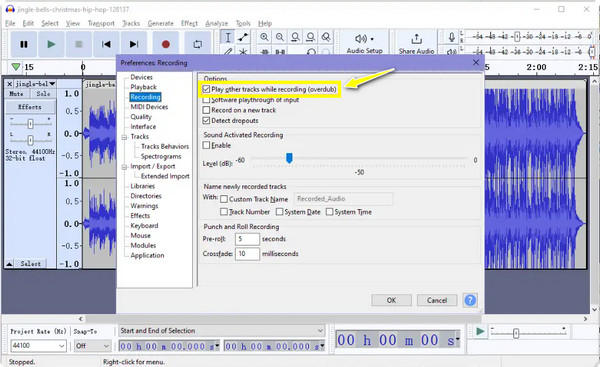
Step 2Click the "Record" button to initiate capturing your singing voice. Use the program's editing and mixing tools to align your vocal track with the music or remove unwanted sections.
Step 3If you’re happy with the result, you can play it back before exporting it to your desired format in the "Export" option from the "File" tab.
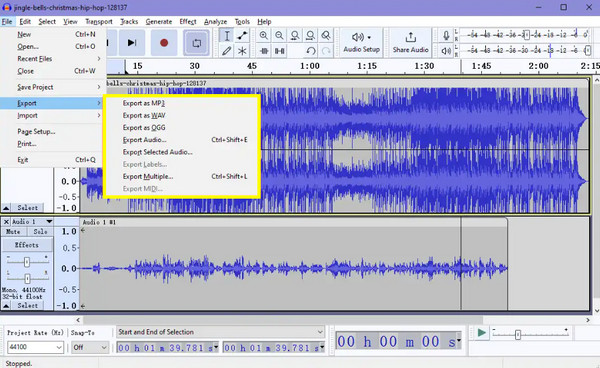
3.Karaoke singing apps
On the other hand, if you’re using a mobile device only to record a song, a Karaoke app is a huge help! In this part of the multitrack recorder list, you’ll know some of the best singing apps that can work as your built-in voice recorder.
• Smule
This karaoke singing app is for recording individual vocals and not for separate instruments. But with Smule, you can record your vocals on a song with others, letting you add harmonies or vocal layers.
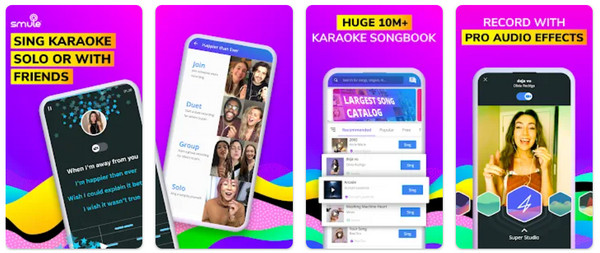
• WeSing
Similar to the first karaoke app, WeSing prioritizes recording one vocal performance rather than separate tracks. However, this sound recorder can also apply vocal effects and mix your voice with real-time background tracks.
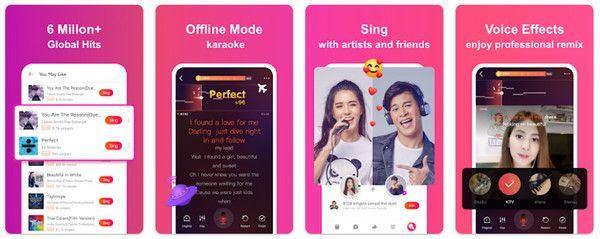
• Voloco
Another mobile-designed karaoke app for recording and manipulating vocals, Voloco is famous for applying auto-tune, correcting pitch issues, and creating multiple vocal effects. This karaoke app is beneficial to add unique flair to your performances.
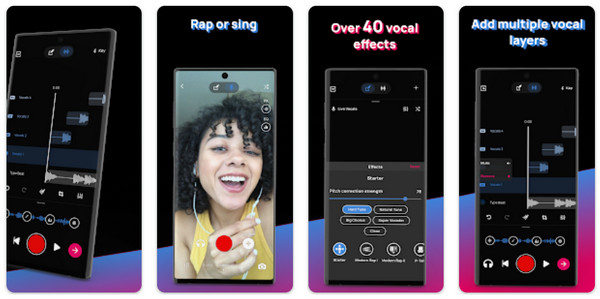
Edit and Mix Your Recorded Songs
Upon recording all separate tracks for each harmony, rhythm, and melody, it’s time to add your edit touch and mix to create the perfect recorded song. Here’s the breakdown of what you should do after completing the steps on how to record a song:
1.To add finishing touches, like background vocals, piano, or other sound effects, your song must sound pretty good once you reach this point.
2.Now, to reduce mixing difficulties, take time to trim sections to eliminate unnecessary noise and extra sounds like breaks, hisses, or even dead air.
3.Next, organizing your tracks for mixing would be very beneficial; you can keep each track with numbers and remove the ones that don’t add value to your song.
4.For the mixing part after recording a song, adjust the volume of each track so that they all sit together when mixing, but the vocal should be prominent.
5.You can use equalization to balance each track and emphasize the most pleasing aspects of an instrument or vocal.
6.Compress tracks to minimize the loud parts and maximize the quiet parts to avoid making the sound lifeless.
7.Add effects live delay chorus and phaser to individual tracks for creative texture and depth. After that, you can change the volume, panning, and effects settings over time to add variations to your mix.
8.Later, you can listen to your entire song recording before exporting it to your desired format and sharing it with the world.
FAQs
-
How to record a song on an iPhone?
If you’re an iPhone user, you can depend on the Voice Memos app to record your singing voice. You can edit your recording, too, with its trimming features. Otherwise, use the GarageBand for multitrack recording.
-
How much does it cost to record a song?
For professional recordings, rates can differ based on your location. However, if you’re still starting, you can enjoy recording songs at home, reducing costs.
-
What is the best song recording software for Mac?
You can use GarageBand, which comes pre-installed on Macs. It has a loop library, virtual instruments, and recording and editing tools.
-
Why can’t I record my microphone voice on Mac?
Maybe your external mic isn’t correctly plugged in or isn’t enabled in System Preferences. It could also be because the microphone isn’t set as the default audio input or isn't turned on or muted.
-
What app can I use on Android to record a song?
The good thing is that Android has a built-in recorder. You can search for it by swiping down on your screen and seeing the Sound Recorder feature. However, if you’re seeking more, you can use the Dolby On, BandLab, Voloco, Smart Voice Recorder, etc.
Conclusion
Recording yourself singing with a background track isn't a problem now. As you see in this post, there are multiple solutions to multitrack recording, and with a detailed guide on how to record a song, you can accomplish your task smoothly. Note that the best way to do a multitrack recording is with 4Easysoft Screen Recorder. Not only does it record both the mic and your system, but it completes it in high quality with your finishing touches without any hassle. Download it for free and enjoy recording music!
100% Secure
100% Secure


