Recover all data from your iOS devices, iTunes and iCloud backup.
4 Workable Solutions to Recover Deleted Calendar Events on iPhone
Apple’s iPhone calendar is one of the most used applications when you have to manage everyday tasks. So, it must be emergency to recover deleted events in calendar when you accidentally delete them on your iPhone 16/15/14. If you have a backup, it would be easy to bring them back. But if you don't do backups of calendar, you need to learn how to recover deleted calendar events without backup. As you read the following parts, you will learn how to recover with or without backups of deleted calendar events on your iPhone with four methods.
Guide List
How to Recover Deleted Calendar Events on iPhone without Backup How to Recover Deleted Calendar Events from Finder/iTunes Backup Detailed Steps to Recover Deleted Calendar Events with iCloud FAQs about Recovering Deleted Calendar Events on iPhone 16/15/14How to Recover Deleted Calendar Events on iPhone without Backup
An iPhone Data Recovery program is what you need to know how to recover deleted events in calendar on your iPhone without backup; use 4Easysoft iPhone Data Recovery! It recovers all data from your iOS devices, iTunes, and iCloud backup. It provides three recovery modes to recover files and a preview function, allowing you to choose the files you want to keep or let go. In addition, this powerful iPhone data recovery supports all iOS devices and versions, such as the latest iPhone, iPad, and iPod. Recover deleted calendar events now with 4Easysoft iPhone Data Recovery.

Support recovering data from iOS devices, backups on your iTunes, and files from iCloud.
Recover all data, including calendar events, important messages, files, videos, and more than 20 file types.
Able to preview the deleted files in detail and choose the desired ones to recover.
Help you recover iOS devices in different scenarios, like system crashes, forgotten passwords, accidentally deleted files and more.
100% Secure
100% Secure
Step 1To recover deleted calendar events without backup, download and install the 4Easysoft iPhone Data Recovery, then launch it on your computer. Connect your iPhone to the computer via a USB cable. Tap the Trust button on the notification on your iPhone screen.

Step 2On your computer, click iPhone Data Recovery, then choose Recover from iOS Device. To start, click Start Scan to scan all deleted data, including the calendar events, on your iPhone. The scanning process depends on how many files you have.

Step 3Click your desired files to preview them before recovering to ensure that you choose all the correct files you want to recover.

Step 4Once done, click Recover to start recovering deleted calendar events on your iPhone
How to Recover Deleted Calendar Events from Finder/iTunes Backup
If you have backup all your data on Finder or iTunes, there is an easier way to recover deleted events in calendar with backup. Below are the two methods provided to recover deleted calendar events using your Windows PC and macOS. Make sure you have a backup in the first place before doing the following two methods.
1. Recover Deleted Calendar Events from Finder on Mac
The first method is through Finder. Finder is a macOS feature replacing iTunes to sync between your Mac and iPhone or other iOS devices. The process of using it is similar to how you use iTunes. You can also sync albums, songs, movies, books, audiobooks, and more with it, including calendars. Start recovering deleted calendar events on your iPhone, ensuring you have a backup on your phone to work with your Mac. Use Finder now to help you know how to recover deleted events in calendar; here’s how:
Step 1Connect your iPhone to your Mac using a USB cable. Make sure you have the Finder app on your Mac.
Step 2Click Restore Backup; this will appear if there’s a backup found on your iPhone. After that, it will restore your deleted calendar events on your iPhone.
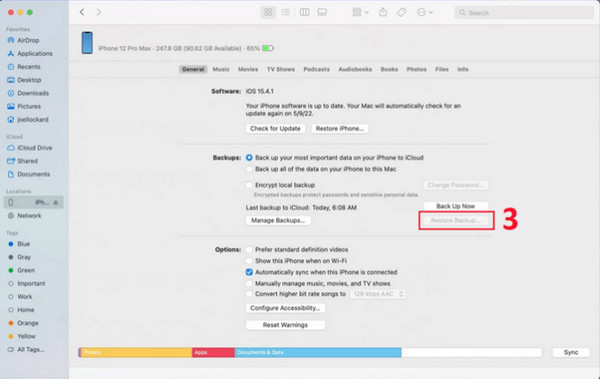
2. Recover Deleted Calendar Events from iTunes on Windows
Recovering through iTunes is the second method. iTunes helps you with syncing and updating your iOS device. You can use it to access songs, buy music, listen to the radio, and more. Unlike Finder, you can use iTunes with both Windows PC and macOS. However, other programs, like Apple Music and Finder, are recommended to use on Mac instead of iTunes. Again, you need a backup on your iPhone for this method to work for you. Download iTunes on your Windows PC to know how to recover deleted events in calendar; follow the steps below:
Step 1Launch the iTunes app on your Windows PC, then connect your iPhone via a USB cable to your computer. iTunes will automatically detect your iOS device.
Step 2On your computer, click the Summary from the menu on the left side. Click Restore Backup to select backup, which includes the deleted calendar events in the window. Then, click Restore to begin the restoring process.
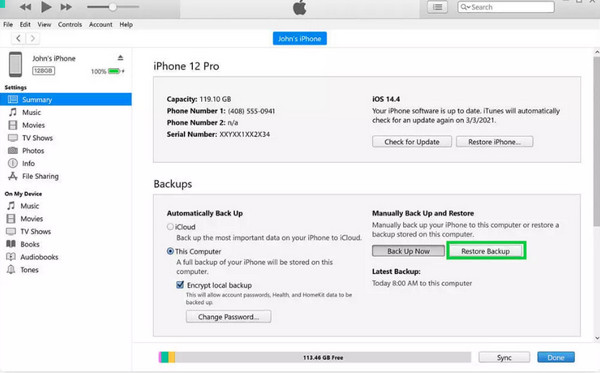
Detailed Steps to Recover Deleted Calendar Events with iCloud
The last method to recover deleted calendar events on your iPhone is through iCloud. It is built into every iOS device, allowing you to have your photos, notes, files, and more safe, up-to-date, and available wherever you go. iCloud is the best place for all files on your iPhone and iOS devices. If you have a backup on your iCloud, know how to recover deleted events in calendar by following the guide below.
Step 1Open iCloud.com on your web browser. Then sign in to your iCloud account.
Step 2Locate your device in the top-left corner, then tap on Account Settings. Then, go to the bottom-left of your screen.
Step 3Below the Advanced, click Restore Calendars. Then click Restore next to the date before accidentally deleting the calendar events and contents. To confirm, click Restore again.
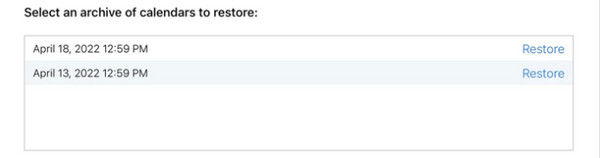
A notification will be sent on iCloud.com with an email at the address on file together with your Apple ID.
FAQs about Recovering Deleted Calendar Events on iPhone 16/15/14
-
Where can I find deleted calendar events on my iPhone 16/15/14?
To find deleted files, including calendar events, look for them in iCloud or iTunes - only if you have made a backup. If you choose to recover the deleted calendar events, you can quickly do it with iCloud and iTunes backup.
-
Can I restore calendar events on all of my devices at once?
If you store your calendar in iCloud, you can use iCloud.com to restore all calendar events on all your iOS devices simultaneously. Since your calendars are in the cloud, the changes will appear on your other iOS device if you made changes in the event on your one device.
-
Will my calendar events disappear suddenly from my iPhone 16/15/14?
Yes, it is possible. If you have used iCloud to sync, the network may be the reason. Or the system went wrong, or you have made changes in settings without being aware that your calendar events go missing. Also, iOS updates can cause the disappearance of your calendar events.
Conclusion
When you come this far, you surely know how to recover deleted events in calendar on your iPhone with methods to choose from. With iTunes, Finder, and iCloud backup, you can quickly work with your files, songs, photos, videos, and other data stored in your iPhone and iOS devices. If you’re worrying about not having a backup, the 4Easysoft iPhone Data Recovery got you! The program provides the Recover iOS Data feature, which helps you recover deleted data from your iOS device without a backup. With just simple steps to follow, you can recover accidentally deleted calendar events, contacts, messages, music, etc., on your iOS device with the best program.
100% Secure
100% Secure


