Convert, edit, and compress videos/audios in 1000+ formats with high quality.
How to Remove Metadata from Videos to Protect Your Privacy
While metadata is useful, it can also raise privacy concerns. This is because metadata in videos can contain location information, device details, and timestamps. So, how can you remove metadata before sharing or uploading a video? This post explains what metadata is, why it should be removed, and provides six practical and easy methods for deleting metadata from videos. Follow the detailed steps below to prevent the leakage of your information and privacy.
Guide List
What is Metadata? Why Should You Remove Metadata from Videos Method 1: Use A Professional Tool to Remove Selective Metadata Method 2: How to Remove Metadata with Windows File Explorer Method 3: Delete Metadata from Video through Finder on Mac Method 4: Steps to Remove Video Metadata via FFmpeg Command Method 5: Free Online Way to Remove Metadata with Adarsus Method 6: How to Delete Metadata from Video on Android/iPhoneWhat is Metadata? Why Should You Remove Metadata from Videos
Video metadata is the embedded information stored within a video file. This type of data helps devices organize files into different categories, but it can also expose sensitive information when sharing videos online. You can check the common metadata on videos in the following list:
• Creation date & time
• Camera model & settings
• GPS location (if recorded)
• Author & copyright details
• Software used for editing
Reasons for Removing Metadata from Videos:
1. Privacy Protection. Metadata often contains GPS information. If you share a video publicly, it could reveal your home address, workplace, or other private locations.
2. Security Risks. Metadata in videos can help others collect personal information about you, increasing the risk of identity theft, stalking, or cyberattacks.
3. Professional & Legal Concerns. If you're sharing a business-related video, metadata may contain confidential information. Removing metadata from videos can help prevent legal disputes.
4. Reduced File Size. Some metadata, such as edit history, increases file size. Removing it can reduce the video's size, making it easier to share or upload.
5. Avoiding Unwanted Tracking. Social media platforms and advertisers sometimes use metadata for targeted advertising or to track user behavior.
6. Cleaner File Sharing. Removing unnecessary metadata from videos ensures recipients only see relevant information, resulting in a more professional file.
| Method | Supported Platforms | Key Features |
| 4EasySoft Total Video Converter | Windows, Mac | Support batch processing and retain the original high quality with powerful editing tools. |
| Windows File Explorer | Windows | Built-in tool with no extra software needed and no advanced tools. |
| FFmpeg | Windows, Mac, Linux | Command-line tool with advanced control. But it requires technical knowledge. |
| Finder (Mac) | Mac | Native solution. Simple but only removes basic metadata |
| Adarsus Online | Online | Free way with no installation, but it uploads files to a server, which will also leak your privacy. |
| ViewExif | Android, iPhone | Support removing metadata from both photos and videos. Need purchase to unlock all features. |
Method 1: Use A Professional Tool to Remove Selective Metadata
4Easysoft Total Video Converter is a professional tool designed for video conversion and metadata removal, compatible with both Windows and Mac. It supports a wide variety of formats, such as MP4, MOV, AVI, and more, and allows for batch processing, making it ideal for handling multiple files at once. The software ensures high-quality output without sacrificing resolution, while also removing all embedded metadata from the videos. Its user-friendly interface makes it accessible for beginners. Additionally, it includes a range of video editing features, including trimming, cropping, applying effects/filters, and removing watermarks/noise.

Preview all the metadata saved in your videos, including date, author, etc.
Easily change or remove the desired metadata from your video and audio.
Support 1000+ video and audio formats, including MP4, AVI, WAV, M4A, etc.
Provide additional editing tools, like trimmer, cropper, watermark remover, etc.
100% Secure
100% Secure
Step 1Launch 4Easysoft Total Video Converter, click the "Toolbox" tab, and then the "Media Metadata Editor" button. Click the "Add" button to upload your videos.
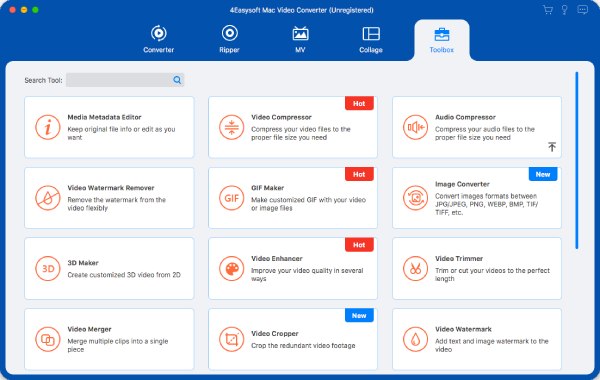
Step 2You will see all the metadata information listed in the pop-up window. You can either delete the desired metadata from videos or change it flexibly as needed.
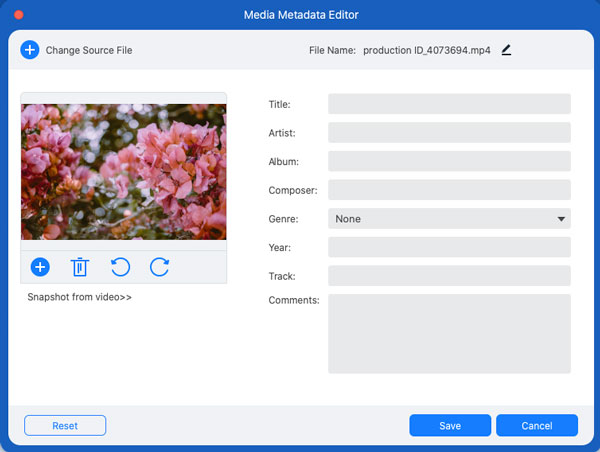
Method 2: How to Remove Metadata with Windows File Explorer
For Windows users, the built-in Windows File Explorer provides a basic way to remove metadata from videos without third-party software. Although it’s convenient, it only strips limited details, like the author's name and creation date. You can’t remove the technical metadata on Windows, including camera model and recording parameters. This method is best for quick, non-sensitive files.
Step 1Open the desired video in the local folder on Windows. Right-click it and click the "Properties" button.
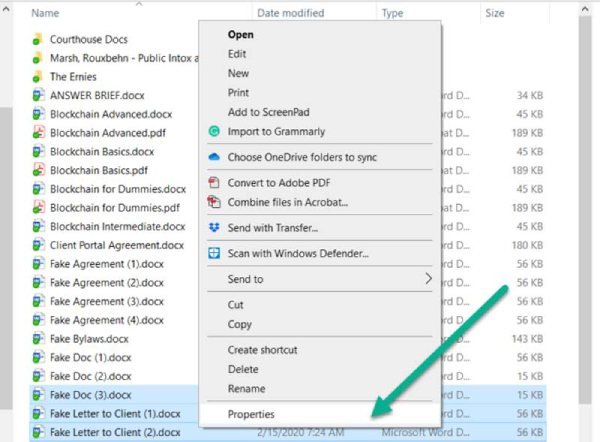
Step 2Under the "Details" tab, you will check all the metadata of the video. Next, click the "Remove Properties and Personal Information" and then the "OK" button to remove video metadata.
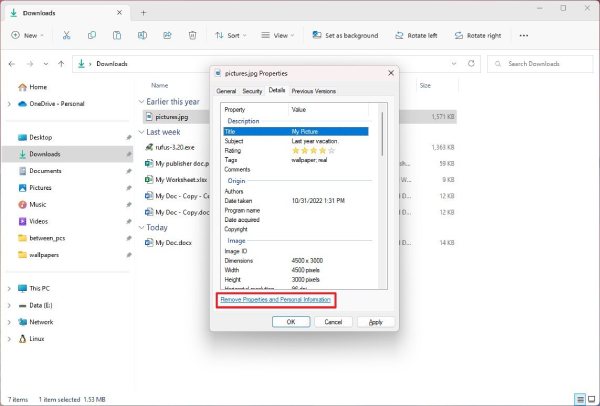
Method 3: Delete Metadata from Video through Finder on Mac
At the same time, the Finder is the built-in file manager on Mac, which allows you to remove basic metadata from videos. While simple, it only deletes visible details, like tags and descriptions. All the technical metadata will be left on your videos. This method is only suitable for casual users who need a quick fix.
Step 1Launch Finder and then go to the "Preview" tool on Mac. Just find the video you want to remove the metadata from and click the "Show Inspector" button under the "Tools" tab.
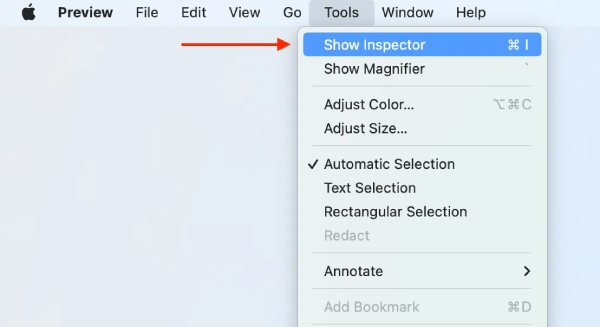
Step 2Next, click the "Places" tab in the left pane and uncheck the "Location Information" option to remove GPS metadata from videos.
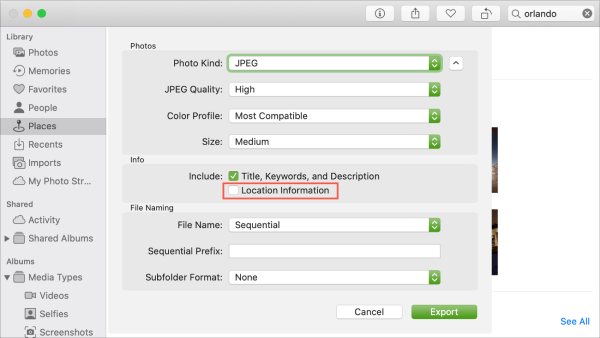
Method 4: Steps to Remove Video Metadata via FFmpeg Command
FFmpeg is a powerful open-source tool for advanced users to remove metadata from videos. It works across Windows, Mac, and Linux, supporting nearly all video formats. Since it’s command-line based, it requires technical knowledge and offers unmatched flexibility. FFmpeg is ideal for developers, IT professionals, or anyone comfortable with terminal commands to remove video metadata.
Step 1Download FFmpeg on Windows/Mac/Linux and launch it. For Windows, you can press the "Win + R" buttons and then type "cmd" to enter. For Mac/Linux, you can open the Terminal.
Step 2You can type the basic command to remove metadata from videos while keeping the original quality:
ffmpeg -i input.mp4 -map_metadata -1 -c:v copy -c:a copy output.mp4. You should replace the video name and format according to your needs.
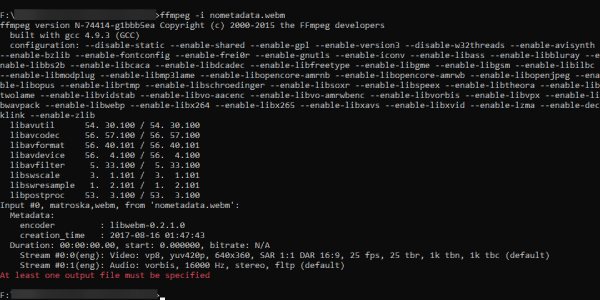
Method 5: Free Online Way to Remove Metadata with Adarsus
Adarsus is a free, browser-based tool to remove metadata from videos. It’s convenient for users who don’t want to install software, but since you need to upload your videos to a server, your information and privacy will still be leaked. Moreover, it only supports some common formats, like MP4, MOV, etc. And there will be quality loss when removing metadata from videos.
Step 1Navigate to Adarsus’s official website and find metaClean. Click the "Choose a file" button to upload your videos. Or you can drag and drop the files.
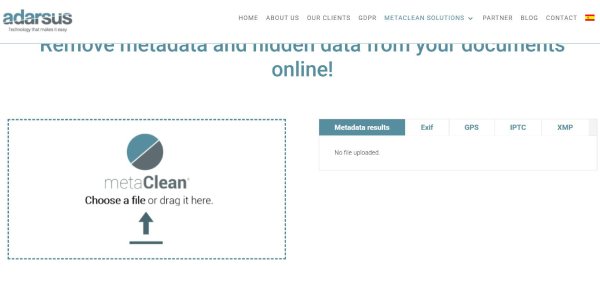
Step 2After waiting for several minutes, you can check all the metadata from the right list. Then, you can choose to remove the Exif, GPS, and more file types as you like. Click the "Get my file clean" button to remove all of them.
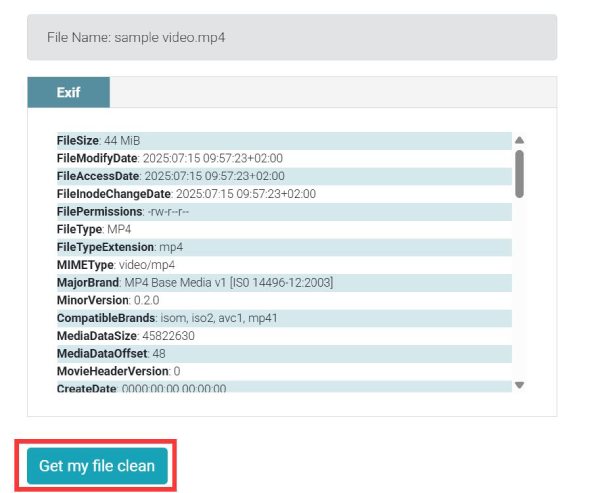
Method 6: How to Delete Metadata from Video on Android/iPhone
ViewExif is a mobile app that lets you view and remove metadata from videos and photos directly on Android/iPhone. It’s useful for quick edits before sharing videos on social media. The free version has ads and limited features, while the paid version offers full functionality to remove metadata from videos.
Step 1Install and open the ViewExif app on your Android/iPhone. Open the desired video/photo from this app, and tap the "Edit" button at the bottom.
Step 2Tap the desired metadata to change it or leave it blank to remove video metadata. After that, tap the "Done" button and save them in the original album.
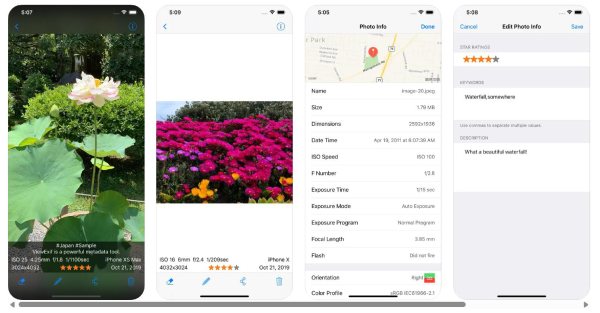
Conclusion
Removing metadata from videos protects privacy and ensures cleaner files. FFmpeg is ideal for tech-savvy users, while Adarsus works for quick web-based removal. But not all metadata can be removed with them. Thus, you’d better use 4Easysoft Total Video Converter on Windows/Mac to remove the metadata from videos. It will help you check all the metadata and select the desired ones to remove or change. There will be no quality loss during the process, and you can get clean files easily. Download it to keep your videos secure!
100% Secure
100% Secure


