Convert, edit, and compress videos/audios in 1000+ formats with high quality.
Splice Video Editor: Diving Its Features, Pros, and Cons [2024 Review]
Splice Video Editor is an Android and iPhone-compatible app with various video modification options. Now, with tons of professional-looking videos being publicized each they, it is expected to wonder whether Splice Video Editor could provide you with the best video editing features. To help you assess everything about this editor, this post reviews its features, pros, and cons! So, without any further ado, start your journey of exploring Splice Video Editor reviews.
Guide List
All Features of Splice Video Editor App on Android/iPhone Top 3 Alternatives to Splice Video Editor on Windows/Mac FAQs about the Splice Video Editor AppAll Features of Splice Video Editor App on Android/iPhone
Before jumping into Splice Video Editor’s supported features, pros, and cons, you can first explore a brief description of this tool to acquire a little background about it. So, Splice Video Editor is an app created for Android and iOS devices. It offers a plethora of video editing tools that enable you to enhance your video with various effects! Some of its features allow you to add titles, transitions, adjust your video’s speed, resize it, etc.
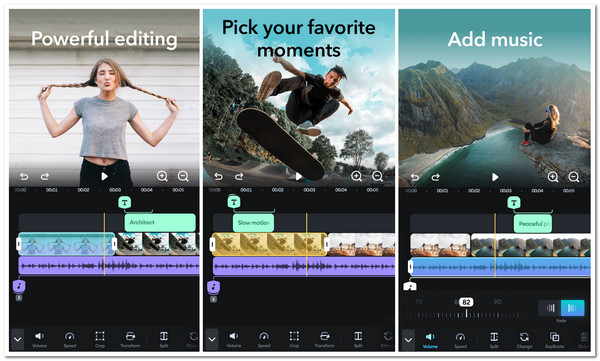
Now, to finally start your journey of weighing Splice Video Editor’s features, pros, and cons, you can start checking some of its excellent video editing features below!
Features of Splice Video Editor Application
- Allow you to highlight the central scene of your clips by removing unwanted parts using the tool’s built-in Trimmer and Cropper.
- Offer an extensive music library that you can utilize to add background music to your video. You can also add music from your iTunes.
- Support transitions that you can apply between your video clips and images; these include swipe down, crossfade, honeycomb, etc.
- Infused with an option that lets you apply Effects to each of your clips; these include various filters and video speed options.
- Integrated with various Social Media Platforms, such as Instagram, TikTok, Facebook, and YouTube, to share your edited video.
Those are some of the supported video editing features of Splice Video Editor. Aside from those features, it also allows you to add text, remove background with Chroma Key, animate your clips with Ken Burns effects, etc. Now, you might probably say that this app is promising and can accommodate your needs. But your weighing process doesn’t end there. Here are the pros and cons of the Splice Video Editor app, and use them to draw your final insight and conclusion for this app!
- Pros
- Offer an intuitive interface with easy-to-use video editing features.
- Support all the basic video editing features that you need as an editor.
- Work from various video editors are available for you to use.
- It is integrated with various social media platforms for fast and easy sharing.
- It doesn’t leave any imprints on your outputs.
- No distracting ads are scattered everywhere.
- Cons
- Offer limited transitions, effects, and other editing options compared to desktop tools.
- You might face copyright issues with the music that it offers in its library.
- It is not a reliable app for editing long videos, for it suddenly crashes and lags.
There you have it! That’s the Splice Video Editor app’s pros and cons! As you can see, this app provides you with a great video editing experience. From its supported interface, features, and the freedom to use the works of others and free from watermarks and ads. Not until you reach the point where you wish it to provide you with some effects you envisioned for your video. Aside from that, this app’s stability when editing lengthy videos is quite bothering. You might also feel hesitant to use its supported built-in music library due to possible copyright issues.
Top 3 Alternatives to Splice Video Editor on Windows/Mac
1. 4Easysoft Total Video Converter (Windows/Mac)
The first tool for this lineup of top 3 alternatives to Splice Video Editor is the 4Easysoft Total Video Converter. This professional tool is equipped with an MV Maker that supports various editing features that you can use to bring changes to your video. It offers a library of themes with different graphical effects and background music. Moreover, it is also equipped with basic editing options such as Rotator, Cropper, Trimmer, etc. Furthermore, it also lets you add various video clips and those that are lengthy ones with the combination of images without experiencing any issues while editing them. Now, these are just a glimpse of this tool’s powerful features. If you want to discover more, explore the list below!

Library of beautiful effects and filters to bring changes/enhance your video’s looks.
Add start and end titles, and apply audio track with audio fade-in/out and loop.
Output tweaking options to modify video format, resolution, quality, and frame rate.
Powerful toolbox, including video enhancer, merger, speed controller, color correction, etc.
100% Secure
100% Secure
2. Shotcut (Window/Mac)
Another Splice Video Editor alternative tool that you can use is the Shotcut. This tool also supports the same basic features that Splice Video Editor has. It has various basic features such as a trimmer, rotator, cropper, speed ramping for audio and video, etc. It also supports many filters you can use to modify your video looks. These filters include video scopes, object motion tracking, 360-degree video filters, chroma keys, and more. Now, though this tool comes with many features compared to Splice, it also offers few video transitions and is less intuitive than its peers.
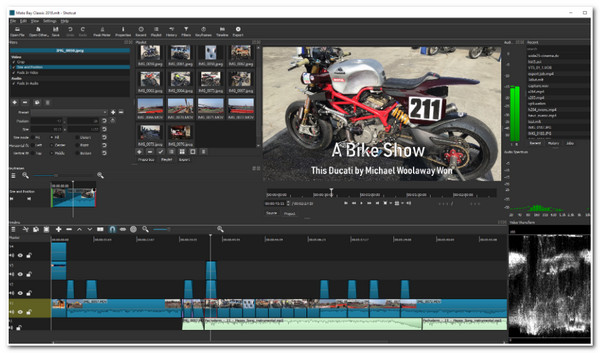
3. Microsoft Photos (Window)
The last Splice Video Editor alternative tool for this lineup is Microsoft Photos. This Windows-compatible tool also supports most of the video editing tools of Splice. It offers text customizations, transitions, and a library of background music. Moreover, it also supports some basic video editing features such as rotator, trimmer, themes, etc. This tool is more interesting because it is infused with various text animations and fundamental transitions. However, this tool only offers a few templates and doesn’t have a built-in cropper, but it is much easier to use than Splice.
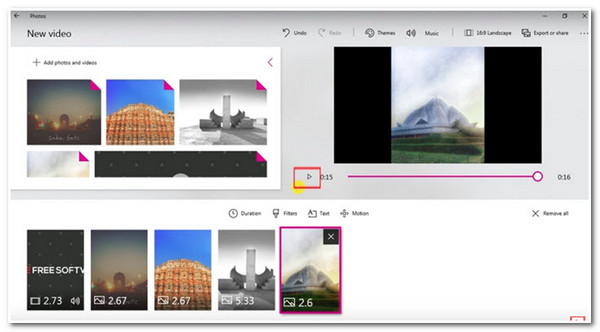
Part 3: FAQs about the Splice Video Editor App
-
Is Splice Video Editor free to use?
Yes, the Splice Video Editor tool is free! You can download and install it on Google Play and Apple Store and use the app without paying anything.
-
Is there a Splice Video Editor for PC?
No, Splice Video Editor is only available on Android and iOS platforms. The developers don’t create a desktop/laptop version for this app.
-
Can I use all the offered audio on Splice Video Editor for free?
You can use all the music offered on the app’s audio library for free. However, you might face copyright issues once you use one of the music on the app’s audio library on your video and post it on social media.
Conclusion
There you have it! That’s the Splice Video Editor reviews and 3 of the best alternative tools! Now that you have finished reading this post’s review about Splice Video Editor, you are probably done assessing whether it can support all your video editing needs. If you think that Splice can't handle your video project requirement, the best recommendation for you is the 4Easysoft Total Video Converter tool! With this tool’s advanced yet easy-to-use video editing features, you can surely achieve the video you envisioned! Visit this tool’s site to discover more!
100% Secure
100% Secure


