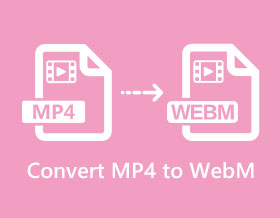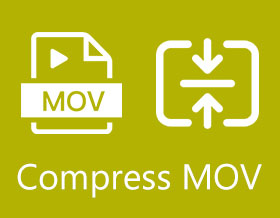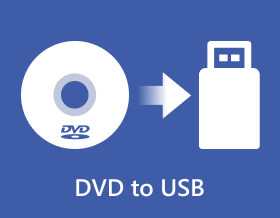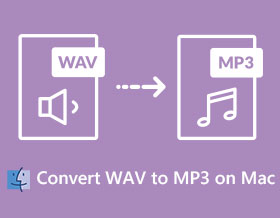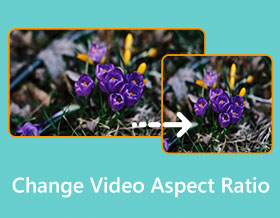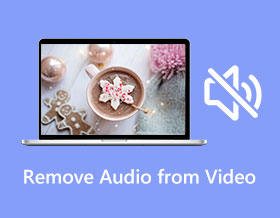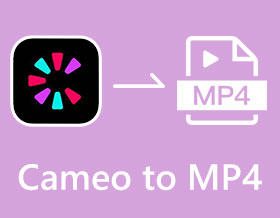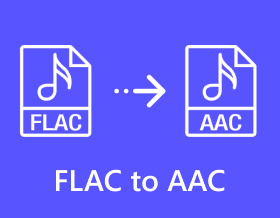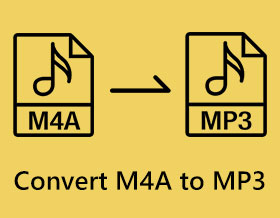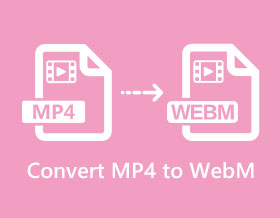
Convert MP4 to WebM with High Quality on Windows/Mac
If you have MP4 videos and are looking for a more efficient format in video streaming for websites, you can convert MP4 to WebM. Click this link to know-how.

4 Best Ways to Convert GIF to MP4 Without Quality Loss
Unable to upload GIF on social platforms or messages? Click here to learn 4 efficient ways to convert GIF to MP4 with high quality.
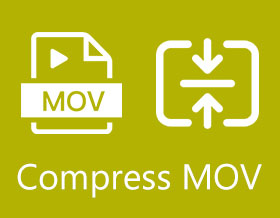
5 Efficient Methods to Convert MKV to MP4 with Detailed Steps
Confused because you cannot upload a MOV file to YouTube? Compress the MOV files easily using the following 5 compressors in this article!
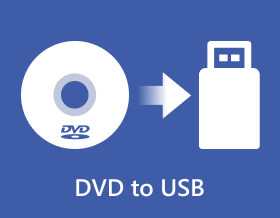
Compress MOV Videos to Much Smaller Files with High Quality
Do you want to preserve DVD content by copying and moving it to other storage? Click here! Explore these 3 easy ways to rip DVDs to USB.
For Windows
For Windows
Free Online Solutions
 For Mac
For Mac