Rip DVD to MP4 (H.264/HEVC) and other popular formats with Original Quality
An Overall and Complete Review of VideoByte BD-DVD Ripper
VideoByte BD-DVD Ripper is one of the disc ripper tools on the market that can accommodate various disc-ripping needs. Now, the question is, is this tool one of the best on the market? Is it capable of providing you with excellent service and satisfactory output? You must continue reading this post until the end to find the answers to those questions! Here, you can explore this post’s comprehensive overall review of VideoByte BD-DVD Ripper. Start diving below.
Guide List
What is VideoByte BD-DVD Ripper? Overall Reviews on VideoByte BD-DVD Ripper Best Alternative to VideoByte BD-DVD RipperWhat is VideoByte BD-DVD Ripper?
So, VideoByte BD-DVD Ripper is a Windows and Mac-compatible tool that can rip Blu-ray, DVD, Video_TS folders, and ISOs to various formats at an ultra-fast speed (6X) via GPU acceleration and other technology without losing the original quality. To explore its main features, explore the list below!
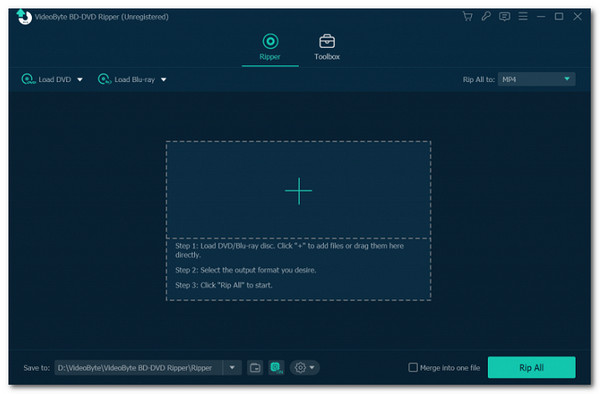
Features of VideoByte BD-DVD Ripper
• Let you rip Blu-ray and DVD to over 300+ media formats and device presets.
• Support ripping discs with CSS, CPRM, AACS, ARccOS, and Cinavia protections.
• Capable of ripping and converting discs with 2D or 3D contents to digital files.
• Enable you to convert Blu-rays and DVDs to video format with 4K and HD quality.
• Support ripping discs without losing the original quality, subtitles, and audio tracks.
• Offer you a built-in video editor that lets you crop, cut, rotate, merge, etc.
• Allow you to customize output’s frame rate, resolution, bitrate, encoder, and more.
After exploring the main features of VideoByte BD-DVD Ripper, you might say that this tool offers impressive features, making it beyond capable of providing you with an excellent disc-ripping experience. However, although it supports quite remarkable features, there are still downsides to this tool that you must consider before using it. To discover them, explore the subsequent part below.
Overall Reviews on VideoByte BD-DVD Ripper
Moving forward to the actual reviewing part, you will weigh everything and build a final say on whether VideoByte BD-DVD Ripper will suit your needs. Here, you will explore three different questions about this tool that you might also want to ask and be answered. So, without any further ado, start jumping to each question below.
Is VideoByte BD-DVD Ripper safe to use?
The first question you might want to ask is, is VideoByte BD-DVD Ripper safe to use? Well, fortunately, yes, this tool is indeed safe to use. It doesn’t contain any unnecessary and suspicious advertisements, comes without extra software, and is free from different software malware. In that case, you can download and use this tool without worrying about your computer and personal data safety.
What Are the Limitations of it?
You might encounter some limitations while using VideoByte BD-DVD Ripper. This tool's free trial allows you only to rip 5 minutes of Blu-ray and DVD content. Moreover, if you wish to rip a DVD to an ISO file, you can only rip five discs within 30 days; the same goes for a disc to be pulled to a folder. Aside from that, under the free trial version, you can only use Media Metadata Editor, Video Compressor, and GIF Maker for five files.
Should you choose to rip the disc?
After exploring the information above, should you use VideoByte BD-DVD Ripper to rip a BD or DVD? After reading the above information, the answer will be based on how you see this tool. To further extend this post’s help, it lists the pros and cons of VideoByte BD-DVD Ripper so that you can see its advantages and disadvantages.
- Pros
- Intuitive interface.
- Rip both disc formats without complicated operation.
- Support basic features that let you redefine the disc’s content.
- Offer flexible output configuration.
- Cons
- Pricey compared to other ripper tools.
- Take a lot of time to rip large amounts of data.
- There’s a slight quality loss after the ripping process.
- Usage limitations.
Based on the pros and cons, VideoByte BD-DVD Ripper offers excellent benefits, from an intuitive interface, features, easy usage, and configurations. However, its downsides might trigger you to seek an alternative Blu-ray and DVD ripper tool.
Best Alternative to VideoByte BD-DVD Ripper
After exploring the above review, suppose you are considering an alternative to the VideoByte BD-DVD Ripper. In that case, this post can recommend the professional 4Easysoft DVD Ripper. This Windows and Mac-compatible tool can rip Blu-ray and DVD to 600+ formats and device presets. Moreover, this tool’s GPU acceleration can rip multiple disc contents simultaneously at 60X faster speed without losing their original quality. Furthermore, it also supports a multi-core processor that provides you with a smooth and flawless disc-ripping operation. Apart from those features, this tool also allows you to customize your disc movies with its advanced video editing features. If you compare this tool to VideoByte BD-DVD Ripper, it offers a much more stable and quick ripping operation with high-quality output.

Enable you to rip BD and DVD with CSS, APS, RC, and other protections.
Let you insert audio tracks and subtitles to your disc content before ripping them.
Allow you to redefine the looks of your disc content by applying video filters and effects.
Support easy-to-use tweaking options to enhance the quality of the output further.
100% Secure
100% Secure
Step 1Install the 4Easysoft DVD Ripper on the computer. Then, run the tool, insert the disc onto a disc drive, click the “Load DVD” dropdown button, and expand “Load DVD Disc”.

Step 2After that, select the inserted disc, click the “Full Title List” button, and select all the titles you wish to rip by ticking their checkboxes. Once you are done, click the “OK” button.

Step 3Next, click the “Rip All to:” button at the top right side, select the “Video” tab, and choose the “lossless MPG” output format. You can also rip your disc to MP4 or a device preset.

Step 4Once you have chosen an output format, click the “Custom Profile” button with the “Gear” symbol/icon. From there, you can adjust the quality, resolution, encoder, etc.
Step 5Once you adjust the output parameters, click the “Create New” button. Then, click the “Rip All” button on the main interface to start the disc-ripping operation.
Conclusion
There you have it! That’s the comprehensive overall review of VideoByte BD-DVD Ripper! Here, you get to know the main features of this tool, its limitations, and pros and cons. Now, as you have explored earlier, VideoByte BD-DVD Ripper offers a fantastic set of features. However, there are aspects of it that might trigger you to look for an alternative. If you do so, one of the best alternatives for VideoByte BD-DVD Ripper is the professional 4Easysoft DVD Ripper tool! With this tool, you can experience a much more stable ripping operation with high-quality output!
100% Secure
100% Secure



