5 Safe and Fast Ways to Convert All Blu-ray Discs to MP4
Blu-ray players enable you to play Blu-ray disc on your Windows/Mac. But what if you want to save Blu-ray videos on computer/mobile or edit movies? Ripping Blu-ray to MP4 is the best solution. In this way, you can play Blu-ray videos on any device and player smoothly without problems. Moreover, MP4 format has a smaller size, which can save more storage space and store more videos. Keep reading this article to learn 5 efficient ways to rip Blu-ray to MP4 with high quality.
Guide List
Best Way to Rip Blu-ray to MP4 with 4Easysoft [High Quality] How to Convert Blu-ray to MP4 Videos through Handbrake 3 Efficient Tools to Rip Blu-ray to MP4 with Detailed StepsBest Way to Rip Blu-ray to MP4 with 4Easysoft [High Quality]
When ripping Blu-ray to MP4, you may encounter many problems, like taking too long time, exporting lower quality than the original one, file size is too large, etc. Thus, you need the professional software - 4Easysoft DVD Ripper to convert Blu-ray to MP4 without any hassle. With CPU and GPU acceleration, you can rip a batch of Blu-ray discs quickly at 60x faster speed. By adjusting the output settings, you can compress videos while keeping the original quality.

Rip DVD/Blu-ray to MP4 and other popular formats with the original high quality.
Adjust the output settings, including the codec, frame rate, quality, and resolution.
Compress your Blu-ray videos to the desired small size to save more videos.
Provide powerful editing tools to crop, trim, cut, and add effects to Blu-ray videos.
100% Secure
100% Secure
Step 1Insert your Blu-ray/DVD disc into the drive on your computer. Launch 4Easysoft DVD Ripper and click the "Load Blu-ray" button to start ripping Blu-ray to MP4.
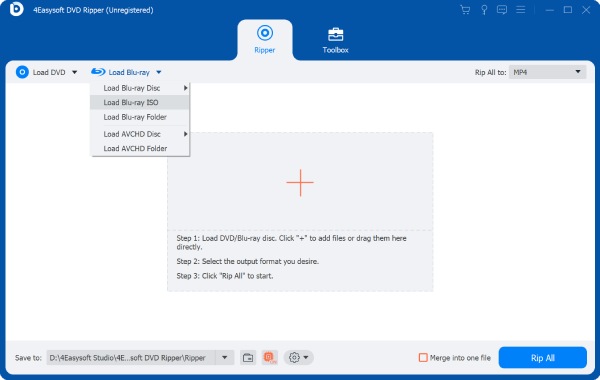
Step 2After loading all Blu-ray/DVD titles, you can choose to rip the desired Blu-ray chapters to MP4 under the "Full Title List" button.

Step 3Click the "Rip All to Video/Audio" button and select the desired "MP4" format to rip Blu-ray. You can also adjust the detailed parameters to keep the high quality.

Step 4Before exporting the converted MP4 videos, you can click the "Edit" and "Cut" button to add more effects. At last, click the "Rip All" button to start ripping Blu-ray to MP4.

How to Convert Blu-ray to MP4 Videos through Handbrake
Handbrake is a well-known video converter and ripper that supports both digital formats and DVD/Blu-ray discs. Although you can add any video and audio into it, the output formats are limited to MP4, MKV, and WebM. Moreover, you can only rip unprotected Blu-ray disc to MP4 for your computers and mobiles. Learn more about the detailed steps below:
Step 1Insert your Blu-ray disc to your computer and run Handbrake on your Windows/Mac. Click the "Source" button to add your Blu-ray disc with desired chapters.

Step 2After that, you can click the "MP4" format to rip Blu-ray to MP4 and change the output settings freely. Under the "Video" tab, you can adjust the code, quality, frame rate, etc.

Step 3What’s more, you can add effects and filters to your Blu-ray videos with customized and preset settings. Changing the chapters and subtitles are easy things as well.

Step 4At last, click the "Browse" button to choose the desired storage path, and then click the "Start Encode" button to rip Blu-ray to MP4, which may take several hours.

3 Efficient Tools to Rip Blu-ray to MP4 with Detailed Steps
1. CloneBD (Windows Only)
It’s an easy-to-use Blu-ray ripper to convert Blu-ray disc to MP4 format quickly. Within a few minutes, you can get the Blu-ray videos playable on all devices. Moreover, it can even handle 3D Blu-ray discs while preserving the stunning effects. Another advantage of it is that you can only extract the desired audio or subtitle files. But you should note that this Blu-ray ripper only works with those unprotected Blu-rays on Windows PC.
Step 1Launch CloneBD Blu-ray Ripper on Windows PC, and click the "Load Disc" button in the main interface to read the inserted Blu-ray disc.
Step 2You can also select the desired titles in different chapters to rip. Then, choose the "MP4" format and desired codec/resolution from the output setting.
Step 3Click the "Continue" button and do more editing as you like to crop/trim/rotate ripped MP4 videos. Then, click the "Start" button to continue the process.
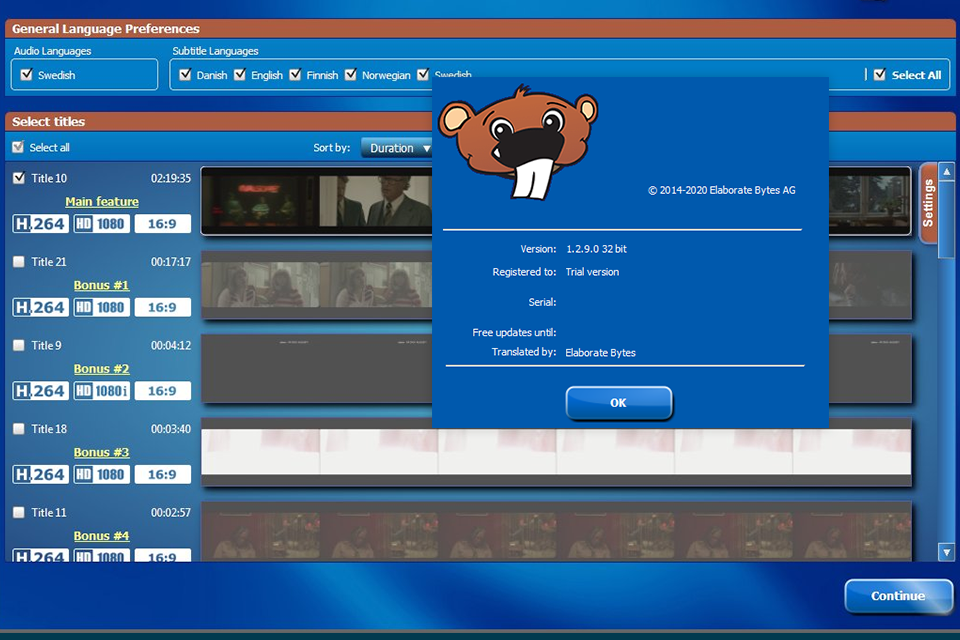
2. DVDFab Blu-ray Ripper (Windows/Mac)
For ripping Blu-ray to MP4 on Mac, you can choose this tool, which will deal with all types of Blu-ray discs, even the encrypted ones. This Windows/Mac Blu-ray ripper also provides you with many editing functions, including cropper, trimmer, compressor, watermark remover, and more. As for the output quality, you can easily get the original 4K Blu-ray videos within the purchased version.
Step 1Open DVDFab software and click the "Ripper" button from the left pane. Then, click the "Add Source" button to load the inserted Blu-ray disc.
Step 2After uploading, you can choose the title, chapter, audio track, and more settings as you like. To rip Blu-ray to MP4, you can just click the "Choose Other Profile" and select "MP4" format.
Step 3To export high-quality videos, you can even adjust the advanced settings to enhance the resolution, bit rate, and more. Finally, click the "OK" and then the "Start" button.
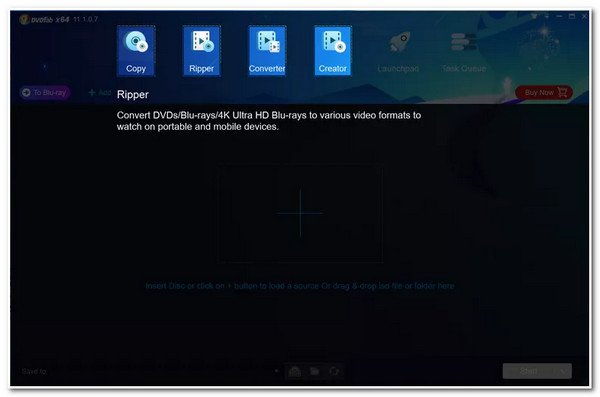
3. EaseFab Blu-ray Ripper (Windows/Mac)
EaseFab Blu-ray Ripper is an easy-to-use tool to convert Blu-ray to MP4 and remove the copy protections from discs. But it can’t deal with region-coded Blu-rays from different countries. If you have a batch of Blu-ray discs and want to save all of them on your computer/mobile to watch, this tool is the best for you. Since it is equipped with GPU acceleration, you can use it to rip all discs together with ultra-fast speed. Start ripping Blu-ray to MP4 now with the following steps:
Step 1Insert Blu-ray discs into the computer drive and click the "Load Disc" button on EaseFab Blu-ray Ripper to check all titles.
Step 2Click the "Profile" drop-down list and select the "MP4" format for different devices. What’s more, you can click the "Settings" button to change the codec, frame rate, resolution, etc.
Step 3Now, you can choose the desired output destination path and click the "Convert" button to start ripping Blu-ray to MP4.
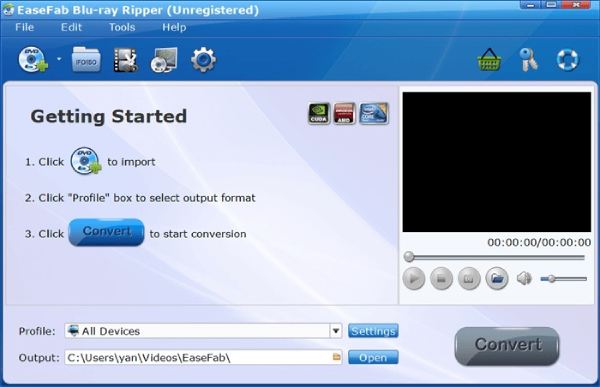
Conclusion
There are 5 efficient methods listed above to help you rip Blu-ray disc to MP4 videos. You can now play your favorite movies on Windows, Mac, Android, iPhone, and all devices. Although Handbrake can export high-quality videos, you need to wait for a long time. Besides, most Blu-ray rippers can’t deal with protected or region-coded discs. Thus, you need to have a try on 4Easysoft DVD Ripper, which has no limitations and provides many adjustable settings. You can definitely rip all Blu-ray discs to MP4 without quality loss through it. Why not downloading it now?
100% Secure
100% Secure



