Rip DVD to MP3 to Play Background Music on Windows/Mac
For your favorite concert or movie DVDs, they contain great music, but you cannot listen to them on your mobile phone. So, you want a program that can rip DVD to MP3 on Windows/Mac and store it on your portable devices. The best solution to your problem is to convert your DVD to MP3 without worrying about the quality. This article will show you the three best DVD to MP3 ripping methods.
Guide List
Part 1: The Best Way to Rip DVD to MP3 with High Quality on Windows/Mac Part 2: How to Rip DVD to MP3 through VLC on Mac Part 3: Detailed Steps to Rip DVD to MP3 with Handbrake Part 4: FAQs about How to Rip DVD to MP3 on Mac/WindowsPart 1: The Best Way to Rip DVD to MP3 with High Quality on Windows/Mac
4Easysoft DVD Ripper supports more than 600+ video and audio file formats, including MP4, MKV, and AVI, with 60X faster DVD Ripping Speed with GPU Acceleration. You can convert the DVD to MP3 on Windows/Mac within 5 minutes with the original quality. Also, it enables you to adjust the volume to replace the original audio. Moreover, this software can add subtitles, and audio tracks, apply effects, watermarks, and so on, as it provides advanced video editing features. This excellent DVD Ripper tool will offer you the solutions that you need.

Rip DVD to MP3 and any video or audio formats with 60x faster speed.
Enables you to customize DVD videos with advanced video editing features
It supports a multi-core processor with a smooth, flawless DVD-ripping process
Adjust the audio codec, sample rate, bitrate, and channel to keep the high quality.
100% Secure
100% Secure
Step 1When you have launched the program on your computer, click the Load DVD button from the top-left corner to choose from Load DVD Disc, Load DVD ISO, or Load DVD Folder, according to your need.

Step 2After that, insert a DVD into the DVD drive on your computer. Then, it will load the DVD files immediately. Click the Full Title List to load the selected titles. Check the titles you want to add, then click OK to confirm.

Step 3There are three options for the output file: Rip to Video/Audio, Rip to DVD Folder and Rip to DVD ISO File. Select Rip to Video/Audio and choose the MP3 as the output format at the upper right side of the program to rip DVD to MP3 on Mac/Windows.

Step 4After choosing the output format, click Rip All at the bottom right of the program to rip the DVD to MP3 right away. Also, you can convert DVDs to other video or audio formats for playback, such as MP4, MOV, WMV, MP3, and so on. To do this, you can select the output format from the drop-down menu of the output.

Part 2: How to Rip DVD to MP3 through VLC on Mac
VLC Media Player is one of the famous media players, and it's also a free DVD-to-MP3 converter on Mac. It plays most multimedia files and is most used by people. Moreover, it is a local media player that doesn't need internet access to use the majority of its features. However, it can't handle some copy-protected DVDs and can't guarantee the output audio quality. Below is the tutorial of converting a DVD to an MP3 audio file on Mac.
Step 2Open VLC Media Player on your Mac, click Media, locate at the top-left corner of the main interface of VLC Media Player. Then, a drop-down menu will appear. Select Open disc, then check the No disc menus. It makes sure that VLC skips the disk menu and converts the contents of the drive.
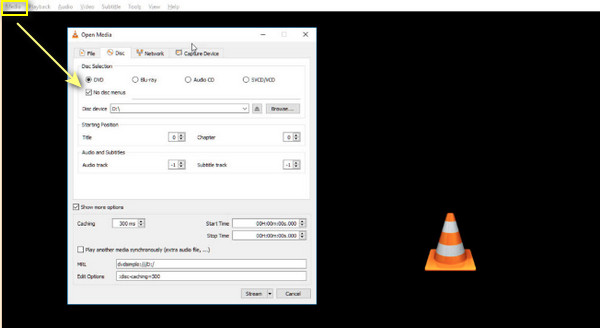
Step 2Back to the main interface, and click the Media tab. Next, click on the Convert/Save button. Set the Profile as audio mp3, click the Profile drop-down menu, scroll down, and select the Audio MP3 profile.
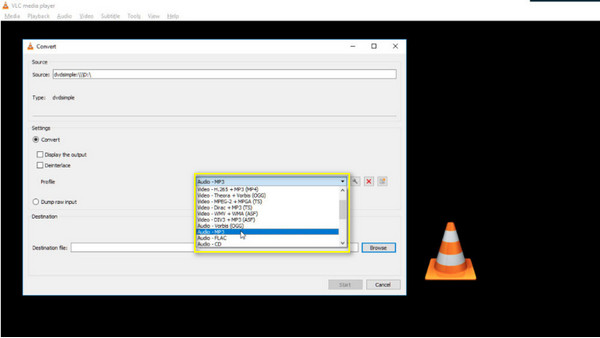
Step 3You can also browse the destination folder and choose the desired one. At last, click the Start button to start ripping your DVD to MP3 on Mac. Then, you can listen to the MP3 music on your Mac through iTunes.
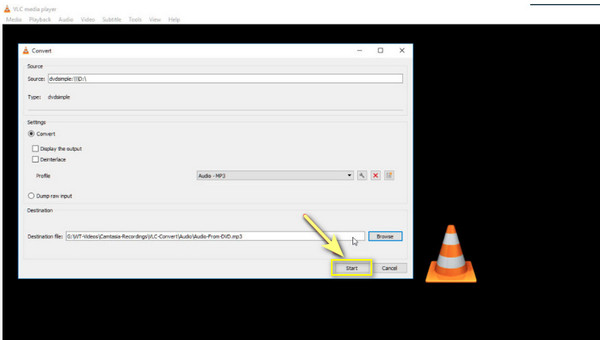
Part 3: Detailed Steps to Rip DVD to MP3 with Handbrake
Handbrake is a free open-source DVD ripper for Mac, Windows, and Linux. It's not a DVD-to-MP3 converter, but it can help. It can also crop, resize video, adjust volume levels, etc. Besides this, it's fast and reliable, and you can ensure that the output is high quality. Although its output formats are limited to MP4, MKV, and WebM, MP4 video uses MP3 as the audio codec. Below are the detailed steps to rip DVD to MP3 using Handbrake.
Step 1Open Handbrake and select the DVD on the Source Selection. Then, Handbrake will begin scanning it.
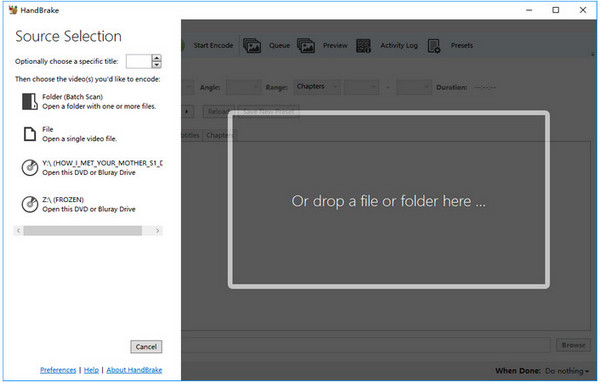
Step 2Select the title, chapter, and preset. Preset is grouped under General, Web, Devices, Matroska, and Production. Handbrake also allows you to select subtitles and specify audio tracks.
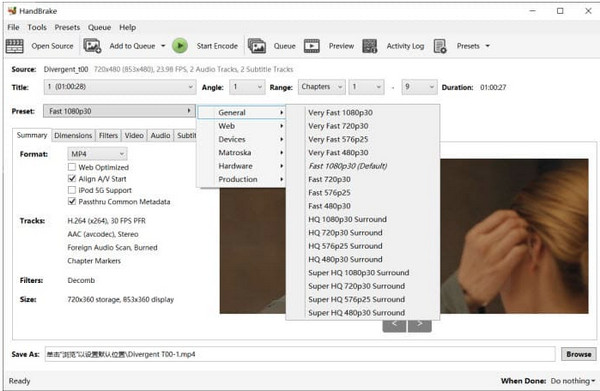
Step 3Navigate to the Save As section, then click Browse to specify the save path.

Step 4Simply click the Start Encode button at the top menu bar to start ripping your DVD to MP3 on Windows/Mac. Then, you'll see a display bar where you'll see the time remaining to complete.
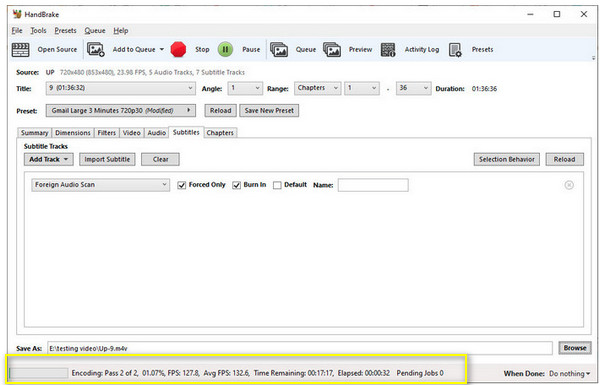
Part 4: FAQs about How to Rip DVD to MP3 on Mac/Windows
-
How do I convert only a DVD section in VLC Media Player?
Click the Playback menu located at the top, then choose Title. There, you'll see title options. Back to the Playback menu, select Chapter, and options will appear. You can use the Title and Chapter to convert a specific section of your DVD.
-
Can Handbrake rip-protected DVDs on Mac?
It can't rip DVDs that are protected. But you can install libdvdcss, which contains a VLC process to help HandBrake decrypt and rip DVDs. Therefore, you can use Handbrake and VLC to convert protected DVDs to MP3.
-
Can you rip DVDs to MP3 with Windows Media Player?
Windows Media Player offers other functionalities, including burning recordable discs in Audio CD format and ripping music from a disc. However, all editions of Windows Media Player don't support ripping DVD-Video discs on Windows.
Conclusion
With the best DVD rippers, converting DVD to MP3 audio files on Windows/Mac is no longer difficult. You wouldn’t have a hard time playing the favorite songs from a movie since you can easily store them on our computers and mobile devices. But if you’re looking for the best option to rip your DVD to MP3, 4Easysoft DVD Ripper on Windows/Mac is for you! This ripper can rip DVDs into 600+ formats with a 60x faster speed. Try it out for yourself and tell us your experience.
100% Secure
100% Secure



