Unlock all your iPhone/iPod/iPad by wiping passcode and remove Apple ID completely.
How to Delete Device Management on School iPad without Restriction
Device Management on school iPad is designed to help administrators remotely access and control students’ iPad. This might sound beneficial, but if you are a student who recently graduated, you’ll want to remove it, for it brings various restrictions. Looking for a way to do that? Continue reading this article, for it features 2 efficient ways how to Delete Device Management on a school iPad, plus some information about MDM. Explore them now!
Guide List
Know More about School Device Management on iPad Pro/Air/Mini How to Delete Device Management on School iPad with Password How to Delete Device Management on School iPad without Password FAQs about How to Delete Device Management on School iPadKnow More about School Device Management on iPad Pro/Air/Mini.
Before you take your first step in exploring the 3 efficient ways how to Delete Device Management on a school iPad, you first need to fully understand what this Device Management on iPad means, how it works, and why you should delete it.
So, what is Mobile Device Management (MDM) on school iPad? Device Management in school is designed to give school administrators (teachers or IT department) the power to take over students’ iPad. In that case, they can bring various restrictions and control their students’ use of their iPad. Some restrictions they imposed are browser usage, cellular plan, auto-correction, spell check, notifications, etc.
How does this Device Management on school work? As mentioned above, it enables the administrator to take control of the student’s iPad usage. What fuels that to be achievable is that Apple uses various technologies that make the remote management process on iPad possible. Through this, the school can then link their students’ iPad to mobile device management software, and then they will use it to monitor their student activities and impose some restrictions remotely.
Now, you can see the potential risks that explain why you need to remove MDM on your device. The first reason is that it limits you from doing what you want with your iPad due to the imposed restrictions. Another reason is that since there’s someone behind your iPad who controls your activities on your device, your personal information on your device can also be accessible. These risks are indeed will trigger you to look for a way how to Delete Device Management on school iPad.
How to Delete Device Management on School iPad with Password
Now that you have discovered some of the information about Device Management, it is time for you to identify various ways how to Delete Device Management on school iPad.
The first way you can do is to remove Device Management on school with a password. How can you do that if you don’t know the password? Then, the only way to know the password is by asking your school’s administrator or teacher who creates the MDM profile on your iPad. Asking for assistance will give you a stress-free MDM-removing process, will not result in any data loss, and will permanently remove restrictions. So, in case you already have the password, then here are the steps showing you how to Delete Device Management on the school iPad free with a password:
Step 1Access your iPad’s "Settings" app, tap the "General" button, and select the "VPN & Device Management" option.
Step 2On the new section, select the "MDM profile" option. Then, tap the "Remove Management" option, enter the account and password the administrator gave you, and wait for your device to initiate the removal process.
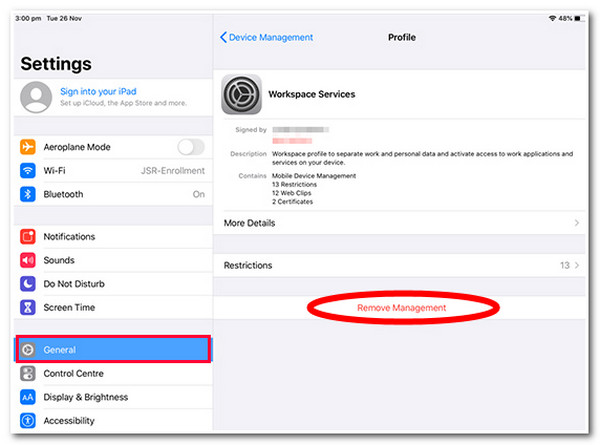
How to Delete Device Management on School iPad without Password
There you have it! That’s the simplest way to Delete Device Management on a school iPad. What if your school MDM administrator doesn’t provide you with the credentials? Then, you can use the 4Easysoft iPhone Unlocker tool as an alternative to get rid of the Device Management restrictions on your iPad! This tool can remove iPad restrictions, such as Screen Time Restrictions, locked iPhones due to malfunctioning Face ID and Touch ID, forgetting iCloud ID passcode, MDM restrictions, etc. Moreover, it can swipe various restrictions brought by your school MDM on your iPad safely and efficiently!

Wipe screen password to remove 4/6-digit passcode, Touch ID, and Face ID.
Remove Apple ID feature to reset and remove Apple/iCloud ID when forgetting it.
Unlock Screen Time feature to remove screen time restrictions easily.
Delete MDM on all versions of iPad from iPad Mini, Air, to iPad Pro.
100% Secure
100% Secure
How to Delete Device Management on School iPad without Password using 4Easysoft iPhone Unlocker Tool:
Step 1Download and install the 4Easysoft iPhone Unlocker tool on your Windows or Mac computer. After that, launch the tool, select the "Screen Time" button, and link your iPad to your computer using a USB cable. Then, head to your iPad and tap the "Trust" button.

Step 2Next, if you use an iPad with iOS 12 version, click the "Start" button, and the tool will automatically remove MDM’s restrictions directly.
Otherwise, if you are using an iPad with iOS 11 or earlier, you can only retrieve the passcode of the restriction instead of removing it. Ensure that your iTunes backup is not encrypted. Then, click the "Start" button, wait until the passcode appears, and then use it to remove restrictions.

Step 3After that, wait for the tool to do the rest of the work. Once done, you can go to your iPad and see whether the Device Management on school is deleted.
FAQs about How to Delete Device Management on School iPad
-
How to Delete Device Management on a school iPad without a computer?
By just accessing the VPN & Device Management option on your iPad’s Settings, you can find the MDM profile and remove it directly by entering its credentials.
-
Will the administrator know if I remove the Device Management on the school iPad?
Yes, sooner or later, the administrator who creates the MDM profile on your device will likely detect it and know that you have removed your iPad’s Device Management.
-
Does factory resetting an iPad can help me delete Device Management?
Yes, a factory reset will help you remove the MDM, leaving your device completely free from restrictions. However, a factory reset will wipe out the iPhone’s data and settings, returning it to factory settings.
-
Can I sign in with my own Apple ID on a school iPad?
It depends on how this iPad is managed by the school. But generally, you need to use the school Apple ID, not your personal Apple ID.
-
I bought an iPad, and it is still under MDM. What can I do?
Contact the seller to remove the MDM or unenroll the device from the original organization. If the MDM lock still exists, you had better return the device and get a refund.
Conclusion
That’s it! Those are the 2 efficient ways how to Delete Device Management on a school iPad and some information about MDM. With these 2 ways, you can now delete all the restrictions brought by Device Management on the school iPad! If you find it too inconvenient to ask your administrator for the credentials or think that they can't give it to you, then you can use the 4Easysoft iPhone Unlocker tool as an alternative! With this tool’s powerful iPad restrictions removal, you can free yourself from various MDM restrictions efficiently! Use it today!
100% Secure
100% Secure



