Convert, edit, and compress videos/audios in 1000+ formats with high quality.
How to Flip a Video to the Correct Position [Desktop/Mobile]
You have probably been in a situation when you suddenly need to capture a subject in action. After recording it, you have discovered that you’ve captured the subject in the wrong orientation. Thus, you need to flip the video to a mirrored position. No matter you want to fix a selfish video or upside-down video, you found this post! Continue reading this page, for it features the 4 easy ways to flip videos on desktop and mobile devices. Explore them now!
Guide List
How to Flip Videos Vertically and Horizontally on Windows/Mac Steps on How to Flip Videos with VLC Media Player 2 Easy Ways to Flip Videos on Android/iPhone Easily FAQs about How to Flip VideosHow to Flip Videos Vertically and Horizontally on Windows/Mac
If you are looking for an ultimate yet easy-to-use Windows and Mac-compatible tool to help you flip videos, then the 4Easysoft Total Video Converter is what you are searching for. The video rotator feature lets you flip your video vertically and horizontally and rotate it to 270 degrees to the right and left. What’s more, you can modify your output’s Resolution, Frame Rate, Quality, Encoder, etc. to export the flipped videos in high quality. These might be simple features, but it undoubtedly produces excellent output quality!

Easily flip your videos and rotate them to any orientation according to your need.
Real-Time Preview that enables you to see the changes brought by the flip options.
AI-driven Video Enhancer to Upscale Resolution, Remove Noise, Shaking, etc.
Support video formats like MOV, MP4, WMV, etc., to export your flipped video.
100% Secure
100% Secure
Step 1Download and launch the 4Easysoft Total Video Converter tool on Windows or Mac computers. Then, select the "Toolbox" tab and click the "Video Rotator" feature. Click the "Add" button to import the video you want to flip.

Step 2Select your desired flip option right beside the "Rotation", whether you want to flip your video "Horizontally" or "Vertically". You can also rotate your videos to 90, 180, and 270 degrees as you like.

Step 3Before exporting, you can click the "Output Settings" button to select your preferred format, resolution, frame rate, quality, etc. Once you are done with it, click the "OK" button and then "Export" button to save the flipped videos.
Steps on How to Flip Videos with VLC Media Player
You can also use VLC Media Player to help you flip a clip! This open-source software is not just a media player; it is also equipped with various video converting and editing features capable of redefining changes to your videos, one of which is its feature that modifies your video’s display or orientation. But take note; changes will only take temporarily. Now, keep reading the detailed steps on how to flip a video using VLC Media Player:
Step 1Launch your VLC Media Player on your computer, tick the "Media" tab, and select the "Open File" option to import the video you want to flip.
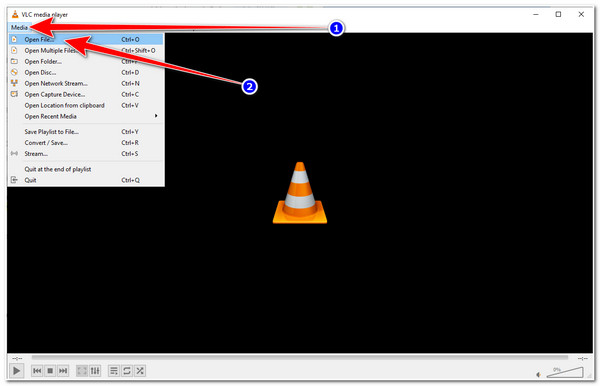
Step 2Next, select the "Tools" tab and click the "Effects and Filters" options. Click the "Video Effects" tab next to Audio Effects on the pop-up window, and click the "Geometry" button.
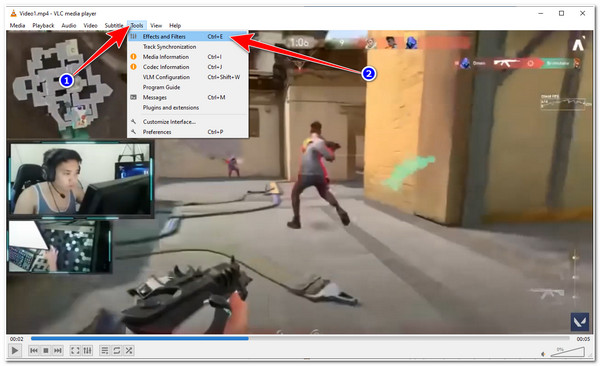
Step 3After that, click the "Transform’s Checkbox" button to enable it, then select your preferred option to flip your video, whether you want to flip horizontally or vertically. Moreover, you can rotate the videos in VLC as well. If you are done choosing, click the "Save" button to save the changes.
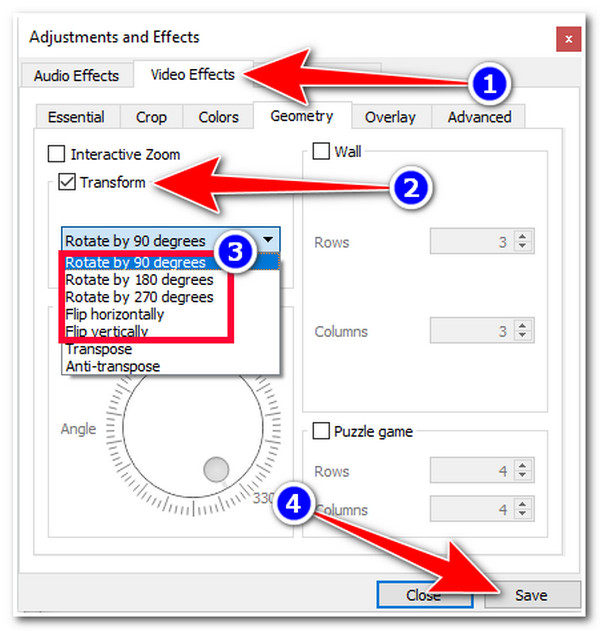
2 Easy Ways to Flip Videos on Android/iPhone Easily
Otherwise, if you are only working with a simple video and want to use a handy application to flip it, then you definitely need to see these 2 applications with their steps showing you how to flip a video using an Android or an iPhone! Explore them now.
1. Photos App (iPhone)
iPhone’s Photos app has a built-in Video Rotator that enables you to flip your videos horizontally or vertically! Here are the steps to guide you:
Step 1On your iPhone, open the Photos app, select the "video" you want to rotate, and then head to the upper right corner and tap the "Edit" button.
Step 2Next, tap the "Crop" button below and then the "Flip" button at the upper left corner, and tap it until you get the desired position. You can also continuously tap the "Rotate" icon to rotate your flipped video clip.
Step 3Once satisfied with the outcome, tap the "Done" button to save the flipped video to your Photos Library.
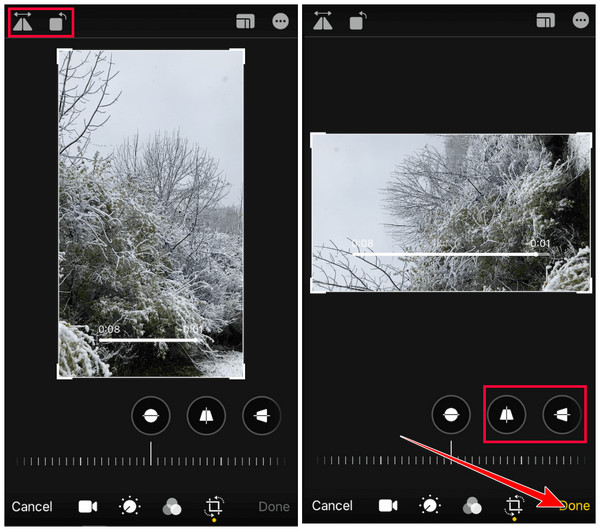
2. InShot (Android/iPhone)
Otherwise, you can use the InShot app to flip videos using an Android/iPhone. This application is one of the most powerful video editors that supports the most basic video editing features, including a rotator or flipper and a library of sound effects, transitions, filters, etc. Read the steps below to use the InShot app to flip videos on Android:
Step 1Install the InShot app on your Android/iPhone. Then, open the app, tap the "Video" button, select the video you want to flip, and confirm your selection by tapping the "Check" button.
Step 2Then, slide the options below the preview to the right until you reach the "FLIP" function. Tap on it to flip your video based on your preferences. Tap the "Rotate" button to rotate it until you reach your desired position.
Step 3Once you are satisfied with it, tap the "SAVE" button at the upper right corner of the screen, modify your desired output parameters, and tap it again to confirm your selection to save the flipped videos.
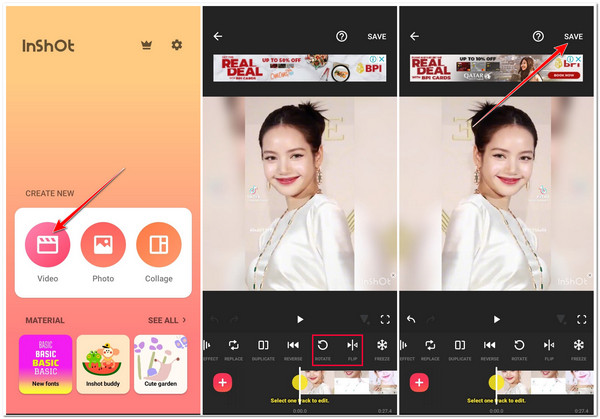
FAQs about How to Flip Videos
-
Does it affect the video quality if you flip it?
No, it doesn’t affect the original quality of the video. Flipping a video creates a mirror image of the original with the exact resolution. In this case, you won’t lose any original video quality.
-
Does the Photos app on Windows can flip videos?
Unfortunately, it doesn’t have an option that lets you flip videos. The Photos app only supports the Rotate feature that lets you rotate videos 360 degrees.
-
Is there any online tool I can use to flip videos?
Yes, many online tools available on the internet offer free video flippers. However, most of these online tools come with limitations, especially regarding file size importation and free flip services, and some embed watermarks on your output.
Conclusion
There you go! Those are the 4 easy ways to flip videos on desktop and mobile devices. With those easy-to-use tools, you can now rearrange your video’s orientation and positions. Among these mentioned tools, the 4Easysoft Total Video Converter is definitely the best! It is not only made to support a built-in video flipper, but it also offers Output Tweaking options that enable you to modify your output’s formats, quality, and frame rate for a much better-flipped video viewing experience! Explore its official website today to discover more of this tool’s powerful features!
100% Secure
100% Secure


