Content
Basics
Introduction
4Easysoft iPhone Unlocker is a powerful tool to wipe screen passcode, remove Apple ID, Screen Time. MDM, and Backup Encryption Settings. It supports all iOS mobile devices and all iOS system versions. It offers easy operations and understandable interfaces allowing you to remove restrictions on your iOS devices easily. Whether you forget your screen passcode, lost Apple ID password, or you want to remove the restrictions from Screen Time, MDM, and Backup Encryption Settings, 4Easysoft iPhone Unlocker for Mac can help you.
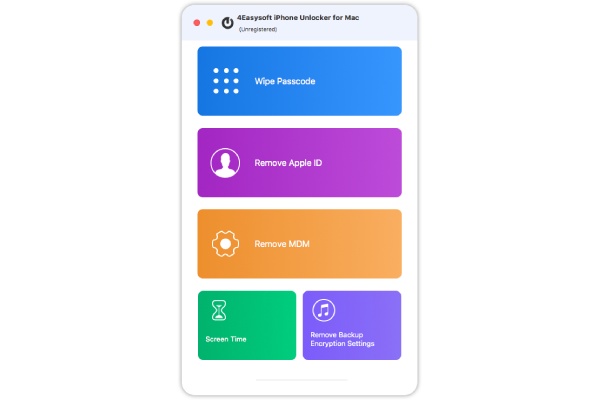
Register
After installing 4Easysoft iPhone Unlocker for Mac, you can register to unlock full and more powerful functions. When you open this software, a pop-out will remind you to register, or you can click the Help button on the top of your Mac screen, and then click the Register button.

Enter the email address you used to purchase the software and the registration passcode, and then click the Register button to unlock full functions of 4Easosoft iPhone Unlocker for Mac.

Update
Regularly updating 4Easysoft iPhone Unlocker for Mac can offer consistent access to new functions and fix bugs and errors. Click the 4Easysoft iPhone Unlocker for Mac button in the top left corner, then click the Preferences button.

In the pop-out window, you should tick the Update automatically while exiting program checkbox and click the OK button to get the new functions in time.

Wipe Passcode
If you forget your iOS screen passcode, Touch ID or Face ID, 4Easysoft can help you wipe it on all iOS mobile devices.
Note: This feature can wipe the passcode, Touch ID, and Face ID while erasing all data in your iOS devices.
Step 1 Run 4Easysoft iPhone Unlocker for Mac
Launch 4Easysoft iPhone Unlocker for Mac and click the Wipe Passcode button. Connect your iOS device to your Mac with a USB cable. Then, click the Start button.

Step 2 Confirm Removal
Check the information of your iOS device. Click the Start button to continue if the information is correct. Then, you should enter 0000 and click the Unlock button to confirm the passcode removal.
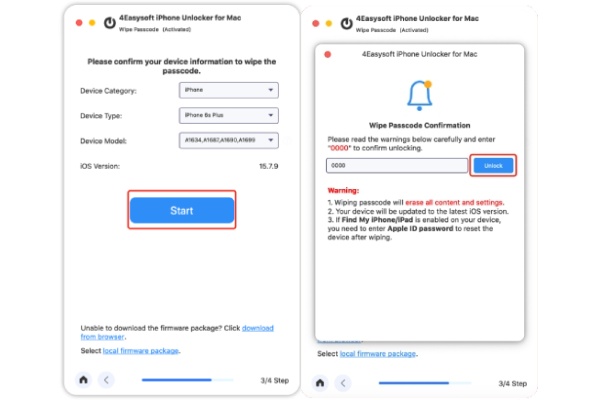
Step 3 Start Passcode Removal
4Easysoft iPhone Unlocker for Mac will erase your screen passcode. The entire process needs some time. You only need to leave your device and Mac alone to wait for the process to finish.

Remove Apple ID
If you forget your Apple ID’s password, you can use 4Easysoft iPhone Unlocker for Mac to remove the Apple ID on all iOS mobile devices.
Attention:
- Remove Apple ID can also remove all your data.
- Disable Find My iPhone function can easily help unlock your devices.
- Access old iCloud data still needs a passcode after removing the iCloud ID.
- Enable Two-Factor Authentication to unlock iOS 11.4 and later versions with this program.
- Erase All Content and Settings or Restore iPhone features will activate your Apple ID again and requires the iCloud password.
Step 1 Run 4Easysoft iPhone Unlocker for Mac
Launch 4Easysoft iPhone Unlocker for Mac and click the Remove Apple ID button. Conncet your iOS mobile device to your Mac with a USB cable. The next window contains a warning that removing Apple ID will erase all your data. Click the Start button if you decide to do it.

Step 2 Start Apple ID Removal
You should leave your Mac and iOS mobile device alone. This process will take some time, you only need to wait for the process to finish.

Remove MDM
MDM may bother you a lot. It restricts your free use of your iOS devices. Moreover, you may forget the password of the MDM. 4Easysoft iPhone Unlocker for Mac can quickly remove it.
Step 1 Run 4Easysoft iPhone Unlocker for Mac
Launch 4Easysoft iPhone Unlocker for Mac. Connect your iOS device to your Mac with a USB cable. Then, click the Start button.

Step 2 Start MDM Removal
4Easysoft iPhone Unlocker for Mac starts removing the MDM. It will finish the process in few seconds. After that, you can use your iOS device without being managed or controlled by others.

Bypass Screen Time
If you are bothered by the Screen Time feature because it affects your normal or emergency use, or you may forget the passwade of the Screen Time feature, you can use 4Easysoft iPhone Unlocker for Mac to remove this restriction quickly.
Attention:
- Remove screen time restrictions will not clear your device data.
- Recover or remove the screen time password by disabling Find My iPhone/iPad.
- Wipe password function and others will not work on inactivated iOS devices.
Step 1 Run 4Easysoft iPhone Unlocker
Launch 4Easysoft iPhone Unlocker for Mac. Connect your iOS mobile device to your Mac. Click the Screen Time button. In the next window, click the Start button.

Step 2 Turn Off Find My
To successfully remove the Screen Time feature, you should make sure that the Find My feature is turned off on your iOS device. You should go to Settings and tap your name. Tap the Find My button. To turn off the Find My function, you should enter your Apple ID password and tap the Turn Off button.

Step 3 Start Screen Time Removal
4Easysoft iPhone Unlocker for Mac will take only few seconds to remove the Time Screen feature on your iOS device. After that, you can use your iOS device without time restriction.

Remove Backup Encryption
If you forget your Backup Encryption Password on your iOS mobile devices, you can not back up your iOS device or restore your iOS device. You can use 4Easysoft iPhone Unlocker for Mac to remove it.
Attention:
- The iTunes backup encryption password will disappear after you complete the removal.
- If you have enabled iTunes to encrypt local backup before, all the encrypted backups will not be lost and changed.
- You should turn off Find My iPhone/iPad first to continue the backup encryption removal.
- Please don’t open your iTunes during the process.
- You should unlock your iOS device first and trust the computer to access all data.
Step 1 Run 4Easysoft iPhone Unlocker for Mac
Launch 4Easysoft iPhone Unlocker for Mac and click the Remove Backup Encryption Settings button. Connect your iOS mobile device to your Mac by USB. Then, click the Start button.

Step 2 Start Backup Encryption Settings Removal
4Easysoft iPhoen Unlocker for Mac starts removing your Backup Encryption Settings. Please keep the device connected to your Mac. It will finish quickly.

 For Windows
For Windows For Mac
For Mac Free Online Solutions
Free Online Solutions