Rip DVD to MP4 (H.264/HEVC) and other popular formats with Original Quality
Quick Solutions to Watch DVDs on ChromeOS Flex Easily
Did you recently switch to a brand-new Chromebook running ChromeOS Flex? You must be wondering if you can watch your favorite DVD on it. Unlike traditional operating systems, ChromeOS Flex is lightweight and cloud-centric, which makes it ideal for office and everyday use. It also poses some challenges for DVD playback. Don't worry; With the right tools and methods, you can still enjoy your DVD collection on ChromeOS Flex!
Guide List
Can You Watch DVDs on ChromeOS Flex? How to Rip DVDs for Playback on ChromeOS Flex Recommended External DVD Players for ChromeOS FlexCan You Watch DVDs on ChromeOS Flex?
No! Due to the nature of the operating system, ChromeOS Flex itself does not support playing your DVDs. ChromeOS Flex is designed as a lightweight, cloud-based operating system that focuses on web-based applications and services. So, you can find working with ChromeOS Flex to be very easy and fast. Unlike Windows or macOS, however, it lacks built-in support for traditional DVD playback, which means you can't put a DVD into an external drive and watch it directly.

However, this doesn't mean that you can't watch DVDs on ChromeOS Flex, but of course, it requires a certain amount of maneuvering to make it happen. This post will provide you with two easy ways to play DVDs on ChromeOS Flex: the first one is to burn DVD content into ChromeOS-compatible digital format; the second one is to use a few ChromeOS Flex-supported external DVD players to play DVDs with the help of certain tools.
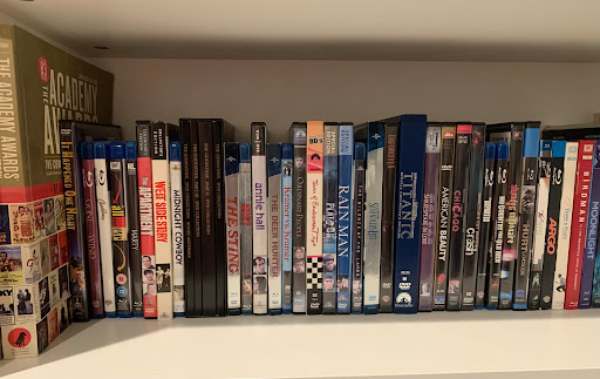
It's worth noting that while the Linux environment will also be able to allow your Chromebook to play DVDs without any problems, there's a chance that this could override your ChromeOS Flex or at least create some other problems that aren't easy to spot. So, based on the premise that your ChromeOS Flex can be unaffected in any way, the following section will provide you with two of the most reliable and safe methods to make your ChromeOS Flex support DVD playback.
How to Rip DVDs for Playback on ChromeOS Flex
To get to the root of the problem of not being able to watch DVDs on ChromeOS Flex, the most direct way is to burn the content on DVDs directly and convert them to digital format. In this way, you can seamlessly watch the content on DVDs whenever you want. And to accomplish this not-simple-sounding job, 4Easysoft DVD Ripper, which can convert videos from DVDs in one tool, maybe the tool you need most. Here's how to use 4Easysoft DVD Ripper to help you accomplish this job to watch DVDs on ChromeOS Flex seamlessly:
100% Secure
100% Secure
Step 1Launch 4Easysoft DVD Ripper and insert your DVDs that you want to play on ChromeOS Flex. Click the “Load DVD” button.

Step 2After your DVD is loaded, click the “Full Title List” button to load and choose all the chapters for conversion.

Step 3Click the “Rip All to” button and click the “MP4” button to choose the specific video quality. Finally, click the “Rip All” button.
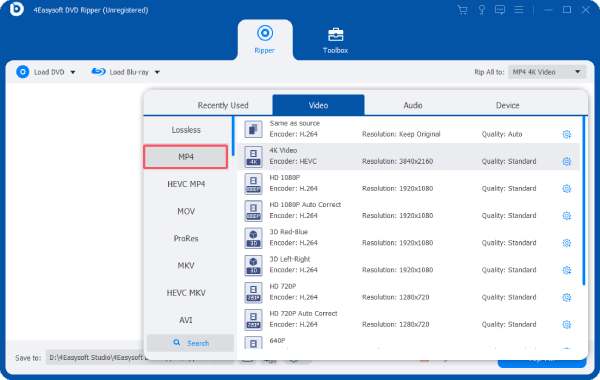
Recommended External DVD Players for ChromeOS Flex
Also, finding a proper external DVD player can make it easy to watch your DVD collection on ChromeOS Flex. However, not all DVD players will work properly on ChromeOS Flex due to operating system limitations. There are only a few DVD players on the market that can help you watch your DVDs on ChromeOS Flex seamlessly and smoothly. With the VLC media player for ChromeOS, they can work perfectly. (By the way, VLC can also rip DVDs.)

And this section has selected a few DVD players that can work perfectly on ChromeOS Flex for you. By choosing these top-rated external DVD players, you can easily overcome the limitations of ChromeOS Flex and enjoy your DVD collection without hassle. Here are the three best external DVD players compatible with ChromeOS Flex:
1. LG Electronics 8X USB 2.0 Super Multi Ultra Slim Portable DVD Writer Drive
The LG Slim Portable DVD Writer is a great choice for playing DVDs on ChromeOS Flex due to its compact size and reliable performance. Powered by USB, it does not require an additional power adapter to work. This LG-made DVD Drive is also compatible with a wide range of formats, including DVD±R, DVD±RW and CD-R. When playing DVDs, its Hi-Speed USB 2.0 interface ensures fast data transfer and smooth playback, making it the perfect companion for your Chromebook.

2. Amicool External CD DVD Drive
The Amicool external CD DVD drive is one of the few DVD drives available for use with Chromebooks. It offers you fast data transfer speeds and consistent performance with a maximum read speed of 8x for DVD-ROM and 6x for DVD-ROM (DL). In addition to its excellent performance, it also protects your data very effectively to be able to watch your DVD collection in the future on ChromeOS Flex. This is thanks to the materials that reinforce its robustness, as it has been designed with several factors in mind, such as thinness, error resistance, and vibration resistance.

3. ROOFULL External CD/DVD Drive USB 3.0
ROOFULL external CD/DVD drive provides a friendly solution for ChromeOS Flex users to play DVDs smoothly. USB 3.0 compatibility ensures fast and reliable data transfer and smooth DVD playback. Especially it is equipped with a 100% brand new DVD loader with powerful error correction, low impedance, and anti-interference capabilities, ensuring stable, quiet, and smooth operation when reading, burning, and ripping CDs and DVDs. You can copy and back up DVDs easily with its help.

Conclusion
Despite the operating system's lack of native support for DVD playback, watching DVDs on ChromeOS Flex is not impossible. Even without any impact on the ChromeOS Flex runtime environment, you are still able to enjoy your DVD collection on your Chromebook with some extra steps. To solve the problem at root, using 4Easysoft DVD Ripper to convert DVDs to a digital format that can be played seamlessly on ChromeOS Flex is the best way.
100% Secure
100% Secure



