Rip DVD to MP4 (H.264/HEVC) and other popular formats with Original Quality
Workable Methods for Can't Copy Files from DVD to Computer
“I'm trying to copy a 4 GB File from my DVD-RW Drive to my PC. When the transfer progress reaches 99%, it gets stuck. How can I solve this?”--Quora
Have you ever had the same situation where you can't copy files from DVDs to your computer? Don't worry, as this post will go through the reasons and offer possible solutions. At the same time, one of the fastest and safest methods is also introduced in the post. Therefore, you will completely lose this annoyance after reading the post. Start reading now for a perfect solution to the problem of not being able to copy files from DVDs to your computer!
Guide List
Why Can’t You Copy Files from DVDs to Computers The Quickest Way to Copy Files from DVDs to ComputersWhy Can’t You Copy Files from DVDs to Computers
When you can't copy files from DVDs to your computer, don't worry. Quite a few users have encountered this problem, and by summarizing their experiences, you can often find patterns and understand what might be failing to burn DVDs. You can check for these reasons and try the corresponding workaround to see if you can burn DVDs on your computer properly. If it still doesn't work, then you can read the next section to find out how to do it all. Here are some common reasons for this post:
1. Damaged Discs
If you are experiencing the inability to copy files from DVDs on your computer, you can first consider whether there is something wrong with your disc, as scratched or damaged discs are one of the most common causes. Physical damage, such as scratches, cracks, or smudges on the surface of the disk, can interfere with the DVD drive's ability to read data properly. Even minor scratches can cause reading errors, resulting in incomplete file transfers or making the disk completely unreadable.

Possible Solution: To solve this problem, you can try to gently clean the DVD with a soft lint-free cloth. Start from the center of your DVD and wipe along a straight line outwards. This will effectively avoid adding more scratches to the circular pattern. If the disc is still unreadable, consider using some DVD repair tools or advanced DVD copiers to recover the data inside the disc.
PS: To extend the life of your DVD discs as long as possible, do not expose your discs to high temperatures, humidity or direct sunlight for long periods of time.
2. Discs Encryption
Disk encryption is another common reason for not being able to copy files from a DVD to a computer. Many commercial DVDs, especially those containing movies or software, are protected by encryption technologies such as CSS (Content Scramble System), AACS (Advanced Access Content System), or region coding. These encryption methods are designed to prevent unauthorized copying and distribution of copyrighted content to protect the commercial interests of the distributing company.

Possible Solution: In this case, you need DVD decryption software that can bypass these protections. Tools like HandBrake can help you decrypt DVDs very well. Similar tools not only remove copy protection but also allow you to copy and back up DVDs for later unrestricted playback or copying.
PS: While these tools can help with encryption issues, you still need to respect copyright laws.
3. Compatibility Issues
Compatibility problems with the DVD drive itself can also prevent files from being copied from DVDs to your computer. Because different computers often come with different DVD drives, some of them may have trouble reading certain types of discs, such as dual-layer DVDs, rewritable discs (such as DVD-RW), or discs from different regions. In addition, older DVD drives may not support newer formats or may suffer from hardware problems, such as dirty or worn laser lenses, that cause reading errors during the copying process.

Possible Solution: The first thing to do is to make sure that your DVD drive is working properly. If you have made sure that there is nothing wrong with your disc, then you can try a different computer or an external DVD drive to try to see if it will operate properly.
4. System Limitations
In addition, system limitations can likewise prevent you from copying files from a DVD to your computer. After eliminating a few of the previously mentioned scenarios, you may find that the restriction most of the time troubles you due to insufficient system storage space.
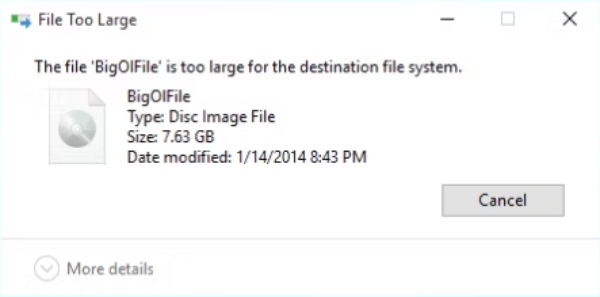
Possible Solution: When copying files from DVDs on your computer, make sure your computer has enough free space to accommodate the size of the files to be copied. If space is limited, consider using an external hard drive or cloud storage.
The Quickest Way to Copy Files from DVDs to Computers
Even if you can't figure out the cause through the more complicated steps above, there are still efficient ways to solve the problem of not being able to copy files from DVDs on your computer. The key to this solution is 4Easysoft DVD Ripper that can help you convert videos from DVDs in one tool. You can follow the instructions below to copy files from your DVDs to a computer easily:

Make a complete copy of all files in a DVD.
Support to improve the video quality in DVD.
Create backups to save files from DVDs to a computer.
Batch copy files from your DVDs to a computer.
100% Secure
100% Secure
Step 1Launch 4Easysoft DVD Ripper and insert your DVDs for copying files to a computer. Click the “Load DVD” button.

Step 2Click the “Full Title List” button to load all the files on your DVD for copying and backing up.

Step 3Click the “Rip All to” button and choose the proper format for your files. Then, click the “Rip All” button.
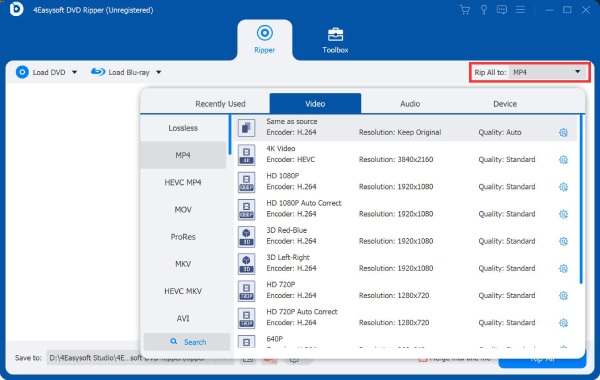
Conclusion
In short, copying files from DVDs to computer may be hindered by various factors. The problem may be in your DVD itself, or it may be in your computer's DVD drive or operating system. Identifying the root cause is crucial to finding the right solution. If you want to copy files from DVDs to the computer directly and safely, then the most recommended method is to use 4Easysoft DVD Ripper.
100% Secure
100% Secure



