Rip DVD to MP4 (H.264/HEVC) and other popular formats with Original Quality
Everything You Need to Know - Does PS4 Support Region 2?
If you've ever tried to play a region-2 DVD on your PlayStation 4, you may have encountered some playback issues. It makes you wonder: does the PS4 support region-2 DVDs, or does it come with a region lock that limits its functionality? This guide will explore the PS4 and DVD region codes. Keep reading this post to find the answer to whether PS4 supports Region 2 and find the best solution to enjoy all DVDs on PS4!
Guide List
Does PS4 Have a Region Lock? How to Change for Region 2 on PS4 How to Make a Region-Free DVD for PS4 PlaybackDoes PS4 Have a Region Lock?
Yes, the PlayStation 4 (PS4) does have region locking for DVDs and Blu-rays, which means that the PS4 restricts playback to discs encoded in the region where the console was purchased. This is also the reason you may find yourself with a PS4 that does not support playback of region-2 DVDs. As a simple example, a PS4 purchased in North America (region-1) will usually only play region-1 DVDs. This region-locking is a result of licensing agreements and content distribution rules that dictate where and how media can be played.
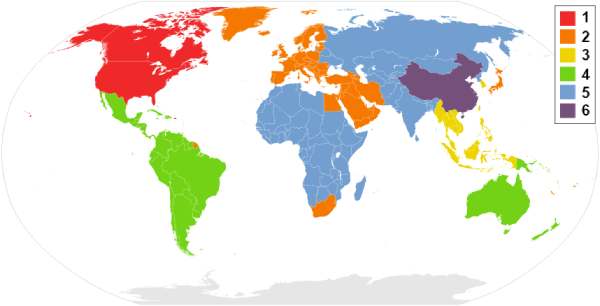
To make it easier for you to check the DVD and Blu-ray regions that different regions are in, you can just check the two lists below so that you can use your PS4 to play DVDs properly:
DVD Region Code
| Region Code | Region | Countries/Regions Included |
| Region 0 | All Regions (Region-Free) | All countries |
| Region 1 | United States, Canada | U.S., Canada, U.S. territories (Puerto Rico, Bermuda, etc.) |
| Region 2 | Europe, Middle East, Japan | Western Europe, Middle East, Japan, South Africa, Egypt, Greenland |
| Region 3 | Southeast Asia, East Asia | Taiwan, Korea, Philippines, Indonesia, Hong Kong, Malaysia, Thailand, Vietnam, Singapore |
| Region 4 | Latin America, Oceania | Central America, South America, Australia, New Zealand, Pacific Islands |
| Region 5 | Africa, Russia, Central Asia, South Asia | Russia, Indian Subcontinent, Africa (excluding Egypt), North Korea, Mongolia |
| Region 6 | China | China |
| Region 7 | Reserved | Reserved for future use or unspecified special purposes |
| Region 8 | International Venues | Airlines, cruise ships, and similar international venues |
Blu-ray Region Code
| Region Code | Region | Countries/Regions Included |
| Region A | Americas, East Asia | North America, Central America, South America, Japan, Taiwan, Korea (South), Hong Kong, Southeast Asia (excluding China) |
| Region B | Europe, Africa, Australia | Most of Europe, Africa, Middle East, Australia, New Zealand |
| Region C | Asia (excluding Region A) | Central Asia, South Asia, Russia, China, and other remaining Asian countries |
However, when it comes to gaming, the PS4 is region-free. This means that you can play physical game discs from any region without any problems. Region locking applies to movies and TV shows in DVD or Blu-ray format. In addition, digital content such as movies and games downloaded from the PlayStation Store are usually restricted by the region of the user's PlayStation Network (PSN) account.
If you collect DVDs or Blu-rays from all over the world, then understanding the PS4's region locking is essential. Luckily, there are ways to overcome these restrictions and allow you to enjoy your entire collection on PS4 without restrictions.
How to Change for Region 2 on PS4
While not impossible to maneuver, changing the region settings on your PS4 to play a region-2 DVD isn't as simple as it sounds. Unlike some other media devices, PS4 only allows you to change your region four times. This means that you can't change the region your PS4 is in any time you want to follow the region of the DVD you want to play for watching 4K movies.
Of course, if you do need to do so (such as moving to a new place or purchasing only one region of DVDs in the future), you can follow the steps below to change your PS4 region and make it capable of supporting playback of region-2 DVDs:
Step 1Turn on your PS4 and insert the DVD from the different region you want to play.
Step 2When the window pops up and alert you that “To play this DVD, change the DVD region code of the PS4”, click the “Next” button.
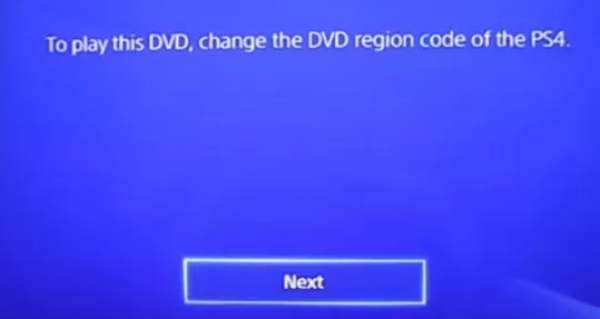
Step 3Then, click to choose the DVD region code that works for your DVDs.
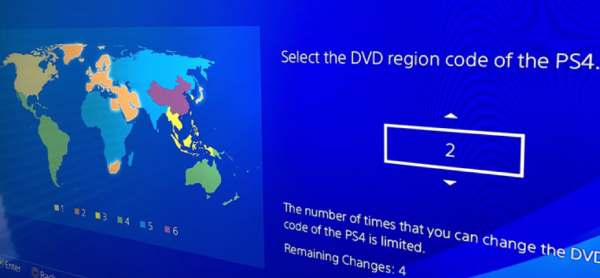
How to Make a Region-Free DVD for PS4 Playback
However, given that the PS4's DVD region can only switch four times, you certainly can't switch frequently enough to accommodate DVD playback - so you may not get the chance to switch again if you need to later. So, what's a way to get your PS4 to support region-2 DVDs?
Maybe at this time 4Easysoft DVD Ripper can help you. You just need to use 4Easysoft DVD Ripper to make your DVD or Blu-ray collection as a region-free one, and you can play them freely on PS4 without the restriction of region code. Here's how to use 4Easysoft DVD Ripper easily:

Ensure your DVD play on PS4 without region code restrictions.
Support to improve the quality of the original video.
The proper parameters are preset specifically for PS4.
Create backup files to prevent DVD corruption in the future.
100% Secure
100% Secure
Step 1Launch 4Easysoft DVD Ripper and insert the region-2 DVD that you want to play on PS4. Click the “Load DVD” button.
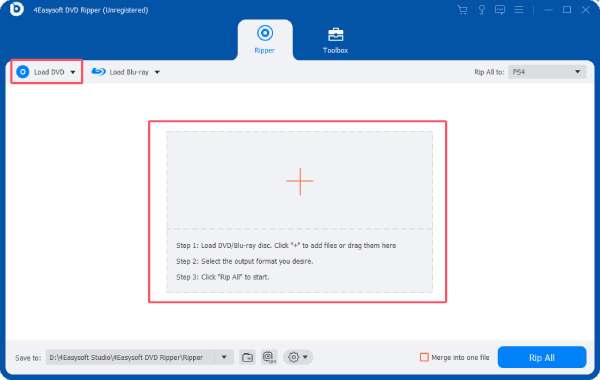
Step 2After your DVD is loaded, click the “Full Title List” button to load and choose all the chapters for conversion.

Step 3Click the “Rip All to” button and click the “PS4” button under the “Game” tab. Finally, click the “Rip All” button.
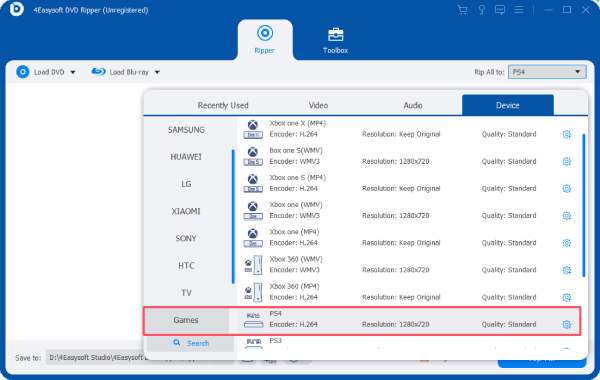
Conclusion
To sum up, although PS4 does have region locking of DVDs and may cause the problem of not being able to play Region 2 DVDs, there are still some ways you can work around it. It should be noted that PS4 only supports four chances to change DVD region code. If you want to solve the fundamental problem of PS4 playback for different region codes, then you can use 4Easysoft DVD Ripper to make a region-free DVD and permanently solve the problem of its playback on PS4!
100% Secure
100% Secure



