Rip DVD to MP4 (H.264/HEVC) and other popular formats with Original Quality
Solution Provided - The Possible Reasons Why DVDs Rom Not Play DVDs
“Why is it when I put my DVD in my DVD player but it just won’t play?”--Quora
If you are facing the problem of DVD Rom not playing DVDs, you are not alone. Many users have encountered this frustrating problem and are puzzled as to what exactly the problem is. Don't worry, no matter what possible factors are preventing your DVD Rom from working properly, you can learn about the common reasons behind DVD Rom playback problems in this guide and try the right solution to get your DVDs playing smoothly again.
Guide List
How to Check and Repair DVD Rom Not Play DVDs How to Digitalize DVDs to Avoid Unexpected Failure of DVD RomHow to Check and Repair DVD Rom Not Play DVDs
When it comes to your DVD ROM not playing DVDs properly, there are several common reasons for this hindrance. This post summarizes these most common possible reasons for you by summarizing your daily life usage experience as well as some experiences on the internet and provides you with the most suitable solutions according to different possible reasons. By identifying these reasons and following the steps, you will soon be able to find out why your DVD Rom doesn't play DVDs and solve these problems as fast as possible.
Possible Reason 1 - Dirty or Scratched DVD
When encountering the problem, you can first consider whether the problem lies in your DVD. Dust, fingerprints, or scratches on the surface of the DVD may prevent the drive from reading the disc, resulting in your DVD ROM not being able to read the information on the disc.

Solution: If you do have a problem with your DVD but just some minor dust and fingerprints, then you can perform some simple cleaning work. The best way to clean is to use a soft lint-free cloth and wipe from the center of the disc in a straight line outwards. For dirt or fingerprints that are difficult to remove, you can try gently dampening the rag with water or topical alcohol. For scratched discs, you can try using a disc repair tool designed to remove light scratches.
Possible Reason 2 - Region Code
It is also possible that the DVD Rom will not play your DVDs because of a mismatch in the region code. This reason also has nothing to do with DVD ROMs, but rather because the region of the DVD is locked, and your DVD ROM is not set to the same region as the disc.
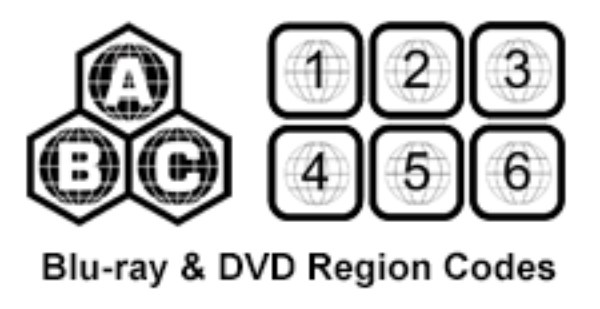
Solution: The most effective way to solve this problem is to change the region setting of the DVD ROM. Through the “DVD/CD-ROM drives” in Device Manager you can change the DVD Rom's region properties under the “DVD Region” tab. However, please keep in mind that DVD Rom region changes are limited to a few times (usually five). After this limit is reached, the region setting will become permanent. To avoid this problem, please consider using region-free software like VLC Media Player for direct conversion.
Possible Reason 3 - Outdated DVD Drivers
As is known to all, DVDs are not always the same. For example, DVD and Blu-ray have a lot of differences. If its driver is outdated, your DVD Rom may not be able to read the newer DVD format, causing the DVD to not play properly on it.
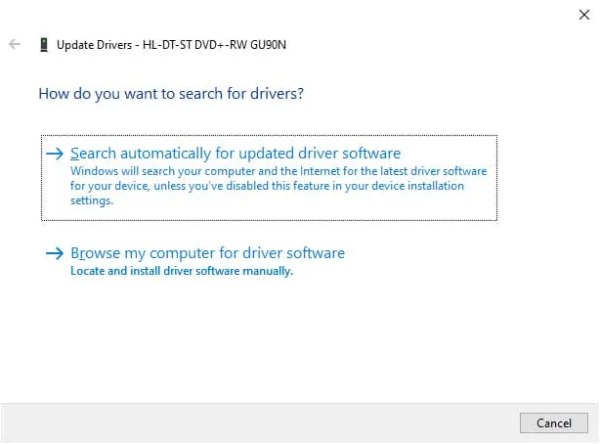
Possible Reason 4 - Incompatible DVD Formats
Many DVD ROMs, especially those that come with laptops, typically only support a limited number of DVD formats or codecs. For those who use laptops, this problem often causes DVDs to fail in the DVD ROM.

Solution: Check that your DVD Rom and software support DVD-specific formats or codecs, especially if you want to play Blu-ray or even 4K UHD discs. Due to the significant differences between several formats, you can only consider using external DVD drives for those disc formats that are not supported by your DVD Rom.
Possible Reason 5 - Corrupted System Files
Corrupted system files are also an issue that many people overlook. If your DVD ROMs don't play DVDs, consider checking your computer's operating system for errors or if some system files are missing.
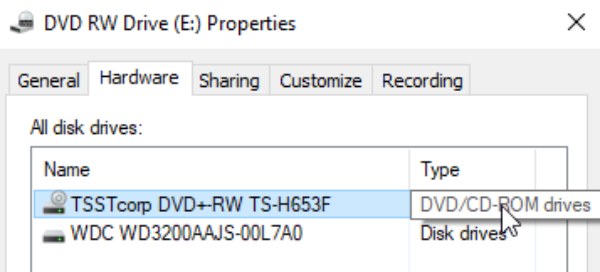
Solution: The solution to this problem may be a bit tricky, but it is not impossible to do it in the following way. First, you need to open Command Prompt as an administrator, search for it in the Start menu, and right-click it to run as administrator. Type “sfc /scannow” and press the “Enter” button. Wait for some time as your computer is scanning for possible corrupted system files and repair them. Once the scanning is complete, restart your computer and try to play the DVD again.
Possible Reason 8 - Malfunctioning Laser Lens
Of course, when your DVD Rom cannot play DVD, it is also possible that the laser inside the DVD Rom has some dust and impurities, or there is no alignment and other faults.

Solution: WARNING! Make sure you have turned off and unplugged the computer before doing the following. If possible, manually turn on the optical drive. Gently wipe the lens with a soft, lint-free cloth moistened with isopropyl alcohol. Avoid direct contact with the lens with your fingers. If basic cleaning does not work, you may need a professional repair or replacement.
How to Digitalize DVDs to Avoid Unexpected Failure of DVD Rom
DVD Rom's inability to play DVDs always happens unexpectedly, and these sudden troubles may leave you at a loss for words for a while. This is the time when the advantages of digital format come into play. If you digitize DVDs, then you will always be able to play your DVD content seamlessly on any computer without risking being subjected to unexpected situations. This is especially important for users with specialized needs. And 4Easysoft DVD Ripper can do the job safely and quickly. Here's how to use 4Easysoft DVD Ripper to digitalize and convert DVDs to videos from other formats, avoiding unexpected DVD playback failures on your DVD Rom:

Rip DVD disc and ISO Files for widely playback on your device.
Export Ripped Movies with 4K resolution and lossless quality.
Digitalize your DVD with GPU Accelerated at 30X fast speed.
Provide technical support if you encounter playback problems.
100% Secure
100% Secure
Step 1Launch 4Easysoft DVD Ripper and insert your DVD that not playing on your DVD Rom.
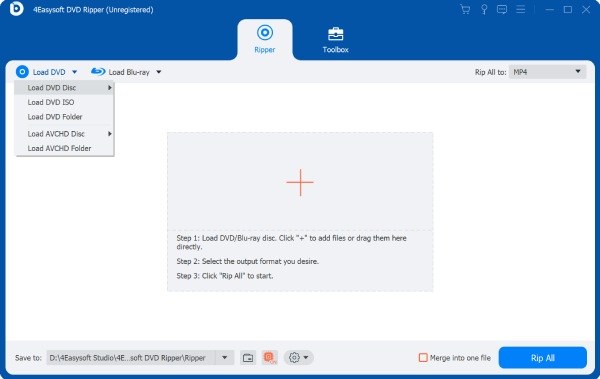
Step 2Click the “Load DVD” button and the “Full Title List” button to import data from your DVD.
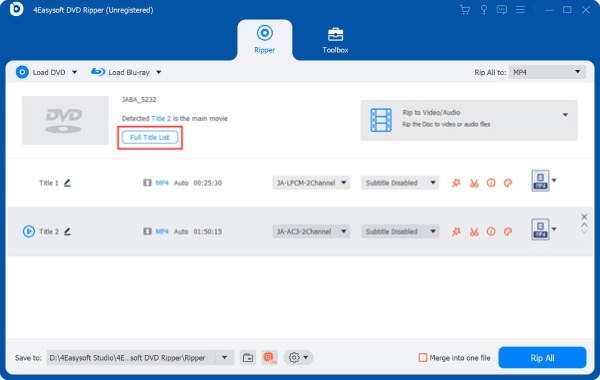
Step 3Click the “Rip All to” button and choose the desired format. Finally, click the “Rip All” button.
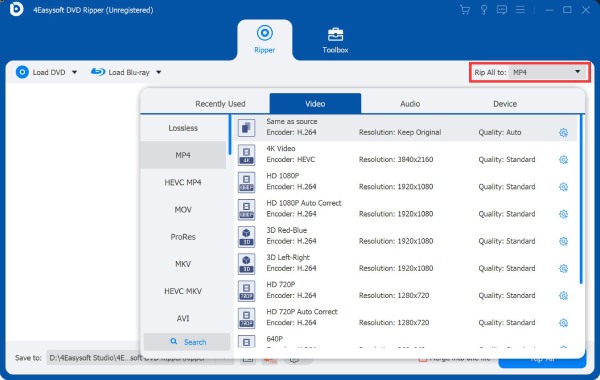
Conclusion
In short, DVD Rom not playing DVDs can be caused by various problems. With several possible causes and corresponding solutions provided for you in this post, they won’t be problems anymore. If you don't want to suffer from the problem of DVD Rom going wrong from time to time and causing your DVDs not to play properly, you can use 4Easysoft DVD Ripper to digitize your DVD contents for seamless viewing on your computer.
100% Secure
100% Secure



