Convert, edit, and compress videos/audios in 1000+ formats with high quality.
How to Send Long Videos on WhatsApp: 5 Simple Ways to Do
It is indeed frustrating when you only wish to send a video on WhatsApp, but the app won’t let you send it because the video’s file size is too big! Well, although WhatsApp is one of the popular yet valuable messaging apps, there’s also a side of it that makes you a little bit frustrated. So, to address this frustration, this post collects 5 ways how to send long videos on WhatsApp to help you address the issue. So, without further ado, start diving below!
Guide List
How Long Videos Can You Send on WhatsApp? All Information Compress/Cut Long Videos to Send on WhatsApp How to Send Long Videos on WhatsApp with Google Drive Send Long Videos As Documents on WhatsApp [Android/iPhone] FAQs about Sending Long Videos on WhatsAppHow Long Videos Can You Send on WhatsApp? All Information
Before exploring this post’s 5 workable ways how to send long videos on WhatsApp, you first need to explore WhatsApp’s video length, size, and format imitations. So, what are these video-related limitations imposed by WhatsApp? Explore the list below.
◆ File Size - The maximum file size that WhatsApp allows you to send is 16MB on desktop, mobile, and web versions.
◆ Length/Duration - A video with a total of 16MB generally lasts 90 seconds to 3 minutes. However, this is still based on the video’s resolution, frame rate, and bitrate.
◆ Format - WhatsApp supports MP4, AVI, and MOV video formats.
Again, how long of a video can you send on WhatsApp? You can only send a video with 16MB, which could last for 3 minutes to 90 seconds.
Compress/Cut Long Videos to Send on WhatsApp
That’s it! Those are the limitations you need to consider before executing the steps on how to send long videos on WhatsApp. If your video exceeds 16MB, the primary solution you can do is cut or compress it, and the best tool you can use to perform that is the 4Easysoft Video Converter tool! This tool lets you adjust all the parameters required to make your video suitable with WhatsApp. It supports various editing features that you can use to redefine your video. These editing features include a video compressor that reduces video size and format. Moreover, this tool is also infused with a video trimmer that lets you cut your video parts to shorten it. With these features, you can easily make your video pass WhatsApp's imposed limitations and send it immediately!

Offer you a video trimmer to cut video into various segments and merge them into one.
Provide you an option to modify bitrate and resolution using its video compressor.
Gives you a duration preview that lets you see how long your video is after compressing.
Infused with an output tweaking option, you can convert video with high-quality output.
100% Secure
100% Secure
How to Send Long Videos on WhatsApp by Compressing/Cutting Long Videos First Using the 4Easysoft Video Converter Tool:
Step 1Download and install the 4Easysoft Video Converter tool on your Windows or Mac computer. After that, launch the tool, click the "Toolbox" tab, and select the "Video Trimmer" option.
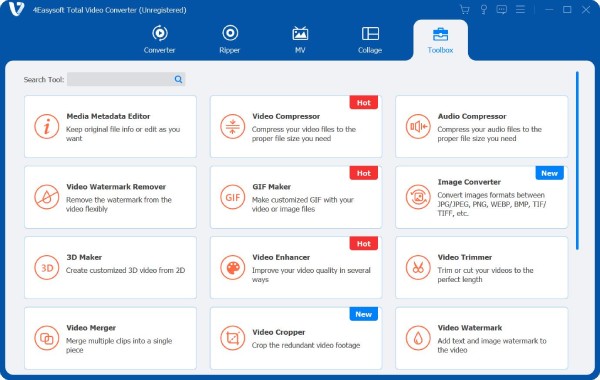
Step 2Next, tick the "Add" button with the "Plus" button to import the video you want to compress. Then, on the "Video Trimmer" window, drag the clipper on the progress bar to trim off some segments from your video, and the parts included in the red square will remain.
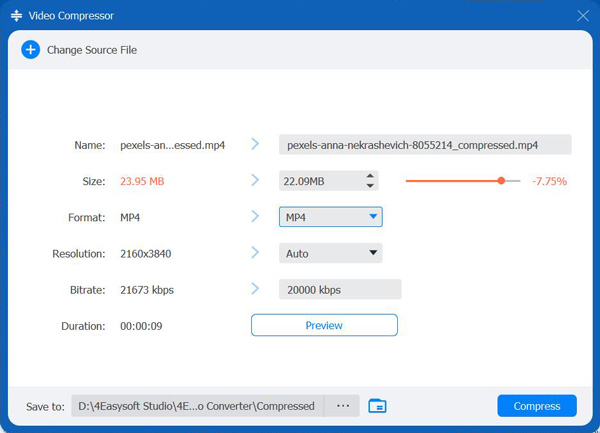
Step 3Once you have trimmed your video, click the "Merge into one" checkbox and tick the "Export" button to save it. Next, return to the tool’s main interface, click the "Toolbox" tab, and choose the "Video Compressor" option. Tick the "Add" button to import the trimmed video.
Step 4After that, on the "Video Compressor" window, you can decrease the file size of your video to 16MB by ticking the "arrow icon (the one that points down)" of the "Size" option. You can also drag the slider to the left to reduce the size.
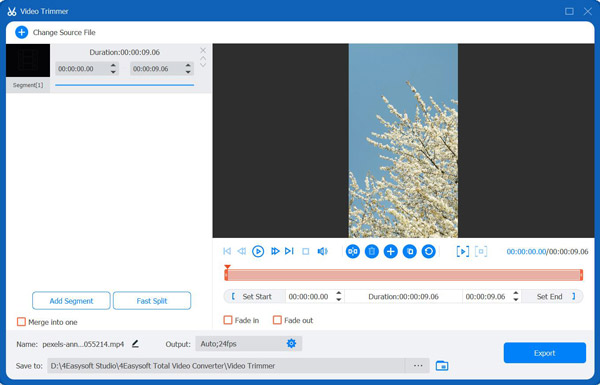
Step 5If WhatsApp does not support your video’s format, click the "Format" dropdown button and select either MP4/AVI/MOV. Then, to check the changes you’ve made to your video, tick the "Preview" button. Finally, click the "Compress" button to start compressing your video.
How to Send Long Videos on WhatsApp with Google Drive
In case you are asking if there’s a way you can still send long videos on WhatsApp, well, cloud services like Google Drive would be a great workaround. Using Google Drive, you can easily share videos with large file sizes with your contacts on WhatsApp via a link. Through this link, recipients can access/see the video on Google Drive and even download it. So, how to send long videos on WhatsApp via Google Drive? Here are the steps you should follow:
Step 1Access the Google Drive app on your computer or smartphone. Then, register a new Google account or log in with an existing account. After that, click the "New" button at the upper left corner and select the "File upload" button to import the video.
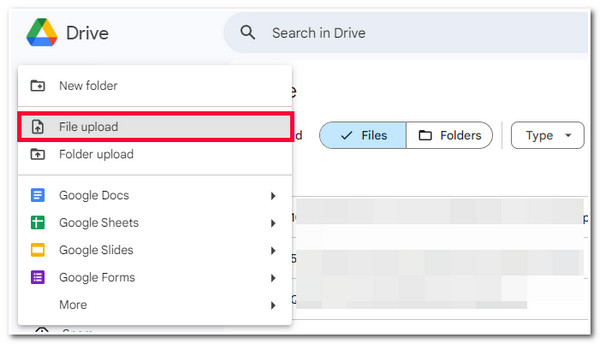
Step 2Once you have successfully uploaded the video, tick the "More actions" button with the "three-dotted" icon, tick the "Share" button, and choose the "Copy link" option to copy the video’s link.
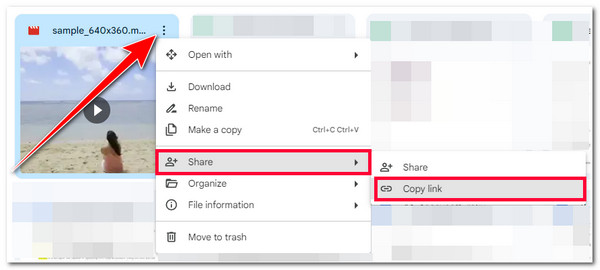
Step 3Then, go to WhatsApp and send it to your friend. And that’s it! Those are the steps on how to send long videos on WhatsApp without cutting using Google Drive.
Send Long Videos As Documents on WhatsApp [Android/iPhone]
Apart from using Google Drive, there are also 2 different ways you can send long videos on WhatsApp using iPhone and Android. Now, although these 2 ways are simple yet efficient, you need to remember that you are only allowed to send videos in the form of a document that doesn’t exceed 100MB file size. This size is what WhatsApp can handle for sending documents. So, how to send long videos on WhatsApp using iPhone or Android? Here are the steps you must follow:
If you are using an iPhone, here are the steps on how to send long videos on WhatsApp via the Files app:
Step 1Open the Photos app, access the video you wish to share, long-press the video to access other options, and select the "Save to Files" option in the panel below.
Step 2Next, choose the "iCloud Drive" on the new tab, select the "Downloads" folder, and then close the tab. Then, go to the WhatsApp app.
Step 3Then, choose a contact with whom you want to send the video, tap the "Attachment" icon, choose the "Document" option, and share the video from the Files app.
Step 4After that, tap the "Send" button after you have selected the video. And that’s it! Those are the steps on how to send long videos on WhatsApp using an iPhone.
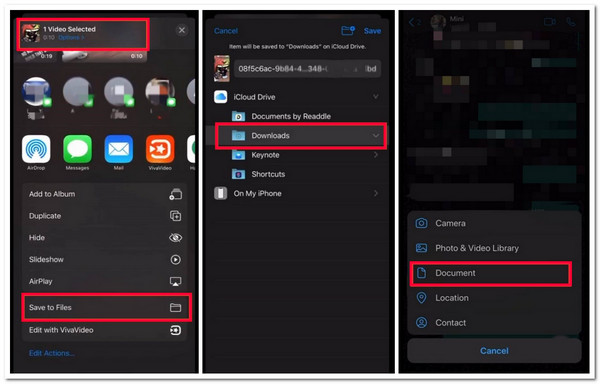
Otherwise, if you are using an Android device, here are the steps on how to send long videos on WhatsApp using your device:
Step 1Access the conversation where you want to send the long video on the WhatsApp app. After that, tap the "Attachment" icon and choose the "Document" option.
Step 2Next, under the Documents section, select the video you wish to send from the list or a folder and tap the "Send" button. And there you have it! Those are the simple steps on how to send long videos on WhatsApp using Android.
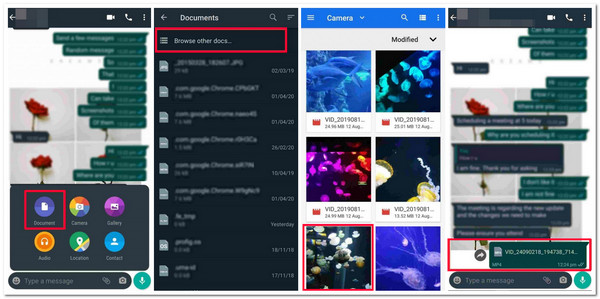
FAQs about Sending Long Videos on WhatsApp
-
What is the recommended video resolution for sending on WhatsApp?
The recommended video resolution for WhatsApp is 640x480 pixels or lower. With this resolution range, you can acquire optimal compatibility and faster sending speed.
-
Why can't I send my video even if it is not even that long?
You can’t send a short video on WhatsApp for two reasons. It could be due to its file size (due to high resolution), or you are currently sending it under an unstable internet connection. You can modify its resolution or connect to a much more stable connection.
-
Does compressing a video’s file size affect its quality?
Unfortunately, yes. Compressing a video’s file size affects its quality at some point. If you compress a video, it will squish some data, which makes the video’s image quality became blurry. But you can use an advanced tool to help you compress video without affecting quality.
Conclusion
There you go! Those are the 5 workable ways how to send long videos on WhatsApp! With these 5 ways, you can now send various videos on WhatsApp, whether compressed or not. Now, if you want to reduce your video’s file size, modify its length/duration, or change its format, you can use the professional 4Easysoft Video Converter tool! With this tool’s powerful video compressor and trimmer features, you can easily make your video suitable for sending on the WhatsApp app. To discover more about this tool, visit its official website today.
100% Secure
100% Secure



